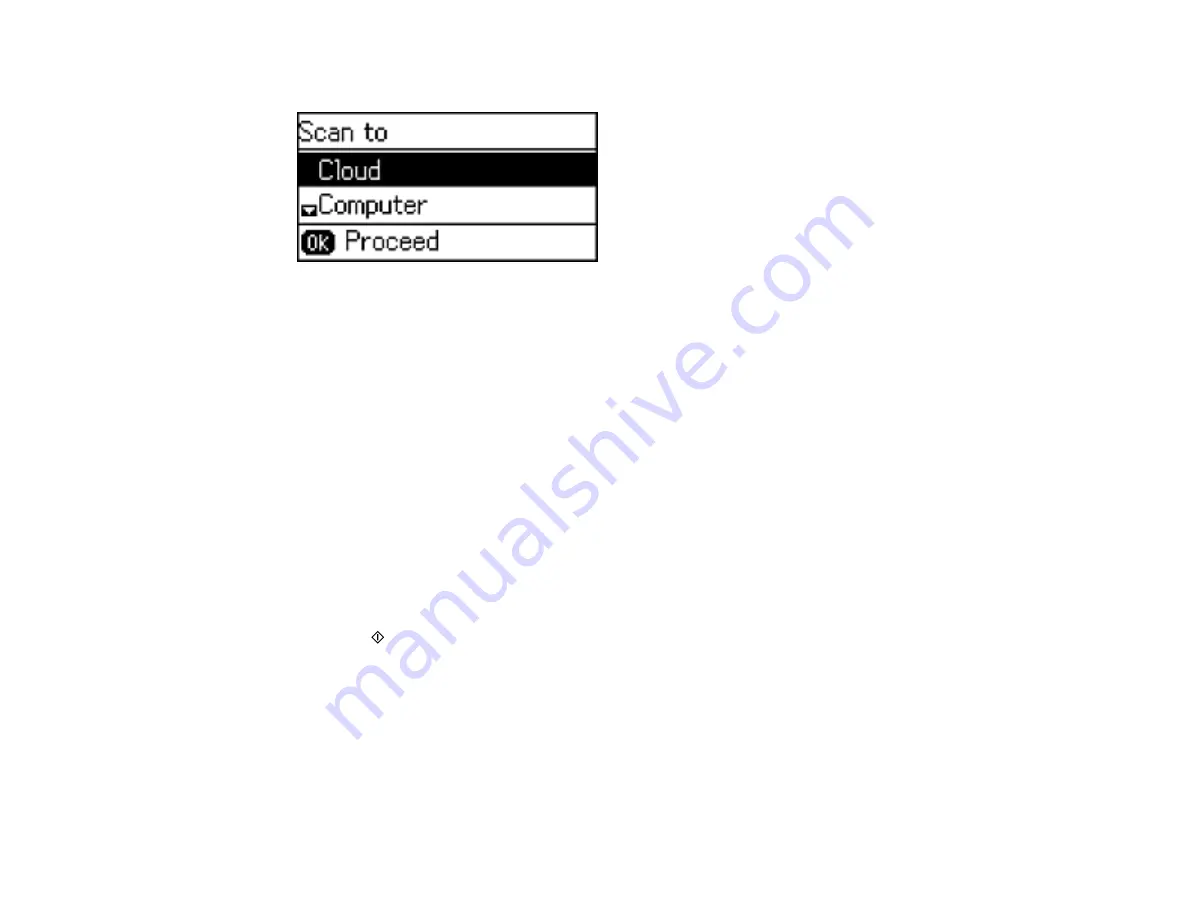
The scan options are displayed:
3.
Press the up or down arrow button to select a scan option and press the
OK
button.
•
Cloud
sends your scanned files to a destination that you have registered with Epson Connect.
•
Computer
saves your scan as a JPEG file to your computer or as an image capture in OS X.
•
Computer (WSD)
lets you manage network scanning in Windows 7 or Windows Vista (English
only).
Note:
To use this feature, you must first set up WSD (Web Services for Devices) on the computer
you want to scan to.
4.
To scan to your computer, you first need to select how you connected your product to your
computer:
• If your product is connected directly to your computer with a USB cable, press the up or down
arrow button to select
USB Connection
.
• If your product is connected to your computer over a network, press the up or down arrow button
to select the computer name from the list and press the
OK
button to begin scanning.
5.
Press the
Iniciar Color
button to start scanning.
Changing Default Scan Button Settings
Parent topic:
Related tasks
Related topics
Placing Originals on the Product
93
Summary of Contents for L565
Page 1: ...L565 User s Guide ...
Page 2: ......
Page 12: ......
Page 20: ...1 ADF cover 2 Automatic Document Feeder ADF 3 ADF edge guide 4 ADF output tray 20 ...
Page 57: ...Scanning Faxing 57 ...
Page 114: ...You see this window 114 ...
Page 137: ...DSL connection 1 Telephone wall jack 2 DSL filter 3 DSL modem ISDN connection 137 ...
Page 162: ...You see this window 4 Select Speed Dial Group Dial List 162 ...
Page 197: ...You see a window like this 4 Click Print 197 ...






























