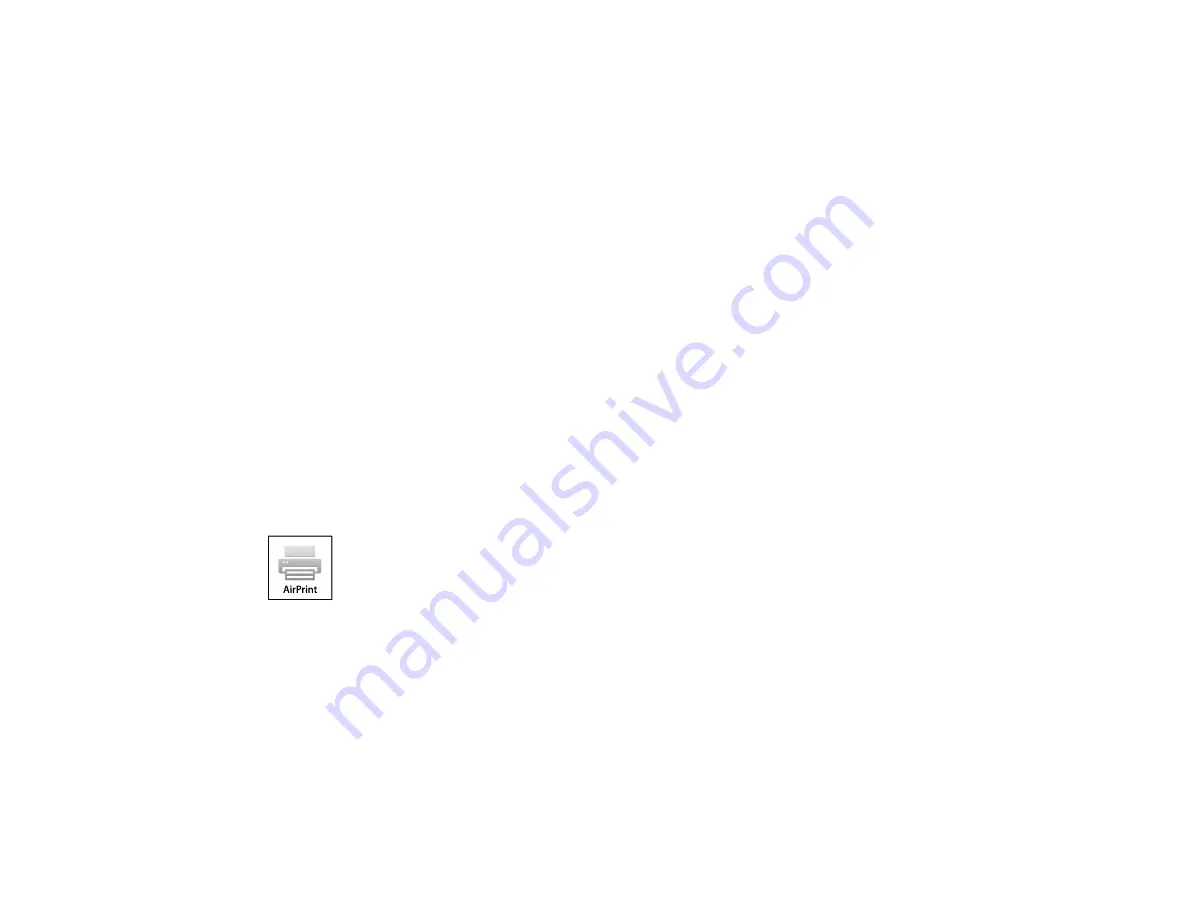
Using Epson Scan to Cloud
The Epson Scan to Cloud service sends your scanned files to a destination that you have registered with
Epson Connect.
1.
Set up your product for network scanning. See the link below.
2.
Visit
(website available in Spanish only) for instructions on registering an
account and your product with Epson Connect.
3.
After registering, sign in to the Epson Connect web page with the email address and password you
selected.
4.
Select
Destination List
for Scan to Cloud.
5.
Click
Add
, then follow the instructions on the screen to create your destination list.
6.
When you're ready to scan, select the setting for the Scan to Cloud service on your product control
panel.
Parent topic:
Epson Connect Solutions for Smartphones, Tablets, and More
Related topics
Using AirPrint
AirPrint enables instant wireless printing from iPhone, iPad, and iPod touch with the latest version of
iOS, and Mac with the latest version of OS X.
1.
Load paper in your product.
2.
Set up your product for wireless printing. See the link below.
3.
Connect your Apple device to the same wireless network that your product is using.
4.
Print from your device to your product.
Note:
For details, see the AirPrint page on the Apple website.
Parent topic:
27
Summary of Contents for L565
Page 1: ...L565 User s Guide ...
Page 2: ......
Page 12: ......
Page 20: ...1 ADF cover 2 Automatic Document Feeder ADF 3 ADF edge guide 4 ADF output tray 20 ...
Page 57: ...Scanning Faxing 57 ...
Page 114: ...You see this window 114 ...
Page 137: ...DSL connection 1 Telephone wall jack 2 DSL filter 3 DSL modem ISDN connection 137 ...
Page 162: ...You see this window 4 Select Speed Dial Group Dial List 162 ...
Page 197: ...You see a window like this 4 Click Print 197 ...






























