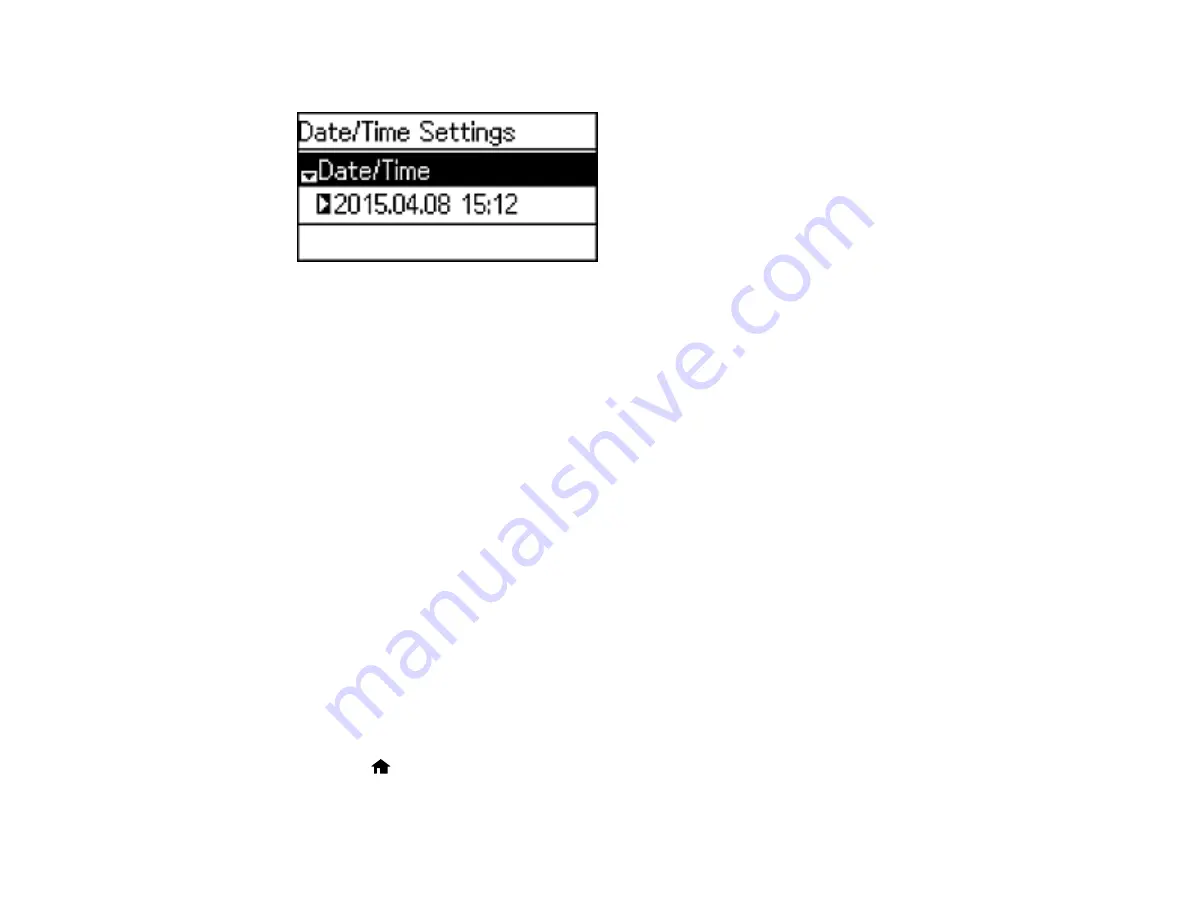
You see a screen like this:
5.
Select the date format you want to use.
6.
Use the numeric keypad to enter the current date and press the
OK
button .
7.
Select the time format you want to use and press the
OK
button.
8.
Use the numeric keypad to enter the current time and press the
OK
button.
9.
Press the up or down arrow button, select
Date/Time Settings
and press the down arrow button.
10. Press the up or down arrow button, select
Daylight Saving Time
and press the
OK
button.
11. Select the setting that applies to your area:
•
Winter
: it is winter or your region does not use Daylight Saving Time (DST)
•
Summer
: it is spring or summer and your region uses Daylight Saving Time (DST)
Note:
If your region uses Daylight Saving Time (DST), you must change this setting to match the
season. When you change from
Winter
to
Summer
, your product automatically sets its clock ahead
one hour. When you change from
Summer
to
Winter
, it sets its clock back one hour.
12. If necessary, select
Time Difference
and use the up or down arrow button to set the difference
between UTC (Coordinated Universal Time) and your time zone.
Parent topic:
Setting Up Fax Features Using the Product Control Panel
Using the Fax Setup Wizard
You can set up the product's basic fax settings using the Fax Setting Wizard. This wizard is automatically
displayed when the product is turned on for the first time. You can also change these settings individually
from the Fax Settings menu.
1.
Press the
home button, if necessary.
2.
Press the up or down arrow button, select
Setup
, and press the
OK
button.
142
Summary of Contents for L565
Page 1: ...L565 User s Guide ...
Page 2: ......
Page 12: ......
Page 20: ...1 ADF cover 2 Automatic Document Feeder ADF 3 ADF edge guide 4 ADF output tray 20 ...
Page 57: ...Scanning Faxing 57 ...
Page 114: ...You see this window 114 ...
Page 137: ...DSL connection 1 Telephone wall jack 2 DSL filter 3 DSL modem ISDN connection 137 ...
Page 162: ...You see this window 4 Select Speed Dial Group Dial List 162 ...
Page 197: ...You see a window like this 4 Click Print 197 ...






























