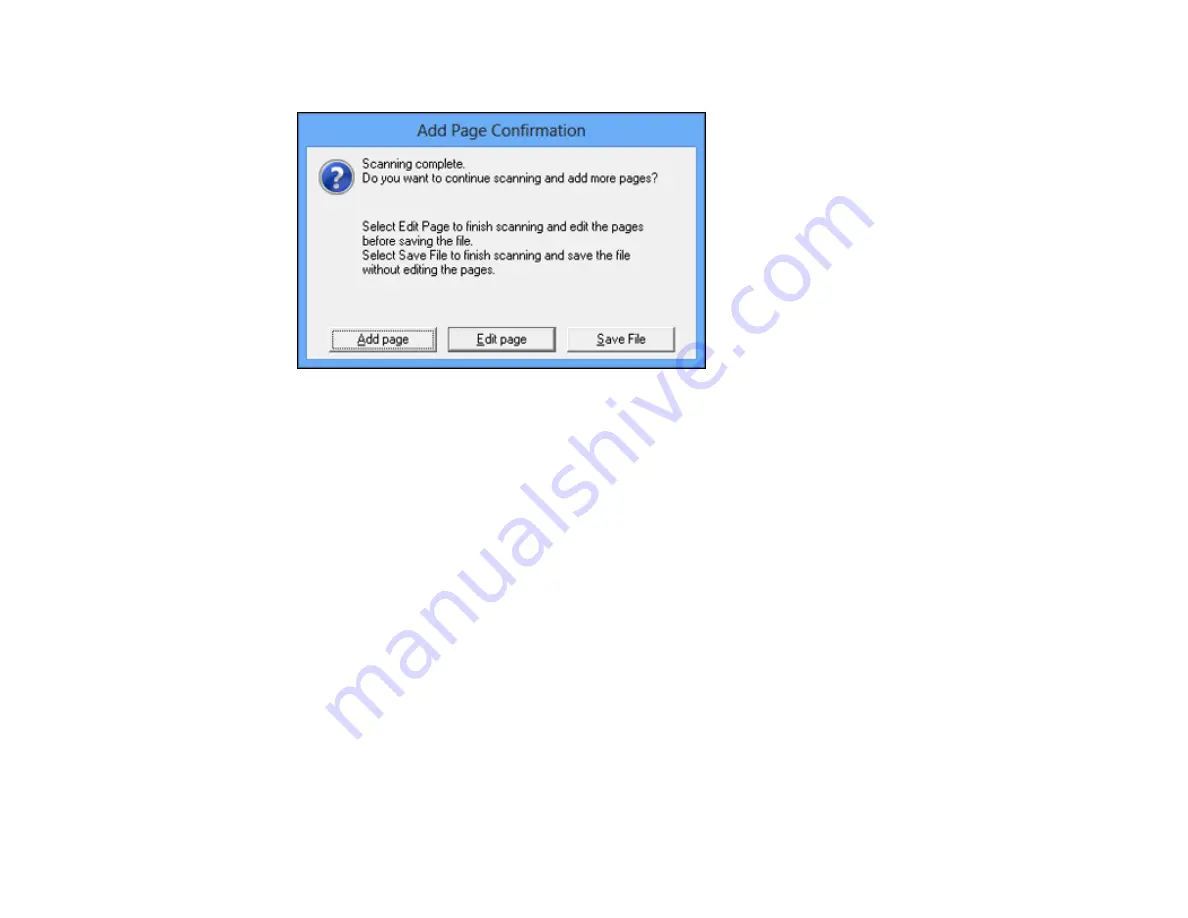
Epson Scan scans your document and you see this window:
10. Choose one of the following options:
• If you are scanning only one page, click
Save File
.
• If you need to scan additional pages in a document, click
Add page
. Place additional pages on
the product for scanning, click
Scan
, and repeat until you have scanned all the pages. When you
are finished, click
Save File
.
• If you need to delete or reorder the scanned pages, click
Edit page
. Delete or reorder the pages
using the icons that appear on the bottom of the editing window. When you are finished, click
OK
.
Note:
If you installed an OCR (Optical Character Recognition) program, you may see a screen
indicating the program is converting your page to text. Wait until the program re-scans the page and
close the program, if necessary.
11. Click
Close
to exit the Epson Scan window, if necessary.
Epson Scan scans your original, and saves the PDF file in the selected folder or opens it in your
scanning program. If the file was saved directly to your computer, you see the file in the Windows
Explorer or OS X Finder, where you can view and print the document, if desired.
Parent topic:
133
Summary of Contents for L565
Page 1: ...L565 User s Guide ...
Page 2: ......
Page 12: ......
Page 20: ...1 ADF cover 2 Automatic Document Feeder ADF 3 ADF edge guide 4 ADF output tray 20 ...
Page 57: ...Scanning Faxing 57 ...
Page 114: ...You see this window 114 ...
Page 137: ...DSL connection 1 Telephone wall jack 2 DSL filter 3 DSL modem ISDN connection 137 ...
Page 162: ...You see this window 4 Select Speed Dial Group Dial List 162 ...
Page 197: ...You see a window like this 4 Click Print 197 ...






























