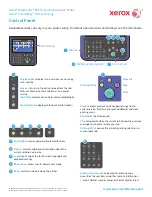47
1.
To change the size of your printed document or photo, select the
Reduce/Enlarge Document
checkbox and select one of these sizing options:
• Select the
Fit to Page
option to size your image to fit the paper you loaded. Select the size of the
your document or photo as the
Document Size
setting, and the size of your paper as the
Output
Paper
setting. If you want to center your image on the paper, select the
Center
option.
• Select the
Zoom to
option to reduce or enlarge your document or photo by a specific percentage.
Select the percentage in the
%
menu.
2.
Select one of the following Color Correction options:
• Select
Automatic
to automatically adjust the sharpness, brightness, contrast, and color saturation
for your image.
• Select
Custom
and click the
Advanced
button to manually adjust the color correction settings or
turn off color management in your printer software.
• Select
Image Options
to access additional settings for improving printed images.
3.
To add the following features, click the
Watermark Features
button:
•
Watermark
: adds a visible watermark to your printout.
Note:
Click the
Add/Delete
button to create your own watermark, and click the
Settings
button to
customize the watermark.
•
Header/Footer
: adds information such as the date and time to the top or bottom of your printout.
Note:
Click the
Settings
button to customize the text and location of the header or footer.
4.
Select any of the Additional Settings options to customize your print.
Custom Color Correction Options - Windows
Image Options and Additional Settings - Windows
Header/Footer Settings - Windows
Parent topic:
Related tasks
Summary of Contents for L365
Page 1: ...L365 User s Guide ...
Page 2: ......
Page 10: ......
Page 15: ...15 1 Document cover 2 Scanner glass Parent topic Product Parts Locations ...
Page 40: ...40 Placing Originals on the Product ...
Page 79: ...79 You see this window ...
Page 96: ...96 You see this window ...