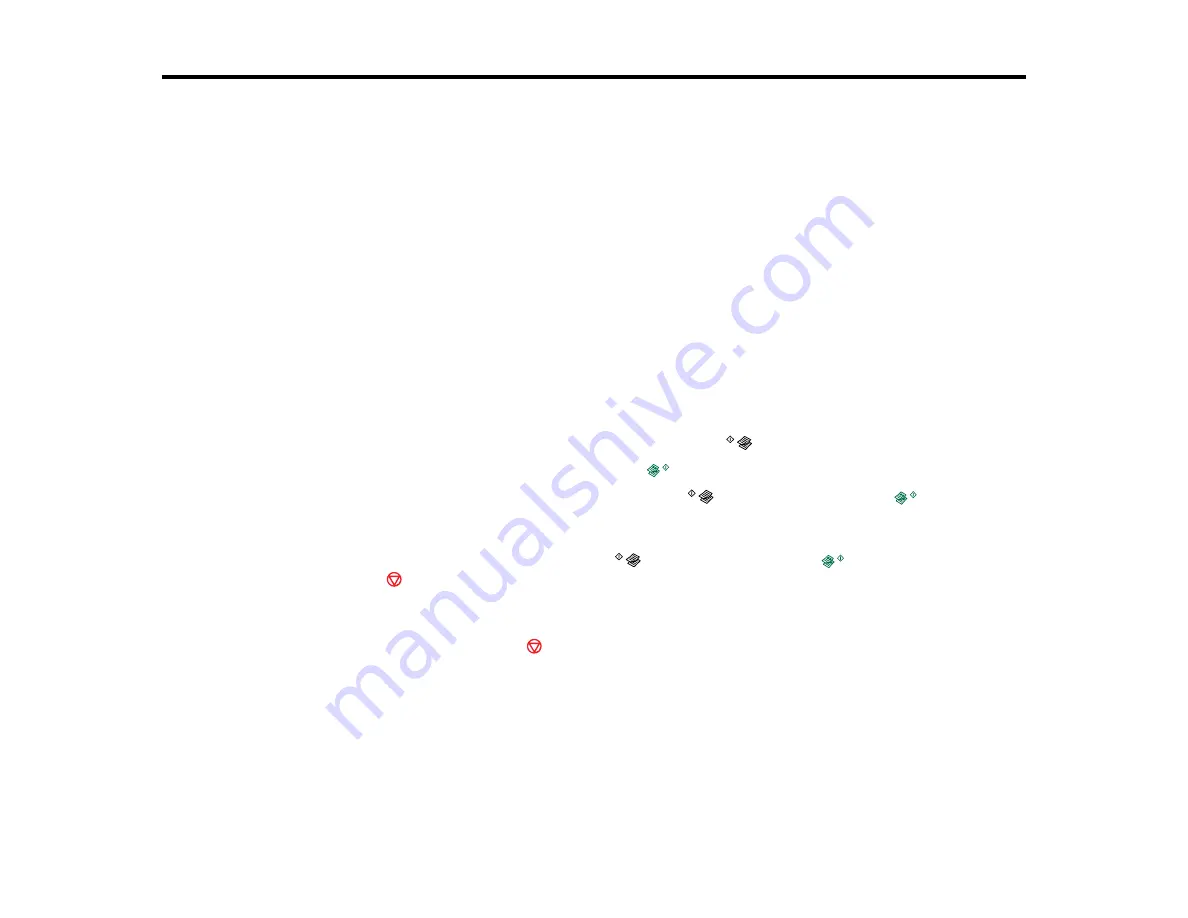
39
Copying
See the information here to copy documents or photos using your product.
Note:
Copies may not be exactly the same size as your originals.
Related references
Copying Documents or Photos
You can copy color or black-and-white documents or photos onto plain paper.
1.
Place your original document or photo on the product.
2.
Load plain paper in the product.
3.
Do one of the following to start copying:
• To copy a black-and-white document or photo, press the
B&W copy button.
• To copy a color document or photo, press the
color copy button.
• To make more than one copy, repeatedly press the
B&W copy button or the
color copy
button for the number of copies you need (up to 20 copies). For example, to make 4 copies, press
the button four times. Make sure you press the button in intervals of less than one second.
• To copy in draft mode, press and hold the
B&W copy button or the
color copy button, then
press the
stop button within 3 seconds.
The product scans and prints your copy.
Note:
To cancel copying, press the
stop button.
Parent topic:
Related references
Paper Loading Capacity
Copies are Cut Off
Related topics
Summary of Contents for L365
Page 1: ...L365 User s Guide ...
Page 2: ......
Page 10: ......
Page 15: ...15 1 Document cover 2 Scanner glass Parent topic Product Parts Locations ...
Page 40: ...40 Placing Originals on the Product ...
Page 79: ...79 You see this window ...
Page 96: ...96 You see this window ...






























