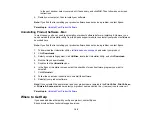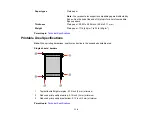104
Parent topic:
White or Dark Lines in Printout
If you notice white or dark lines in your prints (also called banding), try these solutions before you reprint:
• Run a nozzle check to see if any of the print head nozzles are clogged. Then clean the print head, if
necessary.
• Make sure you loaded the printable side of the paper correctly for your product.
• Turn off any high speed settings in your product software.
• Align the print head. If print quality does not improve after aligning the print head, disable the
bidirectional (high speed) setting.
• You may need to refill the ink. Visually check the ink levels.
• If you have not used the product for a long time, run the Power Ink Flushing utility.
Note:
Flushing the ink tubes replaces all the ink inside the tubes, so flush the ink only if you cannot
improve print quality by other means.
Parent topic:
Solving Print Quality Problems
Related concepts
Print Head Nozzle Check
Print Head Cleaning
Print Head Alignment
Check Ink Levels
Related tasks
Selecting Basic Print Settings - Windows
Selecting Additional Layout and Print Options - Windows
Selecting Basic Print Settings - Mac
Selecting Printing Preferences - Mac
Blurry or Smeared Printout
If your printouts are blurry or smeared, try these solutions:
• Make sure your paper is not damp, curled, old, or loaded incorrectly in your product.
Summary of Contents for L121
Page 1: ...L121 User s Guide ...
Page 2: ......
Page 7: ...7 Copyright Attribution 124 ...
Page 8: ......
Page 16: ...16 Parent topic The Power Off and Sleep Timers ...
Page 64: ...64 Related references Ink Safety Precautions ...
Page 69: ...69 You see a window like this 5 Click Print ...
Page 86: ...86 6 Close the paper support 7 Remove the paper support and detach its mount ...