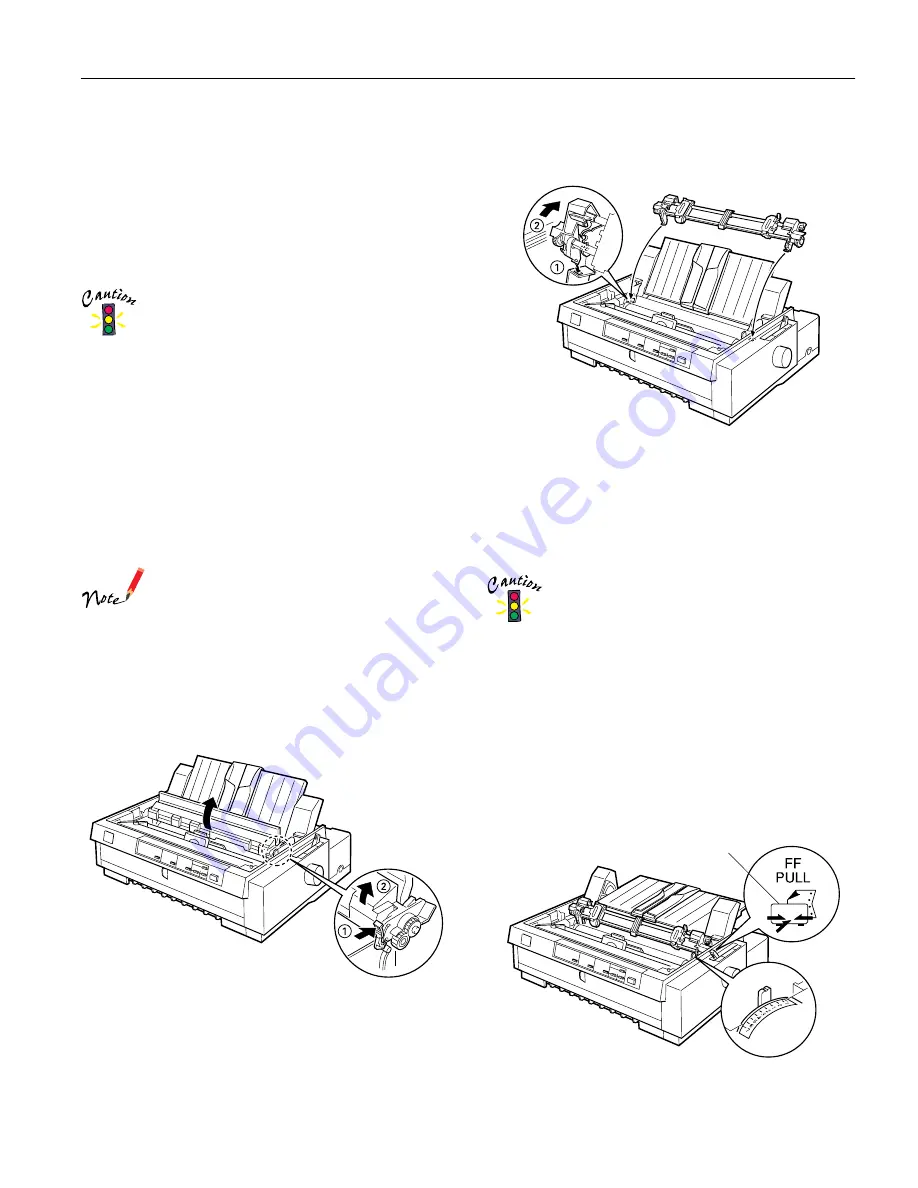
EPSON FX-980
4/99
EPSON FX-980
- 17
Using the Tractor in the Pull Position
Using the tractor in the pull position is ideal for printing on
thick and heavy continuous paper, such as multipart forms or
continuous paper with labels. However, you cannot use the
tear-off feature with the pull tractor.
Because thick paper requires a straight paper path to avoid
paper jams, you should load paper in the front or bottom slot
when using the pull tractor.
Do not load continuous paper with labels in the rear
paper slot; the labels may come off their backing sheet
inside the printer and cause a paper jam.
To further reduce the chance of paper jams and improve the
performance of continuous paper, you can use two tractors in
combination. When using this printing method, load the paper
onto both the front push and pull tractors, or both the rear push
and pull tractors.
Installing the tractor in the pull position
To install a tractor in the pull position, you must either remove
the front push tractor or purchase the optional pull tractor
(C800331). To remove the front push tractor, see “Removing
the front push tractor” on page 14.
The tractor is installed in the rear push position only
when the printer is shipped. The rear push tractor
cannot be removed.
To install a tractor in the pull position, follow these steps:
1. Make sure the printer is turned off. Lift the printer cover up
and off the printer.
2. Push up the tabs on each side of the paper tension unit and
lift the unit up and off the printer. Store the paper tension
unit in a safe place.
3. Lower the tractor into the mounting slots (
➀
), and press
down both ends (
➁
) of the tractor to make sure that it is
firmly seated.
You are now ready to load continuous paper onto the pull
tractor as described in the next section.
Loading paper onto the pull tractor
When using the pull tractor, if possible, load continuous paper
in the front or bottom slot to avoid paper jams.
Do not load continuous paper with labels in the rear
paper slot; the labels may come off their backing sheet
inside the printer and cause a paper jam.
To load paper onto the pull tractor, follow these steps:
1. Make sure the printer is turned off, and the printer cover is
removed. Also check that the tractor is installed in the pull
position.
2. Slide the edge guides to the middle of the paper guide. Lift
the center section of the paper guide up and lay it flat.
3. Set the paper release lever to the pull tractor position.
Then set the paper thickness lever to accommodate your
paper thickness.
-
pull tractor position











































