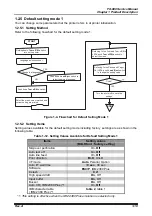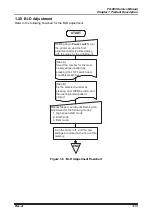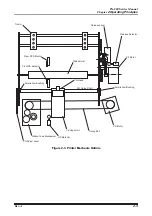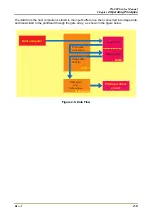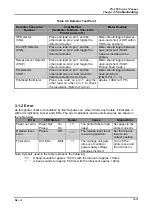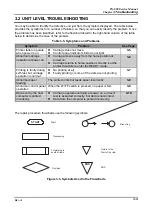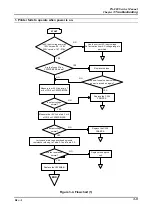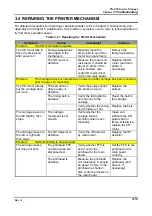FX-880 Service Manual
Chapter
3 Troubleshooting
Rev. A
3-1
3.1 OVERVIEW
The printer may exhibit different symptoms for the same problem, which makes troubleshooting
more difficult. This section, however, provides simple and effective ways to facilitate
troubleshooting. The following flowchart illustrates the main steps of the troubleshooting process.
START
Unit Level Troubleshooting
Unit Repair of the
C229PSB/PSE Board
Unit Repair of the
C229MAIN Board
Unit Repair of
M-3J10 Mechanism
Assembly and Adjustment
END
Figure 3-1. Troubleshooting Process Flowchart
3.1.1 Main Component Checking Point
The following components can be checked by a simple measurement equipment such as a multi-
meter, etc.) easily.
Table 3-1. Motor Coil Resistance Test Points
Motor
Connector
Number
Test Pin
Number
Test Method
(Set Meter to Ohms. Disconnect
Motor from Main Board and check it
with Printer Power off.)
Meter Reading
PF Motor
(CN8)
1 and3, 2 and 4
Place one lead on pin 1 (pin2) and the
other lead on pin3 (pin 4) each of the
test pins to check the two motor phases.
16.0
Ω
±
10%
(at 25
°
C par one
phase)
CR Motor
(CN9)
Common pin : 5,
Test pins : 1, 2, 3
and 4
Place one lead on pin 5 and the other
lead on each of the 4 test pins to check
the two motor phase.
2. 7
Ω
±
10%
(at 25
°
C par one
phase)
Summary of Contents for FX-880 - Impact Printer
Page 1: ...6 59 0 18 3LQ PSDFW RW 3ULQWHU EPSON FX 880 4008484 ...
Page 5: ...REVISION STATUS Rev Date Page s Contents A 1997 09 30 All First release ...
Page 9: ...PRODUCT SPECIFICATION C H A P T E R 1 ...
Page 23: ...OPERATING PRICIPLES 3 7 5 ...
Page 30: ...TROUBLESHOOTING 3 7 5 ...
Page 49: ...DISASSEMBLY AND ASSEMBLY C H A P T E R ...
Page 72: ...ADJUSTMENT 3 7 5 ...
Page 80: ...MAINTENANCE 3 7 5 ...
Page 84: ...APPENDIX 3 7 5 ...
Page 92: ...FX 880 Service Manual Appendix Rev A 7 8 Figure 7 5 C229PNL Board Component Layout ...
Page 97: ......
Page 98: ......
Page 99: ......
Page 100: ......