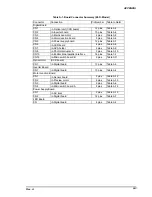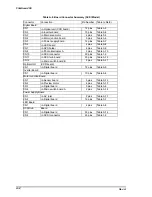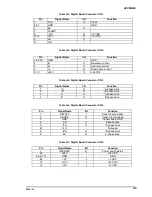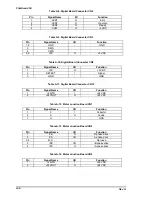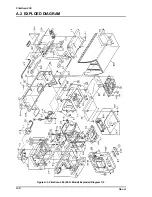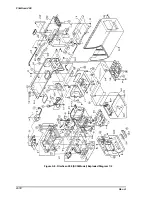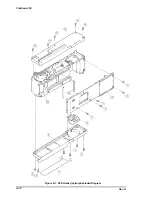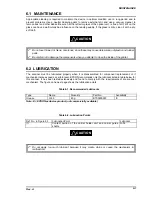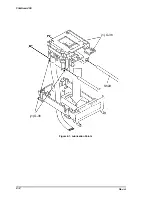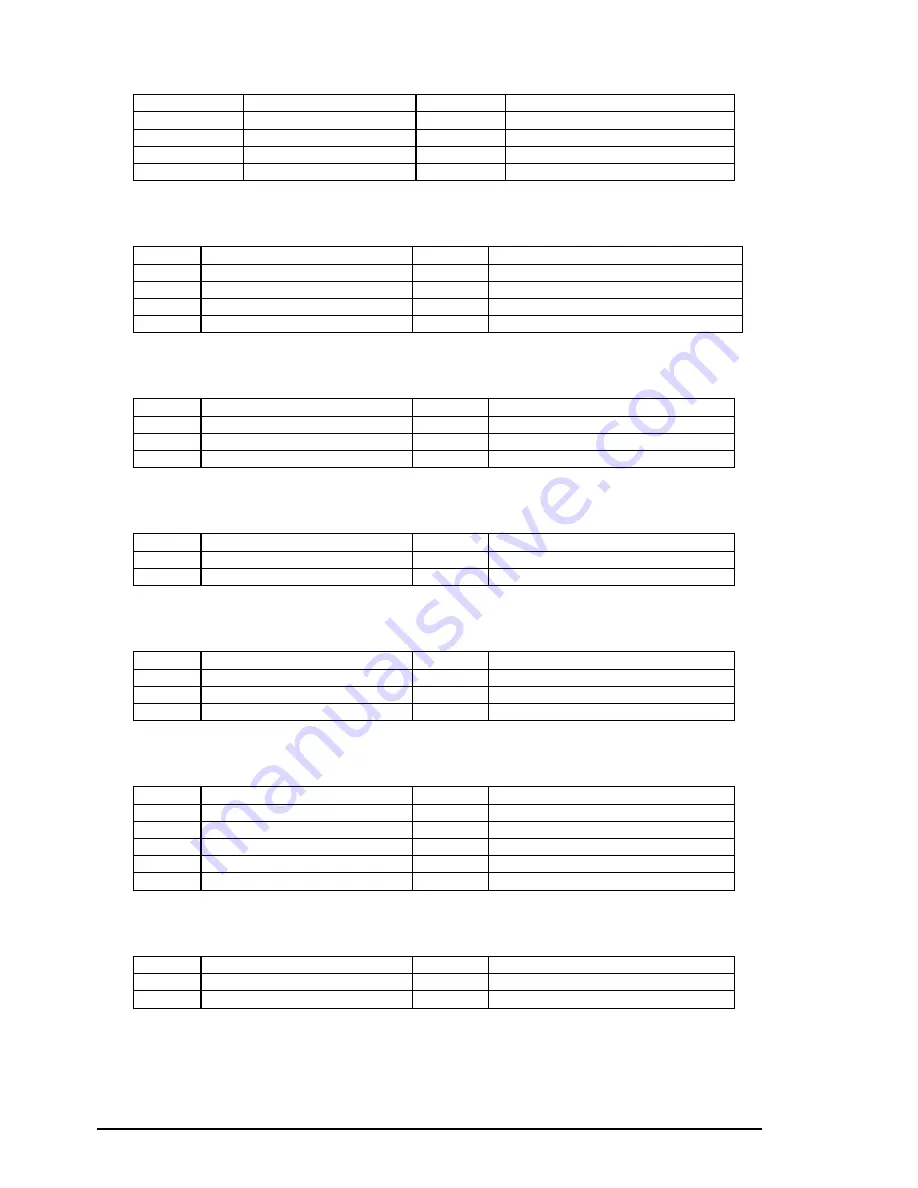
FilmScan 200
Rev. A
A-6
Table A-8. Digital Board Connector CN6
Pin
Signal Name
I/O
Function
1
LED1
O
Error
2
LED3
O
Operate
3
LED2
O
Ready
4
COM
O
+5 VDC
Table A-9. Digital Board Connector CN7
Pin
Signal Name
I/O
Function
1,2
GND
-
GND
3
RMS
4
CMD
5,6
+5V
O
+5 VDC
Table A-10. Digital Board Connector CN8
Pin
Signal Name
I/O
Function
1
+5V
O
+5 VDC
2
DETECT
I
Signal
3
GND
-
GND
Table A-11. Digital Board Connector CN12
Pin
Signal Name
I/O
Function
1
+24VIN
I
+24 VDC
2
+24VOUT
O
+24 VDC
Table A-12. Motor Junction Board CN1
Pin
Signal Name
I/O
Function
1
C
I
Collector
2
A
O
Anode
3
G
-
GND
Table A-13. Motor Junction Board CN2
Pin
Signal Name
I/O
Function
1
PB
O
B phase drive
2
PA
I/O
A phase drive
3,4
N.C.
-
Not used
5
/PB
I/O
/B phase drive
6
/PA
O
/A phase drive
Table A-14. Motor Junction Board CN4
Pin
Signal Name
I/O
Function
1
+24VIN
I
+24 VDC
2
+24VOUT
O
+24 VDC
Summary of Contents for FILMSCAN 200
Page 1: ...EPSON FILM SCANNER FilmScan 200 SERVICE MANUAL SEIKO EPSON CORPORATION 4007375 ...
Page 5: ...v REVISION SHEET Revision Issued Data Contents Rev A FEBRUARY 28 1997 First issue ...
Page 8: ...EPSON SEIKO EPSON CORPORATION ...
Page 75: ...CHAPTER 4 ADJUSTMENT No adjustment is required in this product ...
Page 85: ...CHAPTER 6 MAINTENENCE 6 1 MAINTENENCE 6 1 6 2 LUBRICATION 6 1 ...
Page 86: ...APPENDIX A 1 CONNECTOR PIN ASSIGNMENTS 1 A 2 EXPLOED DIAGRAM 8 ...
Page 88: ...FilmScan 200 Rev A A 2 Figure A 2 Cable Connection SCSI Model ...
Page 95: ...APPENDIX Rev A A 9 Figure A 4 FilmScan 200 Bi D Model Exploded Diagram 2 2 ...
Page 96: ...FilmScan 200 Rev A A 10 Figure A 5 FilmScan 200 SCSI Model Exploded Diagram 1 2 ...
Page 97: ...APPENDIX Rev A A 11 Figure A 6 FilmScan 200 SCSI Model Exploded Diagram 2 2 ...
Page 98: ...FilmScan 200 Rev A A 12 Figure A 7 APS Holder option Exploded Diagram ...
Page 100: ...FilmScan 200 Rev A 6 2 Shaft 1 G 36 1 G 36 Figure 6 1 Lubrication Points ...