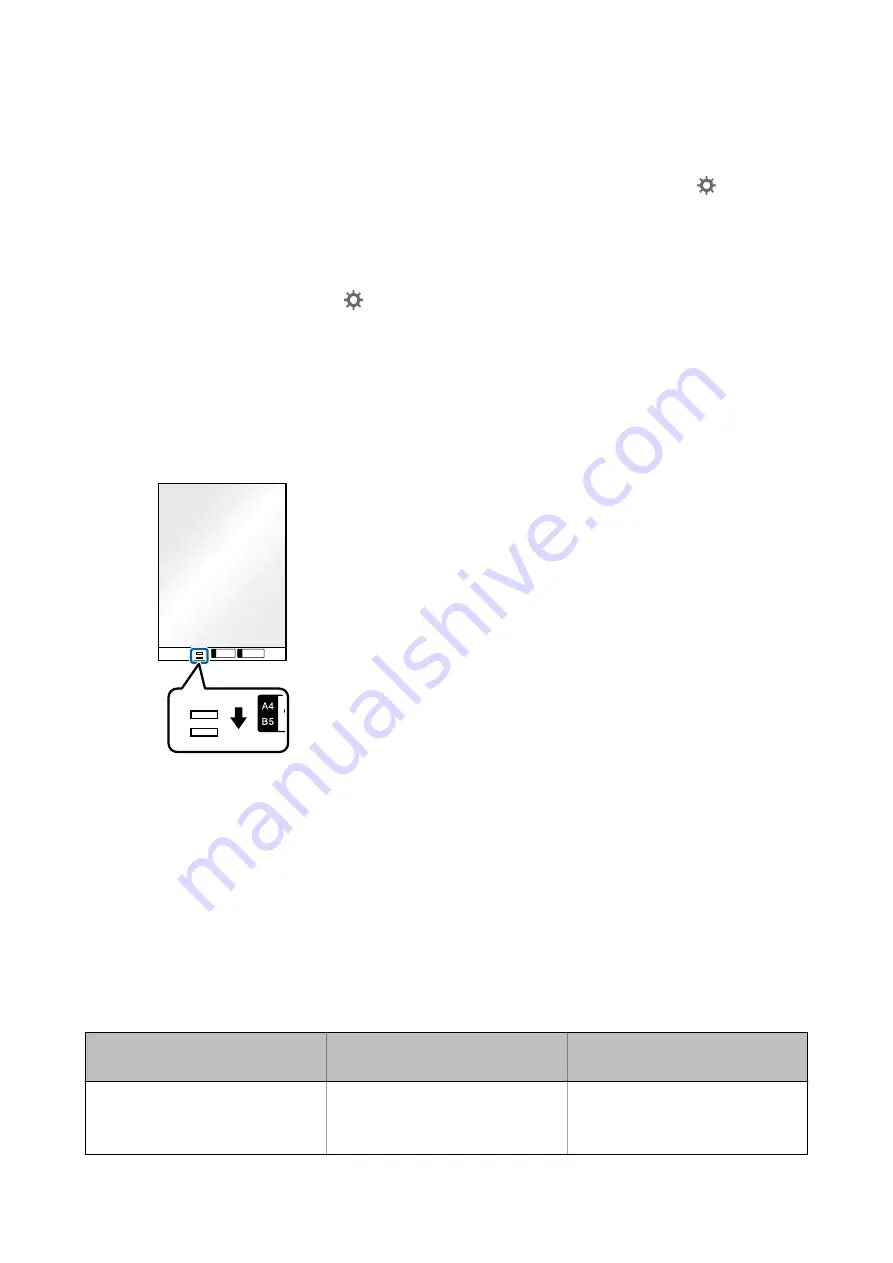
Note:
❏
You may need to stop using a Carrier Sheet that is scratched or has been scanned more than 3,000 times.
❏
To scan both sizes and stitch them together, set the appropriate setting in Epson ScanSmart. Click
Settings
>
Scanner Settings
tab >
Scan Settings
button >
Main Settings
tab on the Epson Scan 2 window. Select
Double-
Sided
as the
Scanning Side
, and then select
Left & Right
from
Stitch Images
.
❏
When scanning a Carrier Sheet by selecting
Auto Detect
as the
Document Size
setting on Epson ScanSmart, the
image is automatically scanned by applying
Paper Skew
in the
Correct Document Skew
setting.
You can check the setting by clicking
Settings
>
Scanner Settings
tab >
Scan Settings
button >
Main Settings
tab on the Epson Scan 2 window.
❏
The leading edge of the original must be placed at the binding part of the Carrier Sheet when scanning an original
approximately 297 mm long. Otherwise, the length of the scanned image may be longer than intended as the scanner
scans to the end of the Carrier Sheet when you select
Auto Detect
as the
Document Size
setting in Epson
ScanSmart.
❏
Only use the Carrier Sheet designed for your scanner. The Carrier Sheet is automatically recognized by the scanner
by detecting two small rectangular holes on the front edge. Keep the holes clean and not covered.
Related Information
&
“Scanning Documents from Computer (Epson ScanSmart)” on page 83
Using Epson ScanSmart, you can easily scan and save your documents.
Irregular Shaped Originals
Specifications of Irregular Shaped Originals
By using the Carrier Sheet, you can scan originals that are wrinkled, curled, very thin, or irregularly shaped.
Size
Thickness
Loading Capacity of the Carrier
Sheet
Up to A4
0.3 mm (0.012 in.) or less
(excluding the thickness of the Carrier
Sheet)
10 sheets
User's Guide
Scanning Documents or Other Originals
75






























