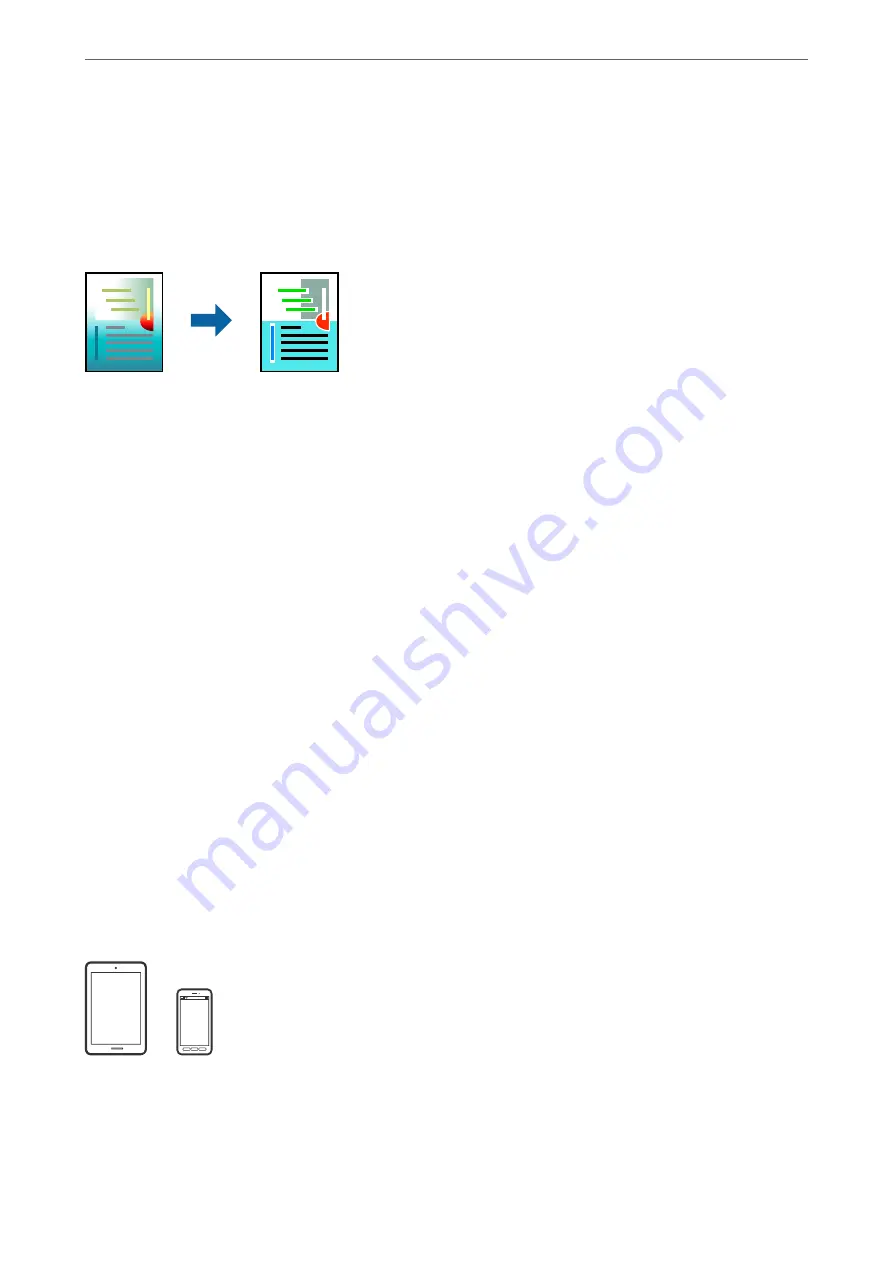
&
“Printing Using Easy Settings” on page 64
Adjusting the Print Color
You can adjust the colors used in the print job. These adjustments are not applied to the original data.
PhotoEnhance
produces sharper images and more vivid colors by automatically adjusting the contrast, saturation,
and brightness of the original image data.
Note:
PhotoEnhance
adjusts the color by analyzing the location of the subject. Therefore, if you have changed the location of the
subject by reducing, enlarging, cropping, or rotating the image, the color may change unexpectedly. Selecting the borderless
setting also changes the location of the subject resulting in changes in color. If the image is out of focus, the tone may be
unnatural. If the color is changed or becomes unnatural, print in a mode other than
PhotoEnhance
.
1.
Select
Color Matching
from the pop-up menu, and then select
EPSON Color Controls
.
2.
Select
Color Options
from the pop-up menu, and then select one of the available options.
3.
Click the arrow next to
Advanced Settings
and make the appropriate settings.
4.
Set the other items as necessary.
5.
Click
.
Related Information
&
&
“Printing Using Easy Settings” on page 64
Printing Documents from Smart Devices (iOS)
You can print documents from a smart device such as a smartphone or tablet.
Printing Documents Using Epson iPrint
Note:
Operations may differ depending on the device.
>
>
Printing Documents from Smart Devices (iOS)
72
Summary of Contents for ET-5850
Page 17: ...Part Names and Functions Front 18 Inside 20 Rear 21 ...
Page 29: ...Loading Paper Paper Handling Precautions 30 Paper Size and Type Settings 30 Loading Paper 31 ...
Page 34: ...Placing Originals Placing Originals 35 Originals that are not Supported by the ADF 36 ...
Page 455: ...Where to Get Help Technical Support Web Site 456 Contacting Epson Support 456 ...






























