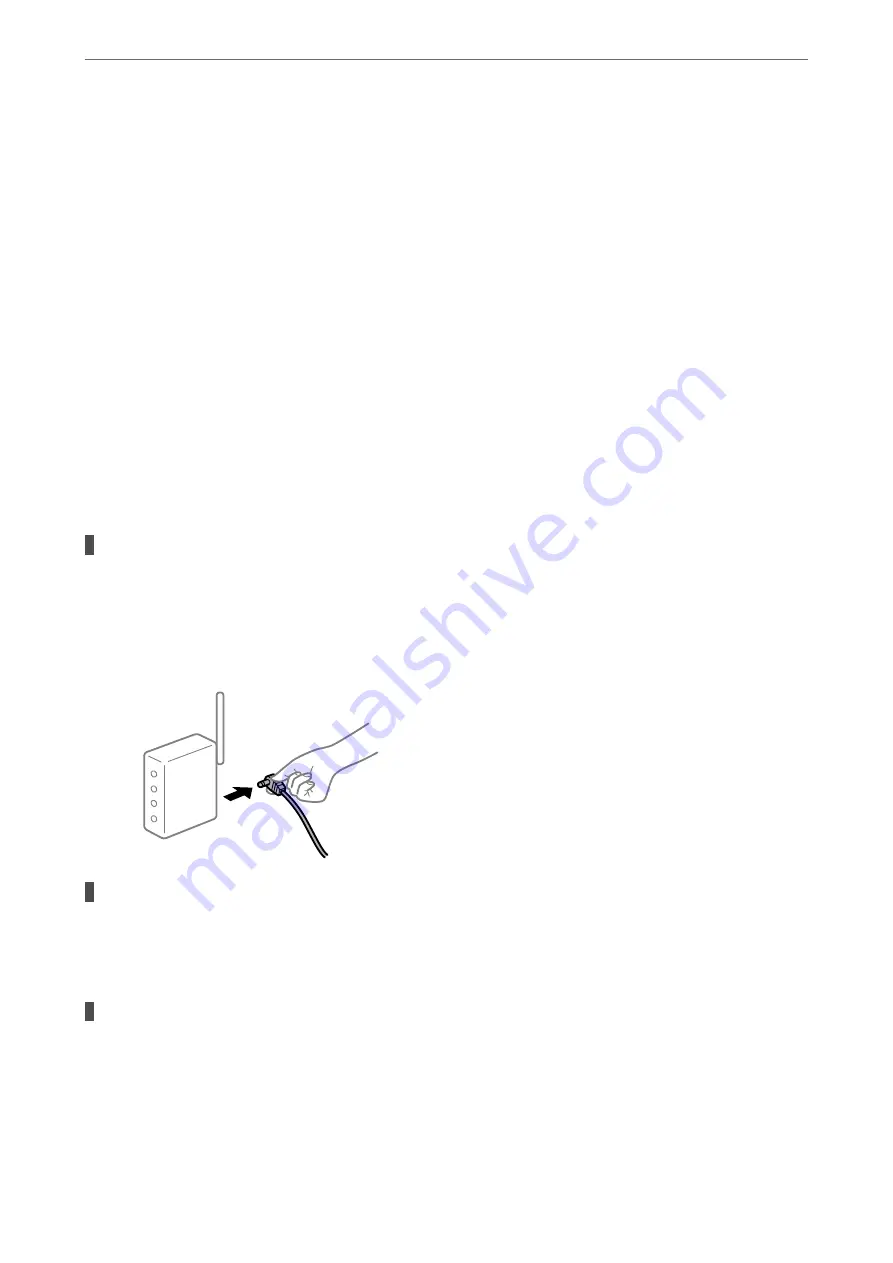
3.
Click
EPSON Status Monitor
.
When the remaining ink levels are displayed, a connection has been successfully established between the computer
and the printer.
Check the following if a connection has not been established.
❏
The printer is not recognized over a network connection
“Cannot connect to a Network” on page 183
❏
The printer is not recognized using a USB connection
“The Printer Cannot Connect by USB (Mac OS)” on page 186
Check the following if a connection has been established.
❏
The printer is recognized, but printing cannot be performed.
“Cannot Print Even Though a Connection has been Established (Mac OS)” on page 186
Cannot connect to a Network
The problem could be one of the following issues.
Something is wrong with the network devices for Wi-Fi connection.
Solutions
Turn off the devices you want to connect to the network. Wait for about 10 seconds, and then turn on the
devices in the following order; wireless router, computer or smart device, and then printer. Move the
printer and computer or smart device closer to the wireless router to help with radio wave
communication, and then try to make network settings again.
Devices cannot receive signals from the wireless router because they are too far apart.
Solutions
After moving the computer or the smart device and the printer closer to the wireless router, turn off the
wireless router, and then turn it back on.
When changing the wireless router, the settings do not match the new router.
Solutions
Make the connection settings again so that they match the new wireless router.
&
“When Replacing the Wireless Router” on page 262
>
The Printer Does Not Work as Expected
>
183
Summary of Contents for ET-5850
Page 17: ...Part Names and Functions Front 18 Inside 20 Rear 21 ...
Page 29: ...Loading Paper Paper Handling Precautions 30 Paper Size and Type Settings 30 Loading Paper 31 ...
Page 34: ...Placing Originals Placing Originals 35 Originals that are not Supported by the ADF 36 ...
Page 455: ...Where to Get Help Technical Support Web Site 456 Contacting Epson Support 456 ...
















































