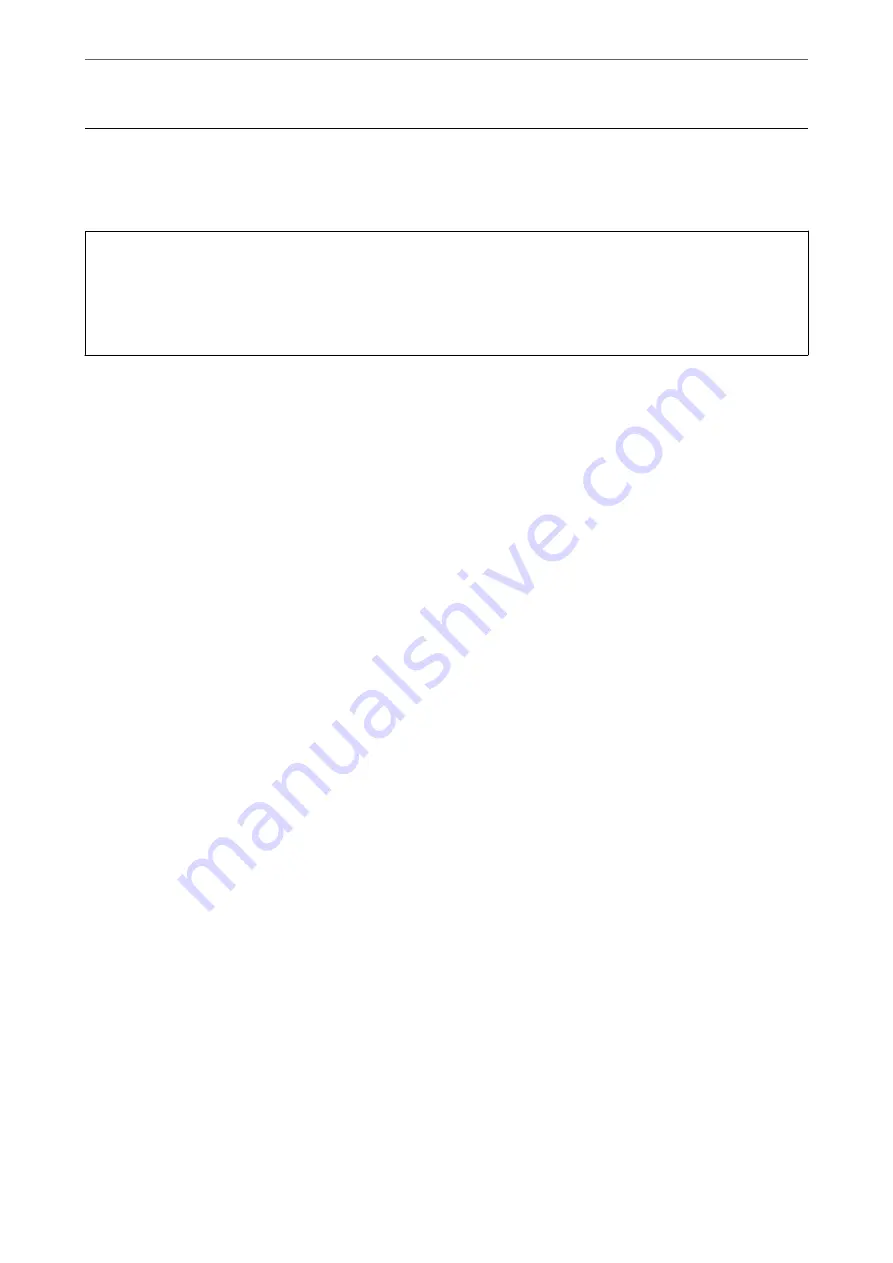
Sharing Data on a Memory Device
From a computer, you can write or read data on a memory device such as a USB flash drive that has been
connected to the printer.
c
Important:
When sharing a memory device inserted in the printer between computers connected by USB or over a network,
write access is only allowed to the computers that are connected by the method you selected on the printer. To write
to the memory device, enter
Settings
>
General Settings
>
Printer Settings
>
Memory Device Interface
>
File
Sharing
on the control panel and then select a connection method.
Note:
It takes a while to recognize data from a computer if a large memory device, such as 2 TB HDD, is connected.
Windows
Select a memory device from
Computer
or
My Computer
. The data on the memory device is displayed.
Note:
If you connected the printer to the network without using the software disc or Web Installer, map an external interface USB
port as a network drive. Open
Run
and enter a printer name \\XXXXX or a printer's IP address \\XXX.XXX.XXX.XXX to
Open:
. Right-click a device icon displayed to assign the network. The network drive appears in
Computer
or
My Computer
.
Mac OS
Select a corresponding device icon. The data on the external storage device is displayed.
Note:
❏
To remove a memory device, drag and drop the device icon to the trash icon. Otherwise, data on the shared drive may
not be displayed correctly when another memory device is inserted.
❏
To access a memory device through the network, select
Go
>
Connect to Server
from the menu on the desktop. Enter a
printer name cifs://XXXXX or smb://XXXXX (Where "XXXXX" is the printer name) in the
Server Address
, and then
click
Connect
.
Related Information
&
“Memory Device Specifications” on page 335
Inserting and Removing a Memory Device
>
Sharing Data on a Memory Device
39
Summary of Contents for ET-5850
Page 17: ...Part Names and Functions Front 18 Inside 20 Rear 21 ...
Page 29: ...Loading Paper Paper Handling Precautions 30 Paper Size and Type Settings 30 Loading Paper 31 ...
Page 34: ...Placing Originals Placing Originals 35 Originals that are not Supported by the ADF 36 ...
Page 455: ...Where to Get Help Technical Support Web Site 456 Contacting Epson Support 456 ...






























