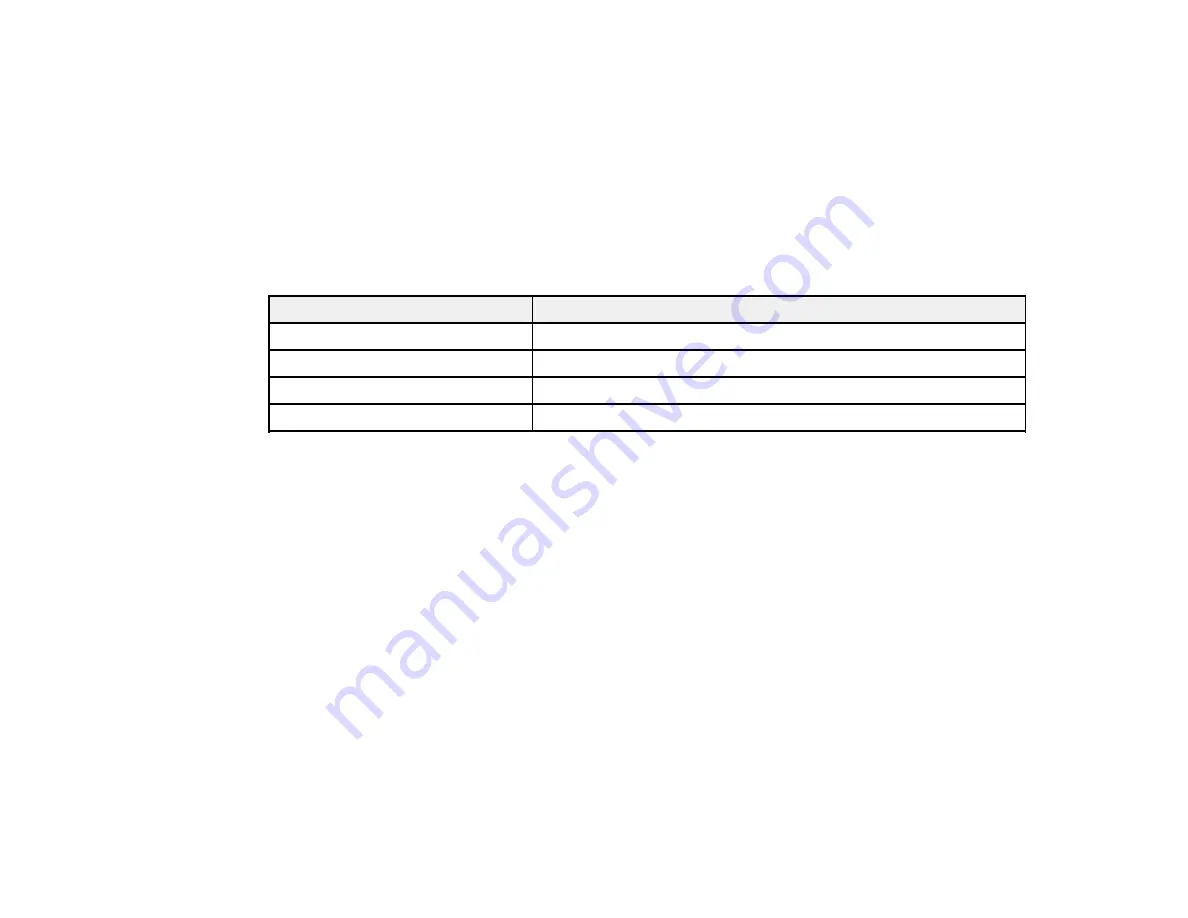
215
The included initial ink bottles must be used for printer setup and are not for resale. The printer ships
with full ink bottles and part of the ink from the first bottles is used to charge the print head. Yields vary
considerably based on images printed, print settings, paper type, frequency of use and temperature.
Ink Bottle and Maintenance Box Part Numbers
Parent topic:
Refilling Ink and Replacing the Maintenance Box
Ink Bottle and Maintenance Box Part Numbers
Use these part numbers when you order or purchase new ink bottles or a new maintenance box. Use the
ink by the date printed on the package.
Ink color
Part number
Black
502120
Cyan
502220
Magenta
502320
Yellow
502420
Maintenance box part number:
T04D100
Parent topic:
Purchase Epson Ink and Maintenance Box
Refilling the Ink Tanks
Make sure you have new ink bottles handy and have read the ink safety precautions before you begin.
You can continue to use the product even if one or more ink tanks are not filled all the way. However, for
the most accurate ink level monitoring, fill all the ink tanks up to the top line.
Note:
The product has a low ink alert system. The accuracy of this system depends on the user refilling
the ink tanks correctly. The product cannot directly measure the ink levels in the tanks; instead it
estimates the amount of ink remaining by internally monitoring ink usage. The low ink alert system may
generate inaccurate messages if the ink tanks are not refilled according to these instructions.
As a precaution, perform regular visual inspections of the ink tanks to ensure ink levels do not fall below
the lower line. Continued use of the product when the ink level is below the lower line on the tank could
damage the product.
Summary of Contents for ET-4850
Page 1: ...ET 4850 User s Guide ...
Page 2: ......
Page 17: ...17 Product Parts Inside 1 Document cover 2 Scanner glass 3 Control panel ...
Page 58: ...58 2 Pull out the paper cassette until it stops 3 Slide the edge guides outward ...
Page 83: ...83 Parent topic Copying ...
Page 141: ...141 You see an Epson Scan 2 window like this ...
Page 155: ...155 You see a screen like this 2 Click the Save Settings tab ...
Page 160: ...160 You see this window ...
Page 227: ...227 You see a window like this 5 Click Print ...
















































