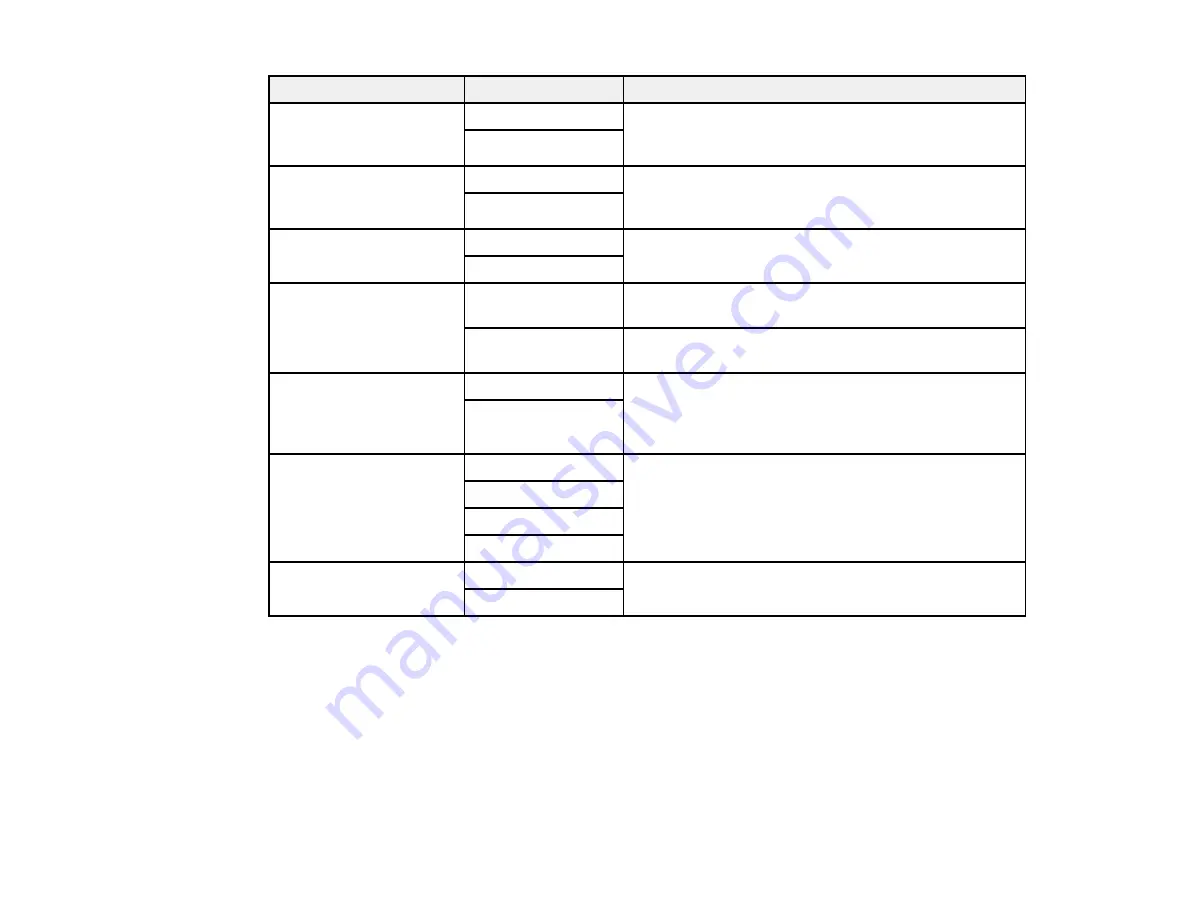
178
Setting
Options
Description
Auto Rotation
On
If you have loaded A5-size paper, select
On
to rotate
landscape-oriented incoming faxes so that they print
correctly on the paper.
Off
Add Reception
Information
On
Select
On
to include the date, time, the sender's
information, and a page number in the header of your
incoming faxes.
Off
2-Sided
On
Select
On
to print incoming faxes double sided. You
can also select the
Binding Margin
.
Off
Print Start Timing
All Pages
Received
Select to print incoming faxes after the product
receives all of the pages of the document.
First Page
Received
Select to print incoming faxes as soon as the product
receives the first page of the document.
Collation Stack
On
Select
On
to print incoming faxes so that the pages
are stacked in the correct page order. (When the
product is low on memory, this option may not be
available.)
Off
Print Suspend Time
Off
Select
On
to set a time period to stop automatic
printing of faxes or reports and save received faxes in
the product’s memory. (Make sure there is enough
free memory before using this function.)
On
Time to Stop
Time to Restart
Quiet Mode
On
Select
On
to reduce noise during printing. (Printing
speed may be reduced.)
Off
Parent topic:
Selecting Advanced Fax Settings
Basic Settings - Fax
Set the basic options you want to use for incoming and outgoing faxes.
Summary of Contents for ET-4850
Page 1: ...ET 4850 User s Guide ...
Page 2: ......
Page 17: ...17 Product Parts Inside 1 Document cover 2 Scanner glass 3 Control panel ...
Page 58: ...58 2 Pull out the paper cassette until it stops 3 Slide the edge guides outward ...
Page 83: ...83 Parent topic Copying ...
Page 141: ...141 You see an Epson Scan 2 window like this ...
Page 155: ...155 You see a screen like this 2 Click the Save Settings tab ...
Page 160: ...160 You see this window ...
Page 227: ...227 You see a window like this 5 Click Print ...






























