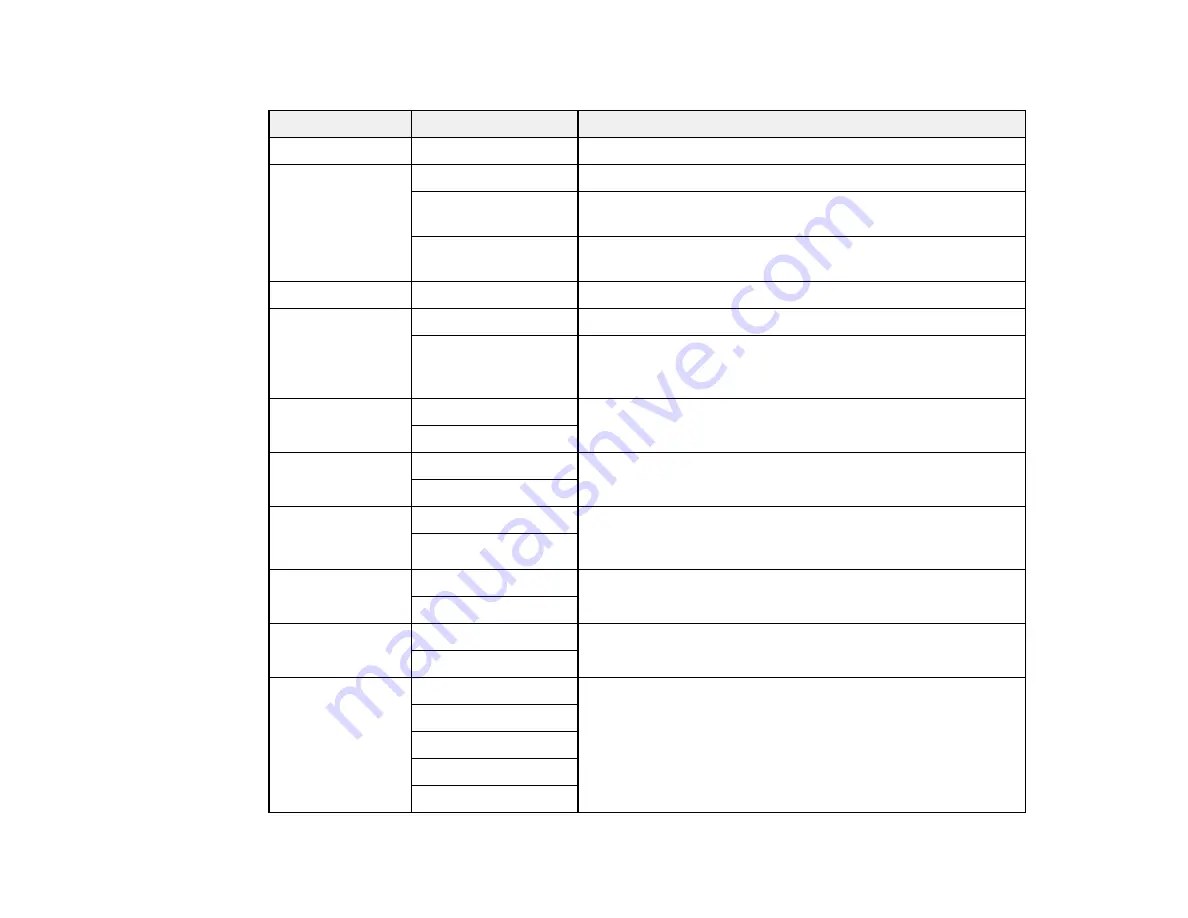
82
Advanced Settings
Copying option
Available settings
Description
Paper Setting
Various settings
Selects the paper size and paper type
Reduce/Enlarge
100%/Actual Size
Copies the original at its full size
Auto Fit Page
Automatically sizes the image to fit the paper size you
selected
45%->195%
and
other conversions
Automatically converts from one size to another
Original Size
Various sizes
Select the document size of your original
Multi-Page
Single Page
Copies each page of the original onto an individual sheet
2-up
Copies two pages onto one sheet. Scroll down and select
the document orientation and layout order settings as
necessary.
Quality
Standard
Adjusts the quality of your copies
High
Original
Orientation
Portrait
Specifies the orientation of your originals
Landscape
Remove Shadow Off
Select
On
to erase the shadows that appear in the center of
a document when copying a book or that appear around a
document when copying thick paper
On
Remove Punch
Holes
Off
Select
On
to erase the binding holes on a document
On
ID Card Copy
Off
Select
On
to copy both sides of an ID card onto one side of
a sheet of paper
On
Borderless Copy Off
Adjusts the amount to expand the original photo when
printing borderless photos
On
Standard
Medium
Minimum
Summary of Contents for ET-4850
Page 1: ...ET 4850 User s Guide ...
Page 2: ......
Page 17: ...17 Product Parts Inside 1 Document cover 2 Scanner glass 3 Control panel ...
Page 58: ...58 2 Pull out the paper cassette until it stops 3 Slide the edge guides outward ...
Page 83: ...83 Parent topic Copying ...
Page 141: ...141 You see an Epson Scan 2 window like this ...
Page 155: ...155 You see a screen like this 2 Click the Save Settings tab ...
Page 160: ...160 You see this window ...
Page 227: ...227 You see a window like this 5 Click Print ...






























