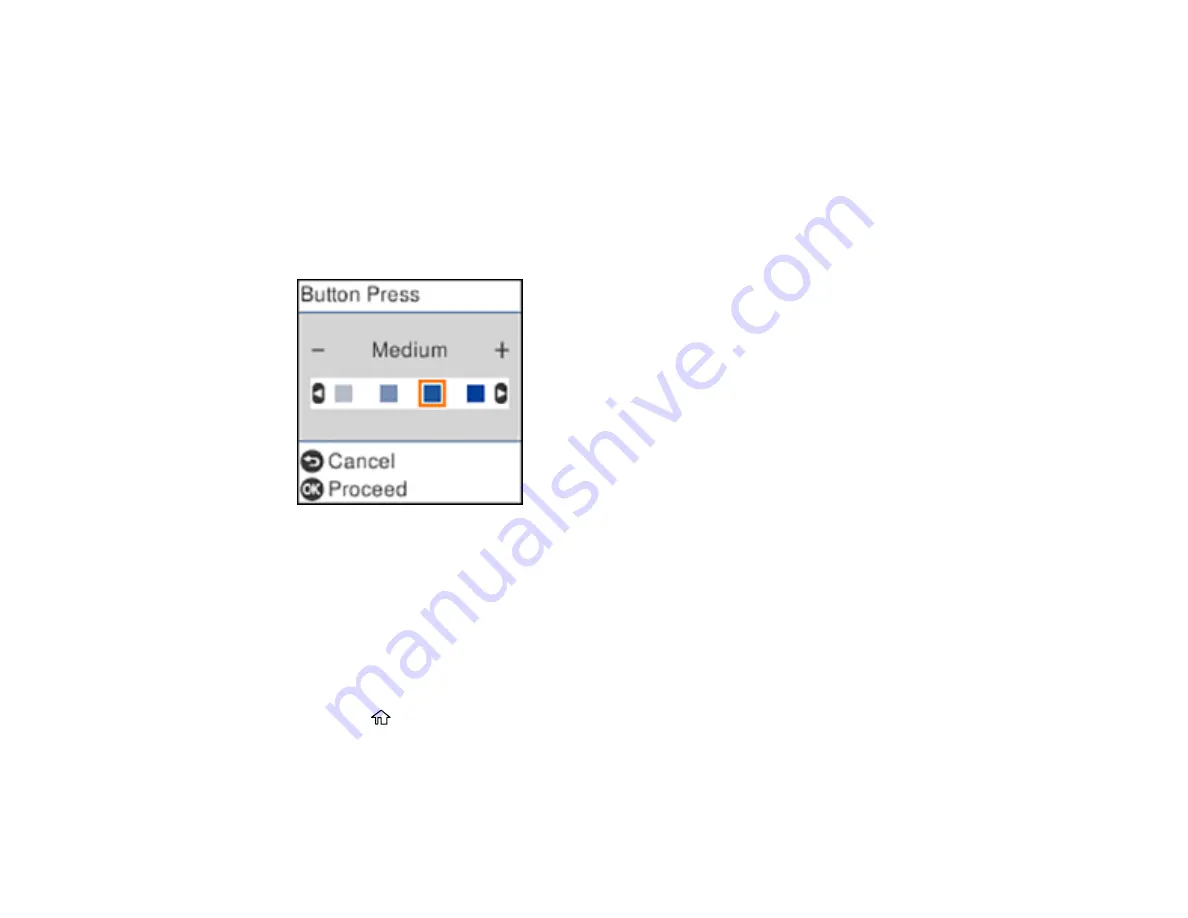
25
• To use normal control panel sound levels, select
Normal Mode
and press the
OK
button.
• To reduce noise during printing, select
Quiet Mode
and press the
OK
button.
Note:
Using
Quiet Mode
may reduce the print speed, and may not reduce printing noise when
using certain paper types or print quality settings.
6.
Select the control panel operation for which you want to adjust the sound level, such as
Button
Press
, and press the
OK
button.
You see a screen like this:
7.
Press the left or right arrow button to adjust the volume.
8.
Press the
OK
button to exit.
Parent topic:
Preventing PC Connection via USB
You can disable access to your product from a USB-connected computer. This restricts non-network
access to the product.
1.
Press the
home button, if necessary.
2.
Select
Settings
and press the
OK
button.
3.
Select
Printer Setup
and press the
OK
button.
4.
Select
PC Connection via USB
and press the
OK
button.
Summary of Contents for ET-4800
Page 1: ...ET 4800 User s Guide ...
Page 2: ......
Page 128: ...128 You see an Epson Scan 2 window like this ...
Page 140: ...140 1 Click the Settings button You see a screen like this 2 Click the File Name Settings tab ...
Page 142: ...142 You see a screen like this 2 Click the Save Settings tab ...
Page 145: ...145 You see a screen like this 2 Click the Customize Actions tab ...
Page 147: ...147 You see this window ...
Page 212: ...212 You see a window like this 5 Click Print ...
Page 237: ...237 Related concepts Print Head Cleaning Print Head Alignment ...






























