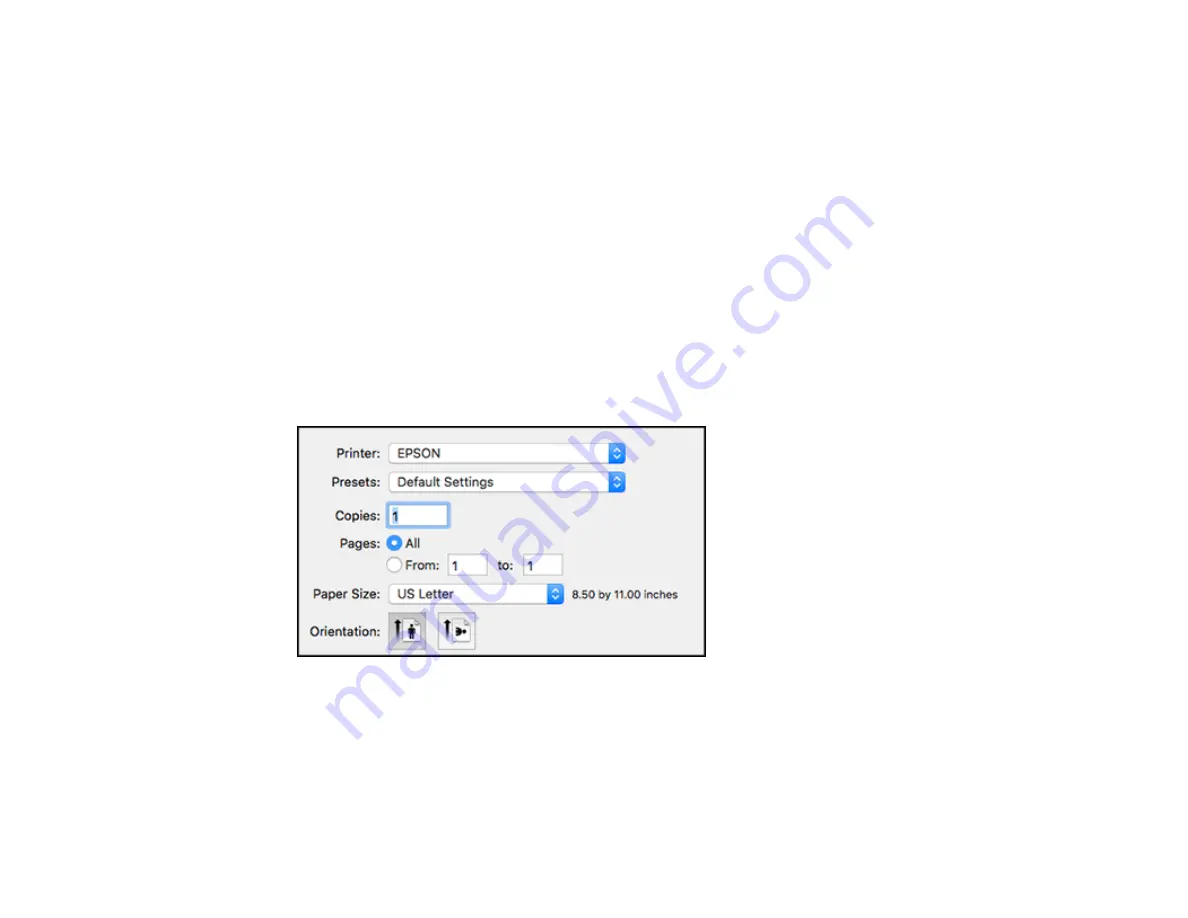
186
11. If you the selected the
Add documents to send
checkbox, follow the instructions on the screen to
add documents to your fax and then click
Next
.
12. If you selected the
Attach a cover sheet
checkbox, select a cover sheet and enter a subject and
message, then click
Next
.
13. Click
Send
to transmit your fax.
Parent topic:
Sending Faxes Using the Fax Utility - Mac
You can send a fax from a Mac printing program using the FAX Utility. You can fax up to 100 pages at a
time, including a cover sheet.
1.
Open the file you want to fax.
2.
Select the print command in your application.
Note:
You may need to select a print icon on your screen, the
option in the
File
menu, or
another command. See your application's help utility for details.
Note:
The print window may look different, depending on the Mac OS version and the application
you are using.
3.
Select your product
FAX
option as the
Printer
setting.
4.
If necessary, click the arrow next to the Printer setting or the
Show Details
button to expand the
print window.
Summary of Contents for ET-4800
Page 1: ...ET 4800 User s Guide ...
Page 2: ......
Page 128: ...128 You see an Epson Scan 2 window like this ...
Page 140: ...140 1 Click the Settings button You see a screen like this 2 Click the File Name Settings tab ...
Page 142: ...142 You see a screen like this 2 Click the Save Settings tab ...
Page 145: ...145 You see a screen like this 2 Click the Customize Actions tab ...
Page 147: ...147 You see this window ...
Page 212: ...212 You see a window like this 5 Click Print ...
Page 237: ...237 Related concepts Print Head Cleaning Print Head Alignment ...






























