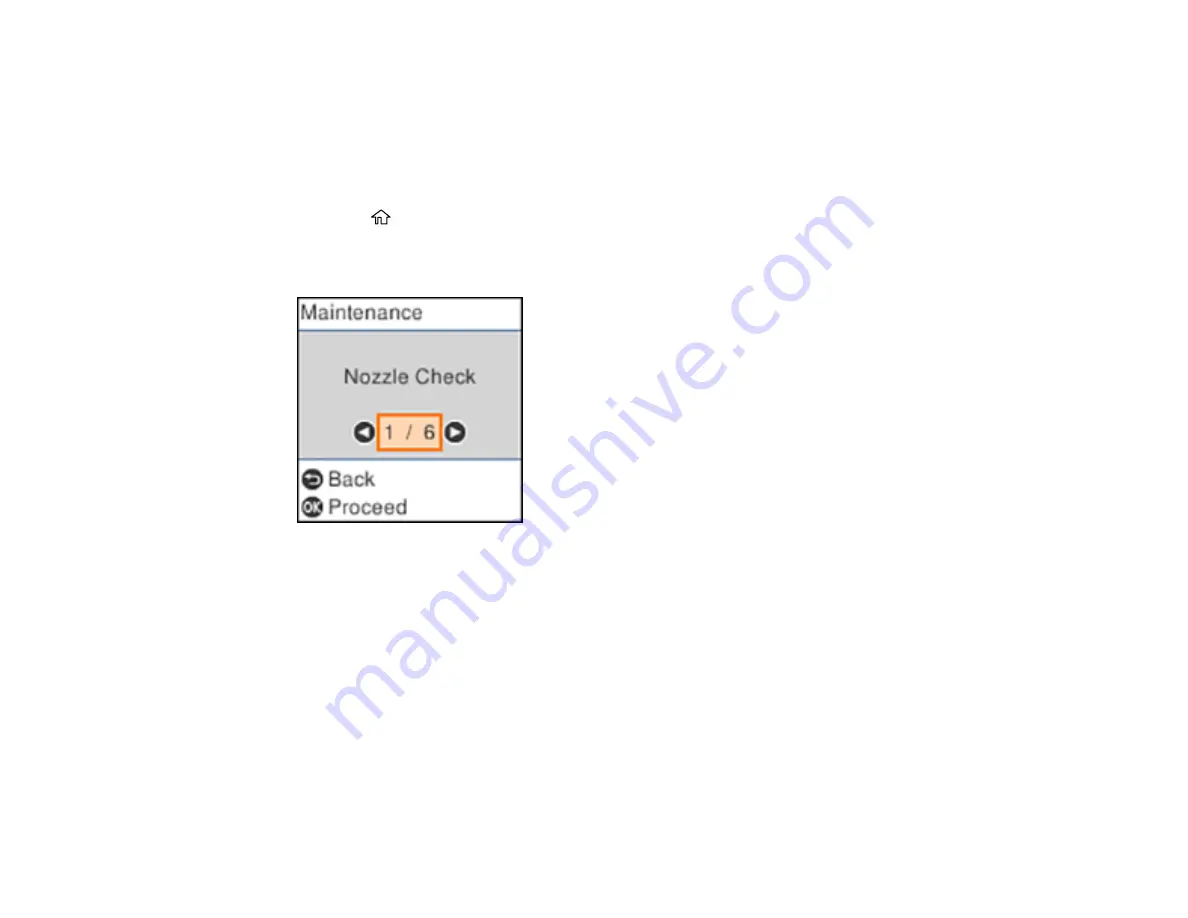
220
1.
Make sure there are no errors on the LCD screen and the output tray is extended.
2.
Visually check the ink levels and make sure each ink tank is at least one-third full.
Caution:
If you run a Power Cleaning when the ink levels are low, you may damage the product.
3.
Load a few sheets of plain paper in the product.
4.
Press the
home button, if necessary.
5.
Select
Maintenance
and press the
OK
button.
You see a screen that looks like this:
6.
Select
Power Cleaning
and press the
OK
button.
7.
Follow the instructions on the LCD screen to run the Power Cleaning.
8.
When the Power Cleaning is finished, run a nozzle check.
If the print quality did not improve, turn off the product and wait at least 12 hours before running another
Power Cleaning.
If the print quality does not improve after running the Power Cleaning utility multiple times, contact Epson
for support.
Parent topic:
Related references
Summary of Contents for ET-4800
Page 1: ...ET 4800 User s Guide ...
Page 2: ......
Page 128: ...128 You see an Epson Scan 2 window like this ...
Page 140: ...140 1 Click the Settings button You see a screen like this 2 Click the File Name Settings tab ...
Page 142: ...142 You see a screen like this 2 Click the Save Settings tab ...
Page 145: ...145 You see a screen like this 2 Click the Customize Actions tab ...
Page 147: ...147 You see this window ...
Page 212: ...212 You see a window like this 5 Click Print ...
Page 237: ...237 Related concepts Print Head Cleaning Print Head Alignment ...






























