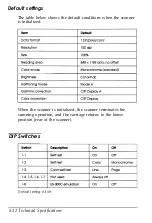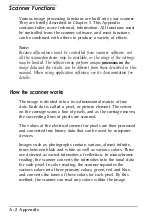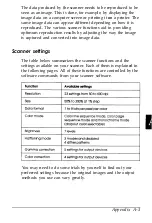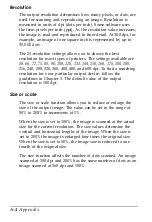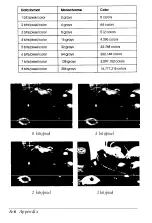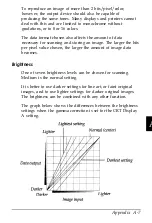Resolution
The output resolution determines how many pixels, or dots, are
used for scanning and reproducing an image. Resolution is
measured in units of dpi (dots per inch). Some software uses
the term pixels per inch (ppi). As the resolution value increases,
the image is read and reproduced in finer detail. At 300 dpi, for
example, an image of one square inch is represented by up to
90,000
dots.
The 23 resolution settings allow you to choose the best
resolution for most types of printers. The settings available are
50, 60, 72, 75, 80, 90, 100, 120, 133, 144, 150, 160, 175, 180, 200,
216, 240, 300, 320, 360, 400, 480, and 600 dpi. To find a matching
resolution for your particular output device, follow the
guidelines in Chapter 3. The default value of the output
resolution is 100 dpi.
Size or scale
The size or scale function allows you to reduce or enlarge the
size of the output image. The value can be set in the range of
50% to 200% in increments of 1%.
When the size is set to 100%, the image is scanned at the actual
size for the current resolution. The size values determine the
vertical and horizontal lengths of the image. When the size is
set to 200% the image is enlarged four times the original size.
When the size is set to 50%, the image size is reduced to one
fourth of the original size.
The size function affects the number of dots scanned. An image
scanned at 180 dpi and 200% has the same number of dots as an
image scanned at 360 dpi and 100%.
A-4
Appendix
Summary of Contents for ES-600C
Page 1: ...EPSON User s Guide 4001572 CO1 00 ...
Page 3: ...EPSON ES 600C Scanner User s Guide ...
Page 58: ...Signal pin assignments 5 6 TechnicaI Specifications ...
Page 65: ...Appendix scanner Functions A 2 How the scanner works A 2 Scanner settings A 3 Appendix A l ...
Page 70: ...8 bits pixel 2 bits pixel 3 bits pixel 1 bit pixel A 6 Appendix ...
Page 90: ...Epson America Inc 20770 Madrona Avenue Torrance California 90503 Printed in Japan 92 ...