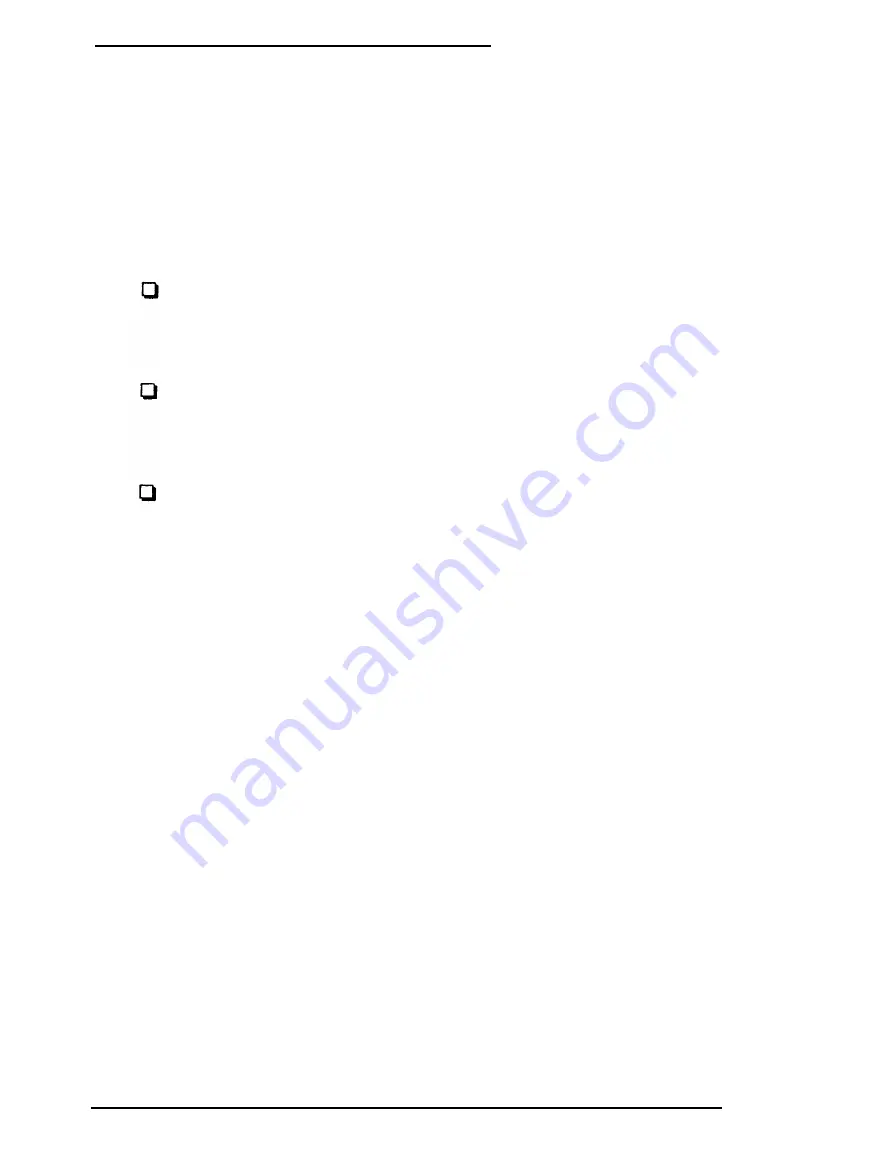
Setting the Hard Disk Drive(s)
The SETUP program lets you select the type of hard disk
drive(s) installed in your computer. If you have two hard disk
drives, the first one is C and the second one is D. Be sure to
choose the correct setting for both drives.
Follow these guidelines:
If your system does not have a hard disk, select
Not
installed
for drives C and D. If you have only one hard
disk drive, select
Not installed
for drive D.
If your computer came with an Epson 40MB hard disk drive
(or if you install this drive yourself), select number 17 for
drive C.
If you have installed another type of hard disk drive, you
need to select the drive type number that matches your
drive. See “Hard Disk Drive Types” below.
Hard Disk Drive Types
If you have installed a hard disk in your computer that is not the
standard Epson 40MB drive (type 17), you need to select the
correct type number to match your drive.
The following table lists the types of standard hard disk drives
you can use in your computer. Check this table and the
documentation supplied with your hard disk to find the correct
type number for your drive. (Your drive’s documentation should
list all the parameters necessary to identify it using this table.) If
none of the types listed match your drive, see “Defining your
own drive type,” below.
Running the Setup
Program
2-5
















































