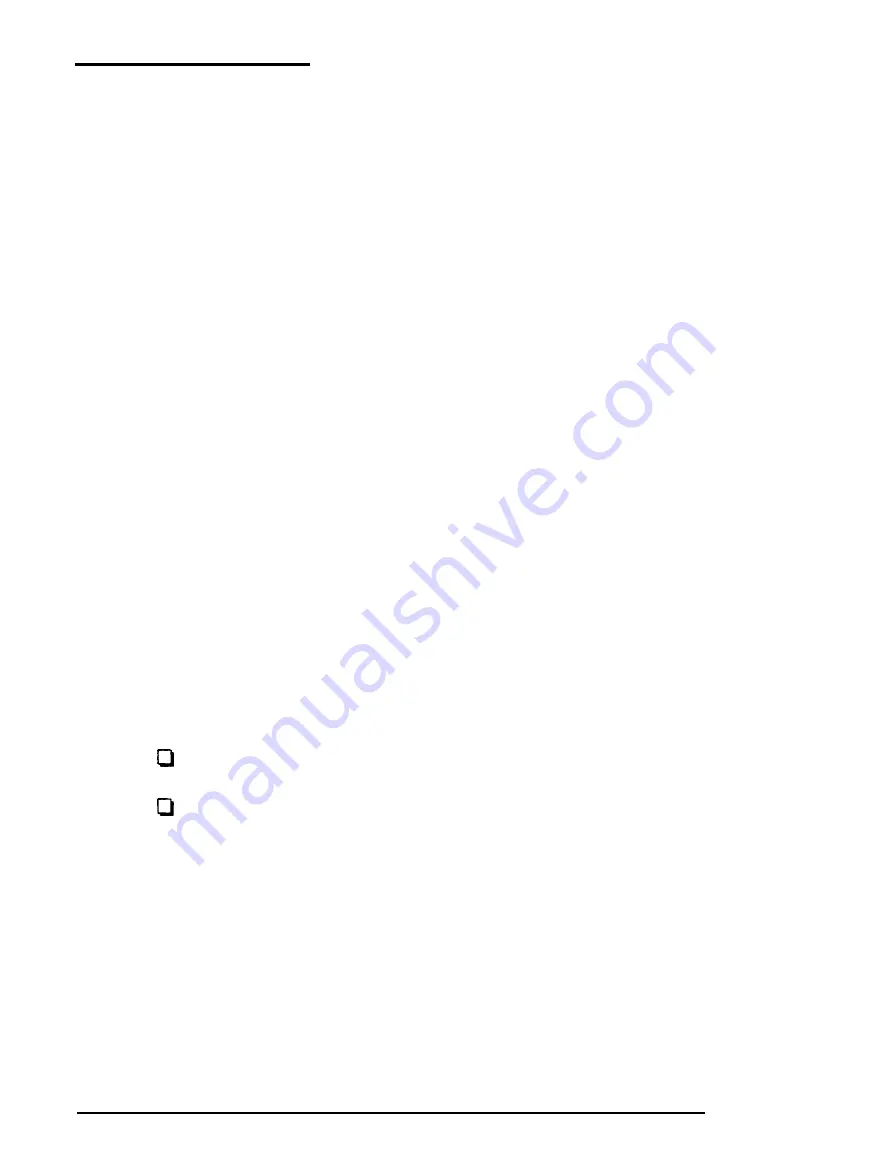
Software
Problems
If you are having trouble with an application program, try the
following solutions:
1.
2.
3.
4.
5.
If the application program does not start, check that you are
following the correct procedure for starting the program, and
that it is installed correctly. If you have a hard disk and the
program is stored in a directory on that drive, make sure you
are logged onto or specifying the correct directory. If you
don’t have a hard disk, make sure you have inserted the
application program diskette in drive A.
Your computer can run at either high speed (12 MHz) or
low speed (6 MHz). While almost all programs work
properly at the faster speed, some must run at the slower
speed. Check your software manual to see if this is the case,
and change the CPU operating speed if necessary. See
“Changing the Processor Speed” in Chapter 4 for
instructions and for information on accommodating copy-
protected programs.
If you have entered an MS-DOS command that you want to
stop, there are special key combinations you can type to tell
MS-DOS to stop what it is doing. These methods may also
work in your application programs:
Hold down Ctrl and press C
Hold down
Ctrl
and press
Break.
An application program can occasionally lock the computer,
making it unresponsive to the keyboard. If your computer
does not respond when you type on the keyboard, you can
reset it. Follow the instructions in Chapter 3.
If resetting the computer does not help, turn off your system,
wait five seconds, and then turn it back on. Then you can
restart your application program.
D- 16
Troubleshooting
















































