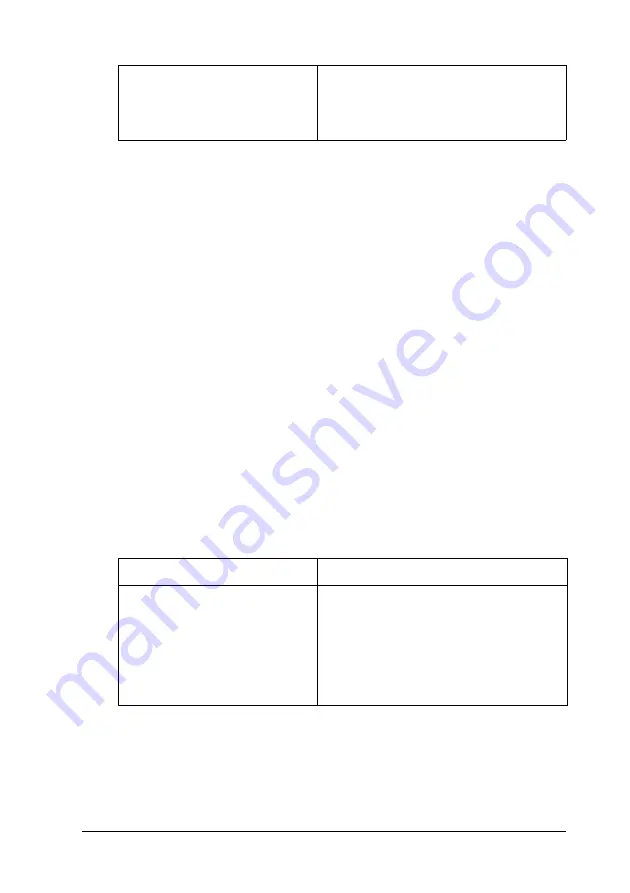
Paper Handling
55
3
3
3
3
3
3
3
3
3
3
3
3
Note:
❏
You should only use labels designed for laser printers or plain-paper
copiers.
❏
To prevent the label adhesive from coming into contact with printer
parts, always use labels that completely cover the backing sheet, with
no gaps between the individual labels.
❏
Press a sheet of paper on top of each sheet of labels. If the paper sticks,
do not use those labels in your printer.
❏
You may have to make the setting
Thick
* for Paper Type in the
Setup Menu.
* When using especially thick labels, set Paper Type to
ExtraThk
.
Thick paper and extra thick paper
When loading thick or extra thick paper, you should make paper
settings as shown below:
Note:
Using extra thick paper with the Duplex Unit may cause paper jams.
Print each side of the paper separately when using extra thick paper.
Printer driver settings
Paper Size: A4, LT
Paper Source: MP tray
Paper Type: Labels
Paper Source
MP tray (up to 17.5 mm thick stack)
Printer driver settings
Paper Size: A3, A4, A5, B4, B5, LT, HLT, EXE,
LGL, GLG, B, GLT, F4
Paper Source: MP tray
Paper Type: Thick (for 90 to 157 g/m²
paper) or Extra Thick (for 157 to 216 g/m²
paper)
Summary of Contents for EPL-N2550
Page 1: ...User s Guide NPD1962 00 ...















































