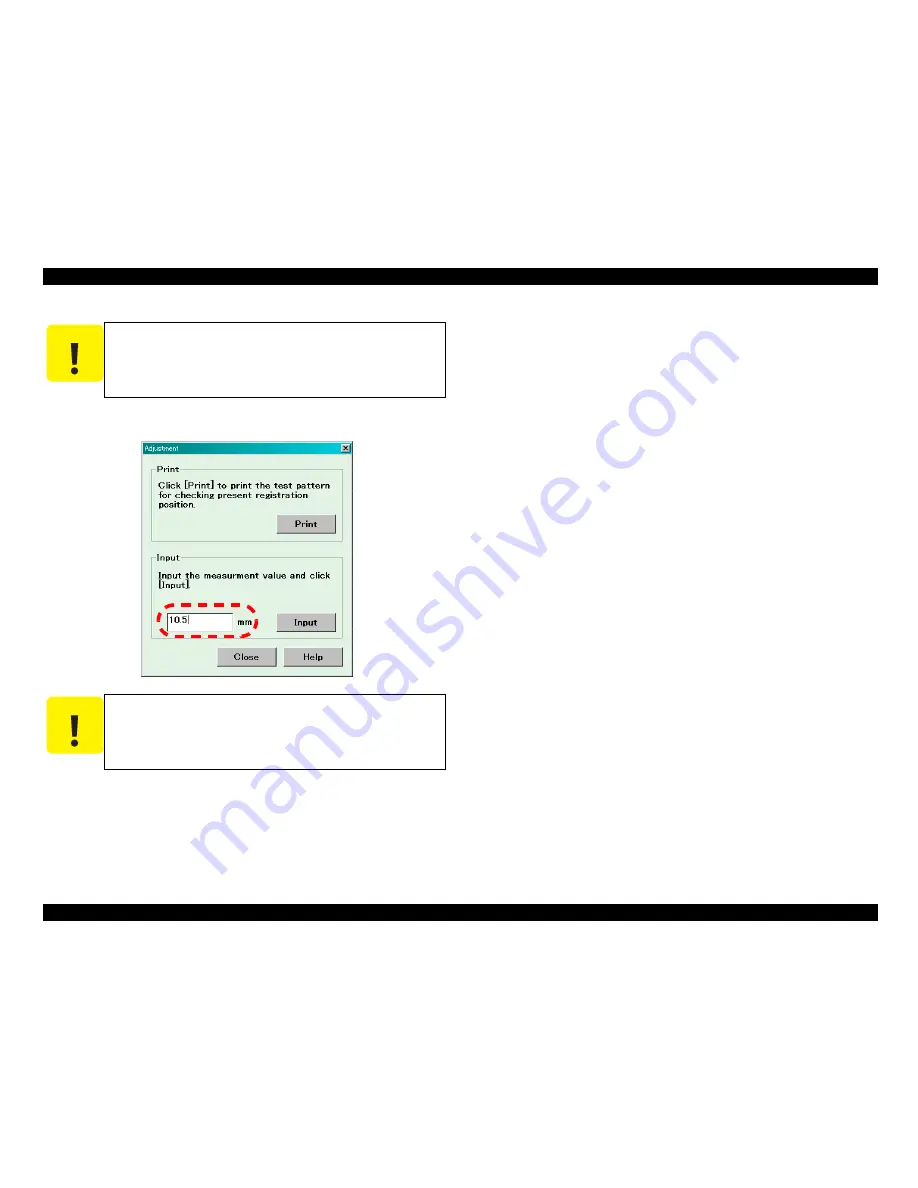
EPSON EPL-6200/EPL-6200L
Revision A
Adjustment
Feed Registration Adjustment
171
7. If the position is shifted, input the measured distance value in [Input] box and click
[Input] button to store the value on the main controller.
8. Click on [Print] button to print the pattern again with the specified correction value. If
further adjustment is required, go to <step 6> to repeat adjustment.
9. When the adjustment is finished, click on [Quit] button to terminate the program.
10. Turn off the printer.
C A U T I O N
Verify the registration position at both left and right side of the
pattern.
When printing a test pattern chart, make sure that the edge
guide of paper tray is properly aligned against the edge of paper
in order to avoid possible skew with fed paper.
C A U T I O N
If the input value is within the tolerance of adjust value, the
program displays a message and the value on the main controller
remains unchanged.
Summary of Contents for EPL-6200
Page 1: ...EPSON EPL 6200 EPL 6200L A4 Monochrome Page Printer SERVICE MANUAL ROSCO SEPG03002 ...
Page 7: ...Revision Status Revision Date of Issue Description A September 5 2003 First release ...
Page 12: ...C H A P T E R 1 PRODUCTDESCRIPTION ...
Page 67: ...C H A P T E R 2 OPERATINGPRINCIPLES ...
Page 99: ...C H A P T E R 3 TROUBLESHOOTING ...
Page 129: ...C H A P T E R 4 DISASSEMBLYANDASSEMBLY ...
Page 165: ...C H A P T E R 5 ADJUSTMENT ...
Page 172: ...C H A P T E R 6 MAINTENANCE ...
Page 175: ...C H A P T E R 7 APPENDIX ...
Page 180: ......
Page 181: ......
Page 182: ......
Page 183: ......
Page 184: ......
Page 185: ......






























