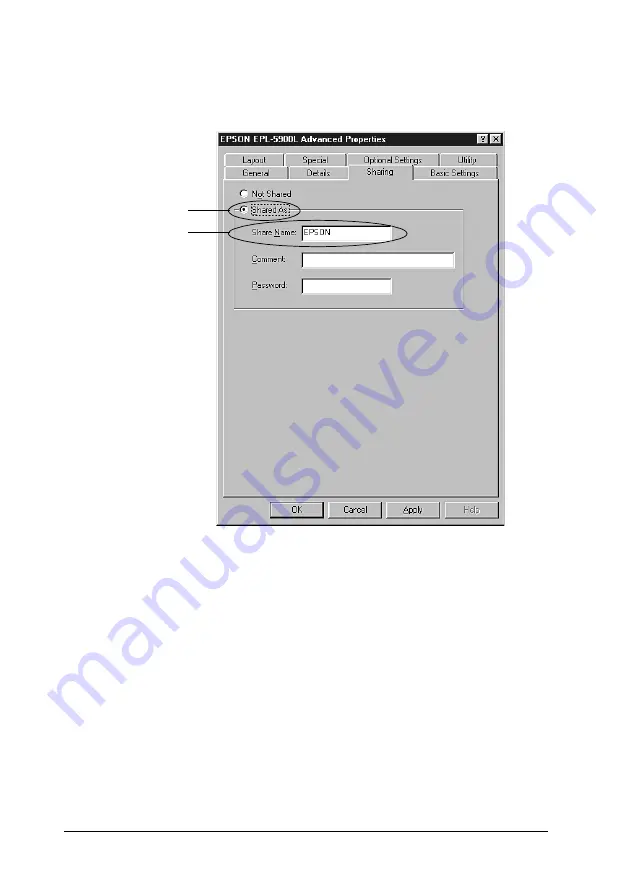
62
Sharing Your Printer
3. Select
Shared As
, type the name in the Share Name box, and
click
OK
. Type Comment and Password if needed.
Note:
❏
Do not use spaces or hyphens for the share name, or an error
may occur.
❏
When sharing the printer, be sure to set the EPSON Status
Monitor 3 so that the shared printer can be monitored on the
printer server. See “Monitoring your printer (EPSON Status
Monitor 3)” on page 34.
You need to set the client computers so that they can use the
printer on a network. See the following pages for details:
❏
“With Windows Me/98/95” on page 69
1
2
Summary of Contents for EPL-5900L
Page 7: ...v For users in the Philippines 182 Glossary ...
Page 8: ...vi ...
Page 14: ...6 ...
Page 25: ...Paper Handling 17 2 2 2 2 2 2 2 2 2 2 2 2 3 Raise the face down tray ...
Page 30: ...22 Paper Handling ...
Page 74: ...66 Sharing Your Printer On the Windows 2000 printer server Click Additional Drivers ...
Page 102: ...94 Installing and Removing Options ...
Page 116: ...108 Replacing Consumable Products 12 Click OK to reset the Photoconductor level counter ...
Page 176: ...168 Working with Fonts ...






























