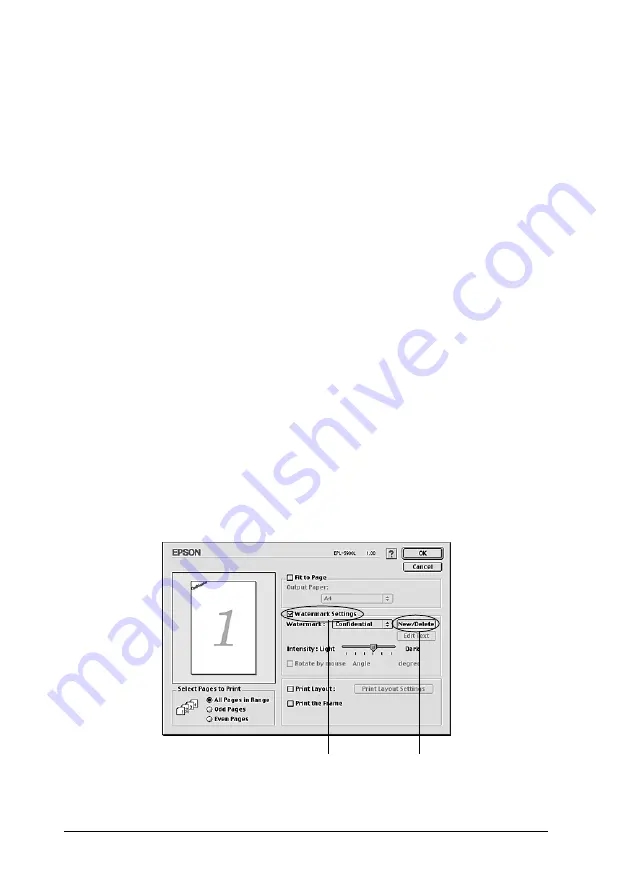
52
Using the Printer Driver
5. Enter the file name in the Name box, and click
Save
.
Note:
❏
To edit the saved text watermark, select it from List, and click
Edit Text
. After editing, be sure to click
OK
to close the dialog
box.
❏
To remove the saved text watermark, select it from List, and
click
Delete
. After editing, be sure to click
Save
to close the
dialog box.
6. Click
OK
on the Layout dialog box. The saved watermark is
displayed on the preview window.
To make a bitmap watermark, follow the instructions below:
Note:
Before making a custom watermark, you should prepare a bitmap
(PICT) file.
1. Open the Layout dialog box.
2. Check the
Watermark Settings
check box, and then click
New/Delete
.
1
2
Summary of Contents for EPL-5900L
Page 7: ...v For users in the Philippines 182 Glossary ...
Page 8: ...vi ...
Page 14: ...6 ...
Page 25: ...Paper Handling 17 2 2 2 2 2 2 2 2 2 2 2 2 3 Raise the face down tray ...
Page 30: ...22 Paper Handling ...
Page 74: ...66 Sharing Your Printer On the Windows 2000 printer server Click Additional Drivers ...
Page 102: ...94 Installing and Removing Options ...
Page 116: ...108 Replacing Consumable Products 12 Click OK to reset the Photoconductor level counter ...
Page 176: ...168 Working with Fonts ...






























