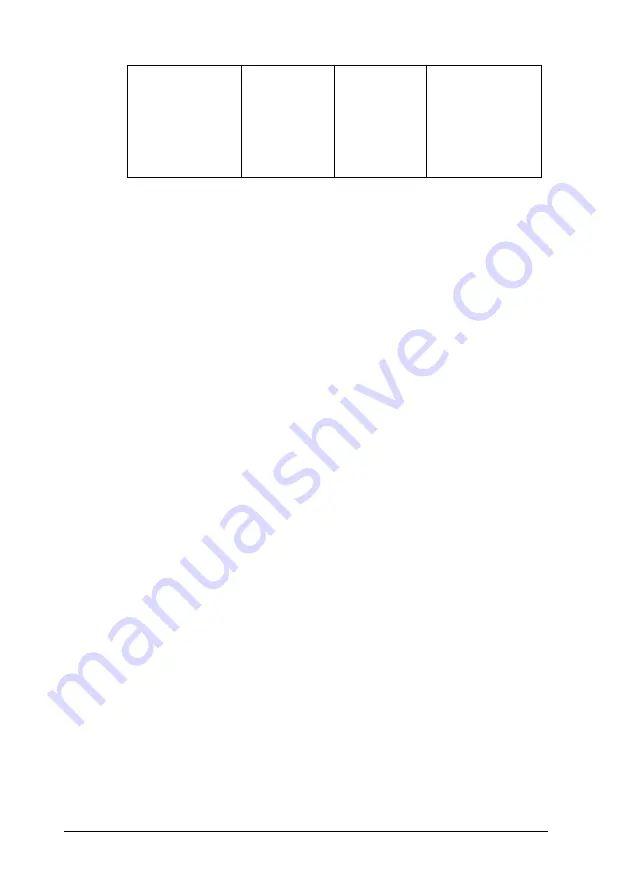
156
Working with Fonts
6. Click
OK
to print the bar code.
Note:
If there is an error in the bar code character string, such as
inappropriate data, the bar code will be printed as it appears on the
screen, but it cannot be read by a bar code reader.
Notes on inputting and formatting bar codes
Please note the following when inputting and formatting bar code
characters:
❏
Do not apply shading or special character formatting, such as
bold, italic, or underline.
❏
Print bar codes in black and white only.
❏
When rotating characters, only specify rotation angles of 90°,
180° and 270°.
❏
Turn off all automatic character and word spacing settings in
your application.
❏
Do not use features in your application which enlarge or
reduce the size of characters in only the vertical or horizontal
direction.
❏
Turn off your application’s auto-correct features for spelling,
grammar, spacing, etc.
❏
To more easily distinguish bar codes from other text in your
document, set your application to show text symbols, such as
paragraph marks, tabs, etc.
Printing Mode
(in the More
Settings dialog
box accessed
through the
Basic Settings
tab)
(not
available)
High Quality
(Printer)
(not available)
Summary of Contents for EPL-5900L
Page 7: ...v For users in the Philippines 182 Glossary ...
Page 8: ...vi ...
Page 14: ...6 ...
Page 25: ...Paper Handling 17 2 2 2 2 2 2 2 2 2 2 2 2 3 Raise the face down tray ...
Page 30: ...22 Paper Handling ...
Page 74: ...66 Sharing Your Printer On the Windows 2000 printer server Click Additional Drivers ...
Page 102: ...94 Installing and Removing Options ...
Page 116: ...108 Replacing Consumable Products 12 Click OK to reset the Photoconductor level counter ...
Page 176: ...168 Working with Fonts ...






























