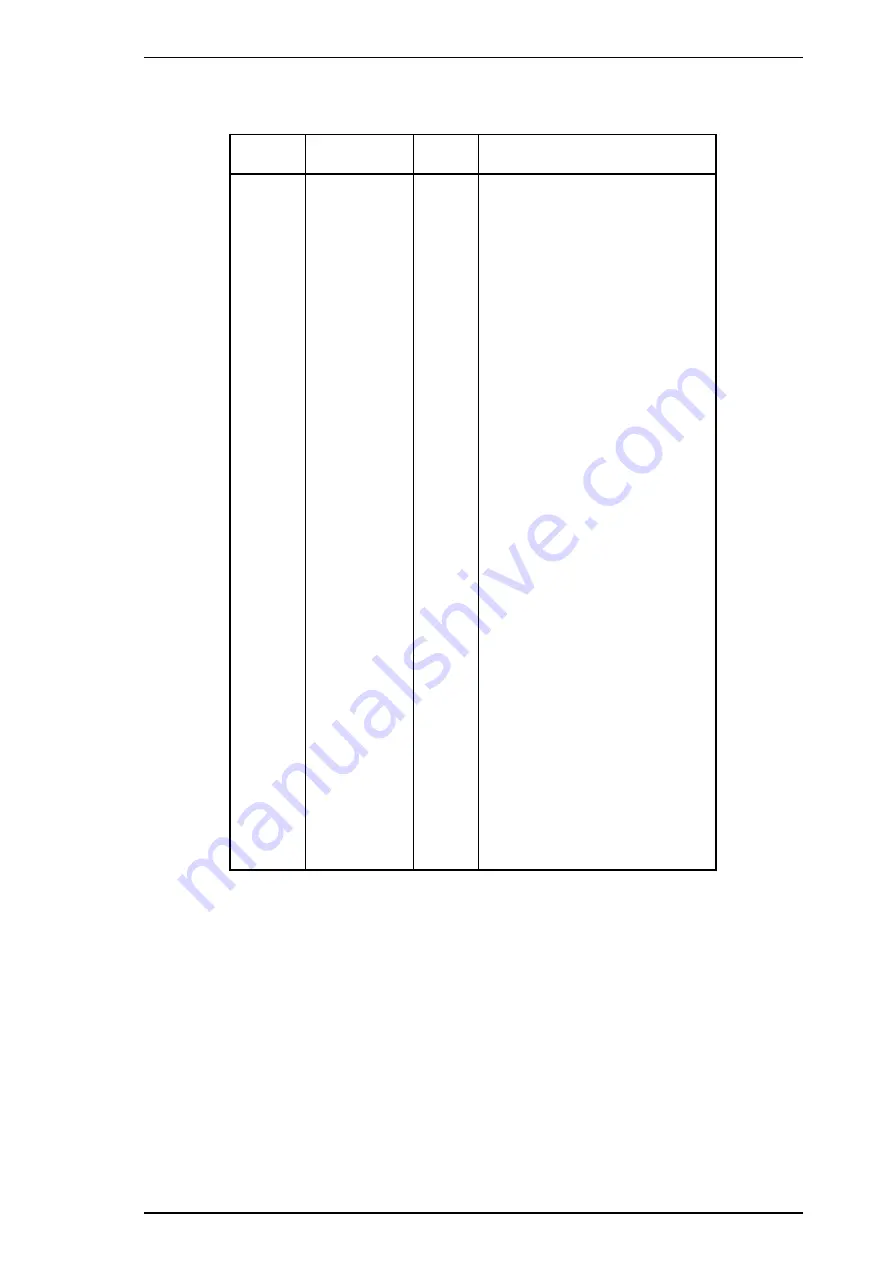
A.1.1 Main Board (C180 MAIN Board)
Table A-2. CN2 Pin Assignments
Pin No.
Signal Name
I/O
Description
1
STROBE
I
STROBE signal
2
DATA1
I
Data bit 1
3
DATA 2
I
Data bit 2
4
DATA 3
I
Data bit 3
5
DATA 4
I
Data bit 4
6
DATA 5
I
Data bit 5
7
DATA 6
I
Data bit 6
8
DATA 7
I
Data bit 7
9
DATA 8
I
Data bit 8
10
ACKNLG
O
ACKNLG signal
11
BUSY
O
BUSY signal
12
PE
O
PE signal
13
SLCT
O
SLCT signal
14
AUTO-FEED
I
AUTO-FEED signal
15
NC
—
Not connected
16
GND
—
GND
17
CHASSIS
GND
—
CHASSIS GND
18
NC
—
Not connected
19
GND
—
GND
20
GND
—
GND
21
GND
—
GND
22
GND
—
GND
23
GND
—
GND
24
GND
—
GND
25
GND
—
GND
26
GND
—
GND
27
GND
—
GND
28
GND
—
GND
29
GND
—
GND
30
GND
—
GND
31
INIT
I
INIT signal
32
ERROR
O
ERROR signal
33
GND
—
GND
34
NC
—
Not connected
35
+5
—
+5 VDC
36
SLCT IN
I
SLCT IN signal
EPL-5500W Service Manual
Appendix
Rev. A
A-3
Summary of Contents for EPL-5500W
Page 1: ...EPSON TERMINAL PRINTER EPL 5500W SERVICE MANUAL EPSON 4005668 ...
Page 2: ... ii ...
Page 9: ...REVISION SHEET Revision Issue Date Revision Page Rev A November 24 1995 1st issue vii ...
Page 13: ...Rev A 1 iii ...
Page 31: ...List of Tables Table 2 1 Functions of C180 MAIN Board Main Elements 2 18 ...
Page 71: ...4 ii Rev A ...
Page 85: ...6 ii Rev A ...
Page 89: ...Maintenance EPL 5500W Service Manual 6 4 Rev A ...
Page 96: ...Appendix EPL 5500W Service Manual A 6 Rev A ...
Page 98: ...Appendix EPL 5500W Service Manual A 8 Rev A ...
Page 103: ...Figure A 7 C180 MAIN Component Layout Side B EPL 5500W Service Manual Appendix Rev A A 13 ...
Page 105: ...EPSON Printed in Japan 95 11 01 S ...













































