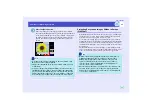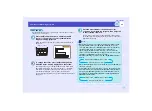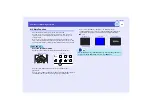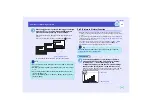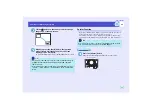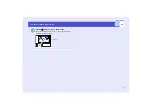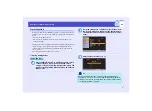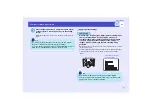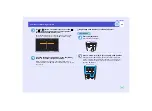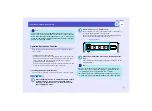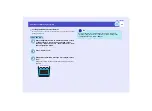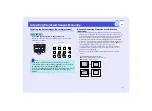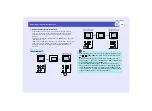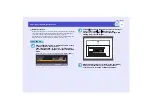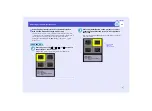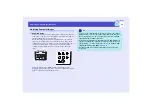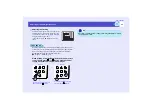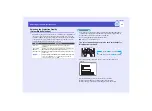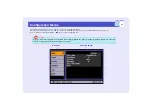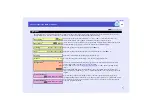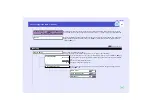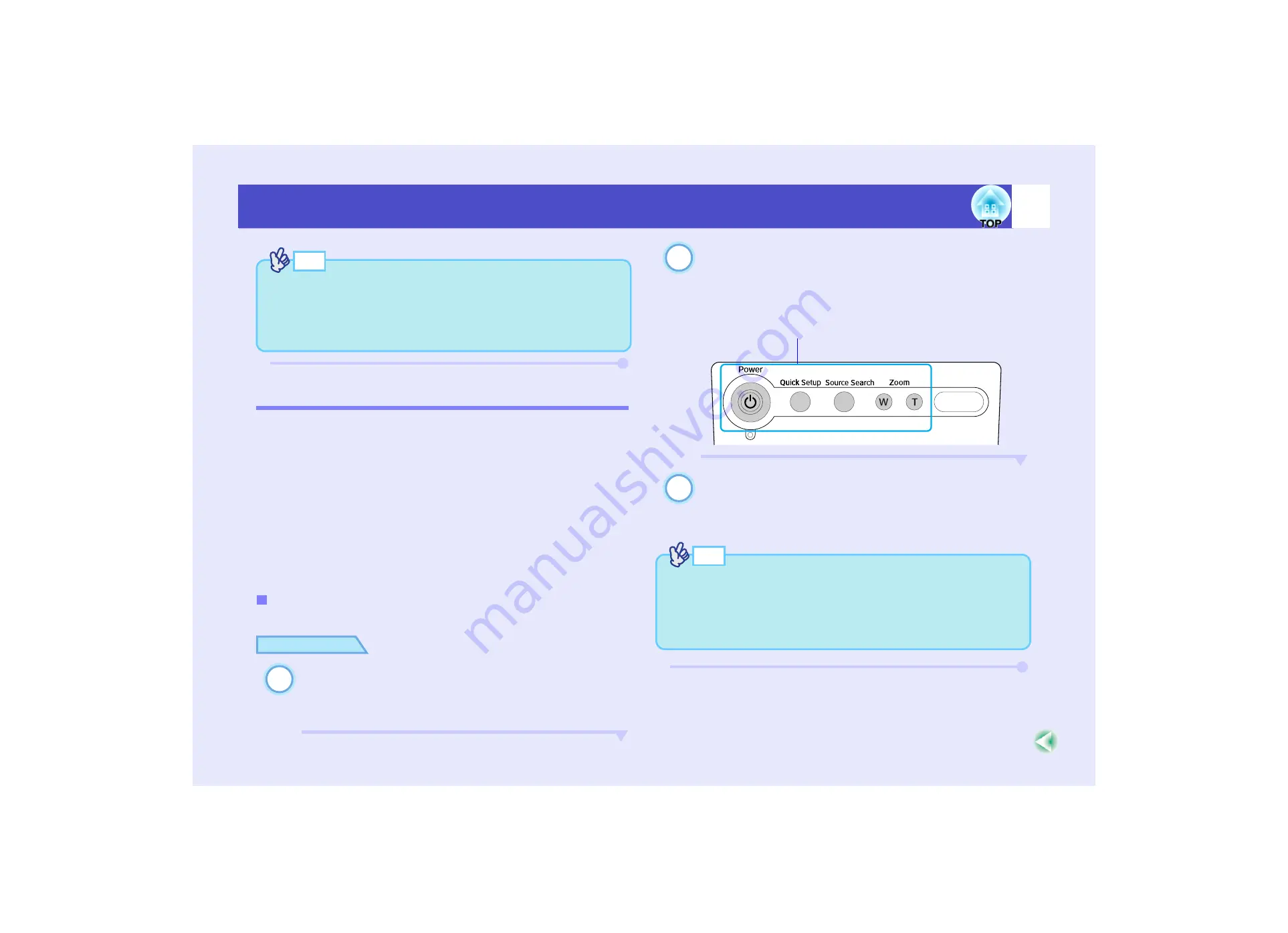
66
Functions for Enhancing Projection
User’s Guide
Operation Button Lock Function
This function locks the buttons on the projector's control panel and the
remote control.
• Locking the control panel button
This function is useful at times such as during show events so that only
projection is carried out deactivating all buttons operation, or in places
such as schools to limit the range of buttons that can be operated.
• Locking the remote control buttons
You can lock the buttons that are related to making adjustments in order
to prevent errors in operation while giving presentations.
You can either lock all of the control panel buttons or only some of them.
PROCEDURE
Press the [Menu] button on either the remote control
or the projector's control panel, and then select
"Setting" - "Operation Lock" - "Control Panel" from
the configuration menu.
Set to "Full Lock" or "Partial Lock".
If set to "Full Lock", none of the buttons on the control panel
except the [Power] button can be operated.
If set to "Partial Lock", all buttons other than the Quick Setup
buttons will be disabled and cannot be used.
When the confirmation message is displayed, select
"Yes".
The control panel buttons will be locked in accordance with the
selected setting.
Locking the Control Panel Buttons
TIP
If you would like to check the ID number that is currently set for a
remote control, press the [ID] button on the remote control so that the
button lights, and then press the [ID] button once more. After a brief
period, the [ID] button will flash, and the number of flashes will equal
the remote control's ID number.
1
2
Quick Setup buttons
3
TIP
There are two methods to cancel the projector's control panel lock.
• Using remote control, change the "Setting" - "Operation Lock" -
"Control Panel" in the configuration menu to "OFF".
• Hold down the projector's [Enter] button continuously for about 7
seconds, a message will be displayed and the lock will be cancelled.
Summary of Contents for EMP-830
Page 1: ...User s Guide ...