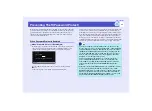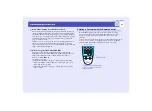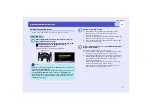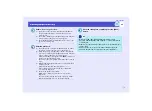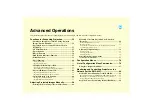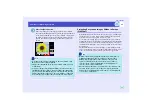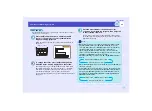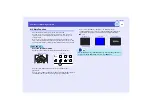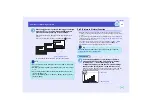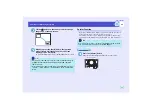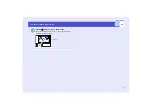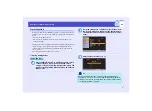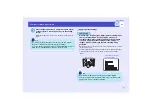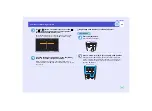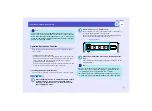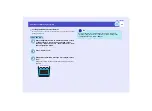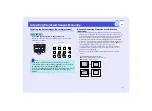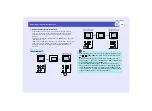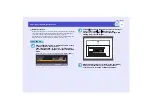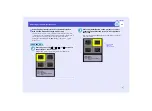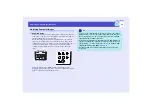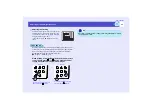61
Functions for Enhancing Projection
User’s Guide
Press the [Enter] button on either the remote control
or the projector's control panel to store the setting
values.
When the settings have been saved, the input resolution will
appear.
PROCEDURE
While images from analogue RGB signals are being input
from a computer which is connected by means of a
computer cable, press the [Preset] button on the remote
control to apply the preset settings for the "Image" or
"Signal" menu to the images that are currently being
projected.
The memorised preset number changes in ascending order each time
the button is pressed.
You must press the [Preset] button while the preset number and input
resolution appear on the screen, otherwise the selection will not
change.
4
TIP
• To clear the memorised details, select "Reset" from the "Signal"
menu. Note that this will clear all of the preset settings.
• Preset recording is possible regardless of whether Wall Shot is ON or
OFF. However, the Wall Shot settings are not memorised.
Applying Preset Settings
Remote control
Preset number and input
resolution appear
TIP
• Preset numbers that have not yet been preset will be skipped.
• If no preset settings have been made, the message "No Entry" will
appear when you press the [Preset] button.
Summary of Contents for EMP-830
Page 1: ...User s Guide ...