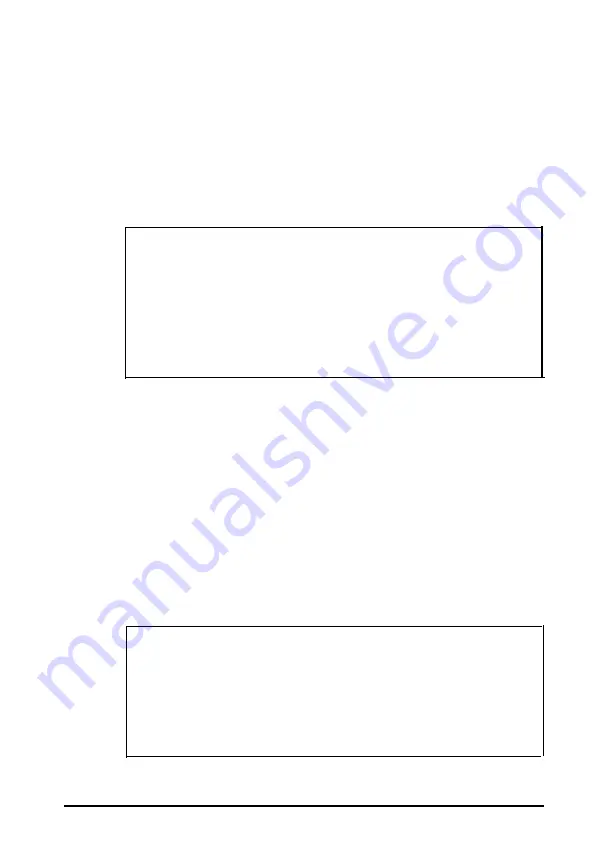
Replacing the Processor Chip
You’ll find it easier to remove your existing microprocessor if
you remove the option card connector board. Refer to page 3-17
to remove the option card connector board, then follow these
steps to replace the processor chip:
1. Use the illustration on page 3-5 to locate the microprocessor
on the system board.
Caution
Make sure you ground yourself by touching the metal
surface on the inside of the computer’s back panel before
you touch the processor chip. Then remain as stationary
as possible while you install it. Do not touch the pins on
the processor chip. Handle the microprocessor only by
the edges of its case.
2. If you use a chip puller, position the puller between the
processor chip and the socket.
You can also use a small, flat-edged screwdriver instead of
a chip puller. Carefully wedge the tip of the screwdriver
between the processor chip and the socket. Gently turn the
screwdriver until the chip begins to separate from the
socket. Move the screwdriver to another side of the
processor chip and again turn it until the chip separates
from the socket. Keep doing this until you can lift the
processor chip straight up from the socket.
Caution
Your 486SX/25 microprocessor is soldered onto an
adapter board that is seated in the microprocessor
socket. Make sure you position your chip puller or screw
driver just above the socket to avoid damaging the
adapter board.
3-26
Installing and Removing Options
Summary of Contents for EL 486UC
Page 1: ...EPSON EL 486UC User s Guide This manual is printed on recycled paper and is 100 recyclable ...
Page 30: ...Hard disk drive types continued 1 14 Setting Up Your System ...
Page 68: ...Possible microprocessor upgrades Installing and Removing Options 3 25 ...
Page 121: ...Specifications A 7 ...
Page 122: ...A 8 Specifications ...
Page 132: ...400235000 ...
















































