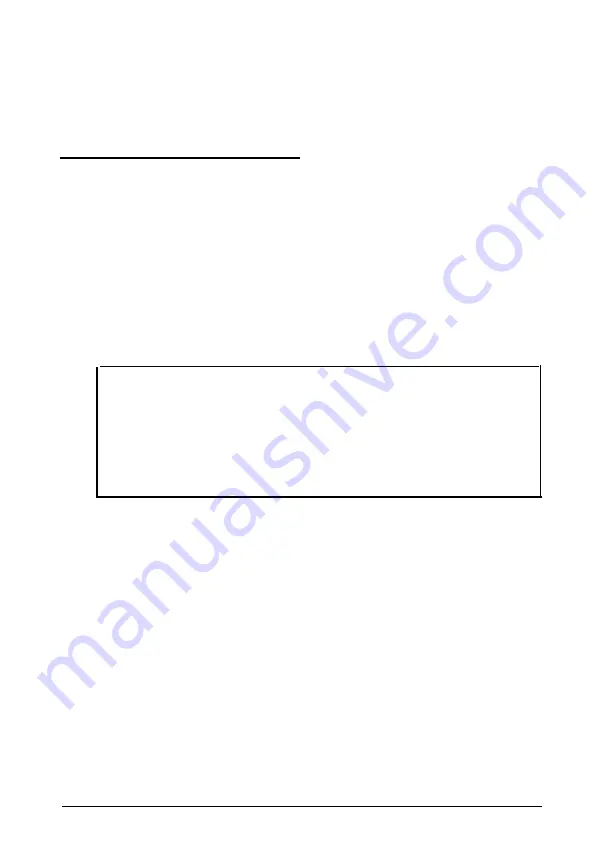
4. If you are inserting different SIMMs, follow the instructions
on page 3-11 to install your new SIMMs.
5. Replace any option cards you removed, as described below,
Installing an Option Card
This s&ion explains how to install option cards in your computer.
Your computer has three 16-bit, full-length slots and two 8-bit,
half-length slots to accommodate a total of five option cards.
Usually it does not matter which slot an option card occupies as
long as the card fits in the slot. For example, you can place
some B-bit cards in a 16-bit slot. However, you cannot install a
16-bit card in an 8-bit slot.
Caution
Make sure the power requirements for the option cards you
install do not exceed the power supply limitations. See your
option card manual(s) for the power requirements. Then
check Appendix A for the option slot power limits. Note that
older option cards that require -5 volts are not supported.
Before you install an option card, see if you need to change any
jumper settings on the system board. For example, if you install
a SCSI hard disk drive, you may need to change jumper J25 to
disable the IDE hard disk drive controller. See page 3-6 for
more information on jumpers.
Refer to the illustrations below and follow these steps to install
an option card:
1. If you are using a 16-bit option slot, go on to step 2. If you
are using an 8-bit slot near the power supply, you need to
move the power supply before you can remove the metal
slot cover.
3-14
Installing
and
Removing Options
Summary of Contents for EL 486UC
Page 1: ...EPSON EL 486UC User s Guide This manual is printed on recycled paper and is 100 recyclable ...
Page 30: ...Hard disk drive types continued 1 14 Setting Up Your System ...
Page 68: ...Possible microprocessor upgrades Installing and Removing Options 3 25 ...
Page 121: ...Specifications A 7 ...
Page 122: ...A 8 Specifications ...
Page 132: ...400235000 ...






























