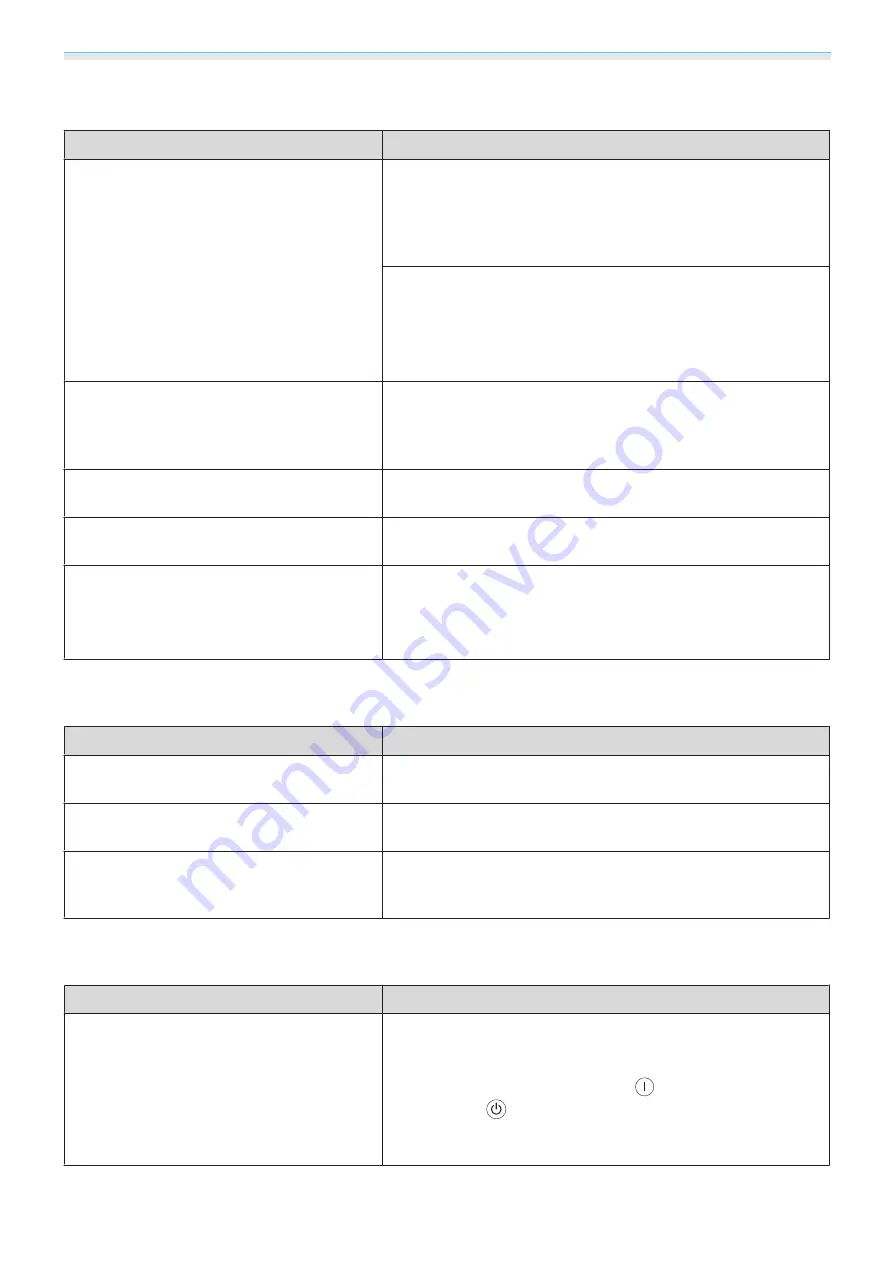
Troubleshooting
83
Image colors are not right
Check
Remedy
Is the image signal format setting correct?
When Video is input
If nothing is projected even when
Video Signal
is set to
Auto
from the configuration menu, set the signal that matches the
connected device.
s
Extended
-
Input Signal
-
Video Sig-
nal
When Component is input
If nothing is projected even when
Component
is set to
Auto
from the configuration menu, set the signal that matches the
connected device.
s
Extended
-
Input Signal
-
Compo-
nent
Are the cables connected correctly?
Check that all the cables required for projection are securely
connected.
s
For the Video and Component ports, make sure the connector is
the same color as the cable port.
s
Is the contrast adjusted correctly?
Adjust the
Contrast
setting from the configuration menu.
s
Image
-
Contrast
Is the color adjusted correctly?
Adjust the
Advanced
setting from the configuration menu.
s
Image
-
Advanced
(Only when projecting images from a video
device)
Are the color saturation and tint adjusted cor-
rectly?
Adjust the
Color Saturation
and
Tint
settings from the config-
uration menu.
s
Images appear dark
Check
Remedy
Is the image brightness set correctly?
Adjust the
Brightness
setting from the configuration menu.
s
Image
-
Brightness
Is the contrast adjusted correctly?
Adjust the
Contrast
setting from the configuration menu.
s
Image
-
Contrast
Is it time to replace the lamp?
When the lamp is nearly ready for replacement, the images be-
come darker and the color quality becomes poorer. When this
happens, replace the lamp with a new lamp.
s
Projection stops automatically
Check
Remedy
Is
Sleep Mode
enabled?
If no image signal is being input and no operations are made for
approximately 30 minutes, the lamp turns off automatically, and
the projector enters standby status. The projector returns from
standby status when you press the
button on the remote
control or the
button on the control panel. If you do not want
to use
Sleep Mode
, change the setting to
Off
.
s
Extended
-
Operation
-
Sleep Mode
Summary of Contents for EH-TW5910
Page 1: ...User s Guide ...
Page 25: ...Basic Operations 24 f Reattach the lens cover ...
















































