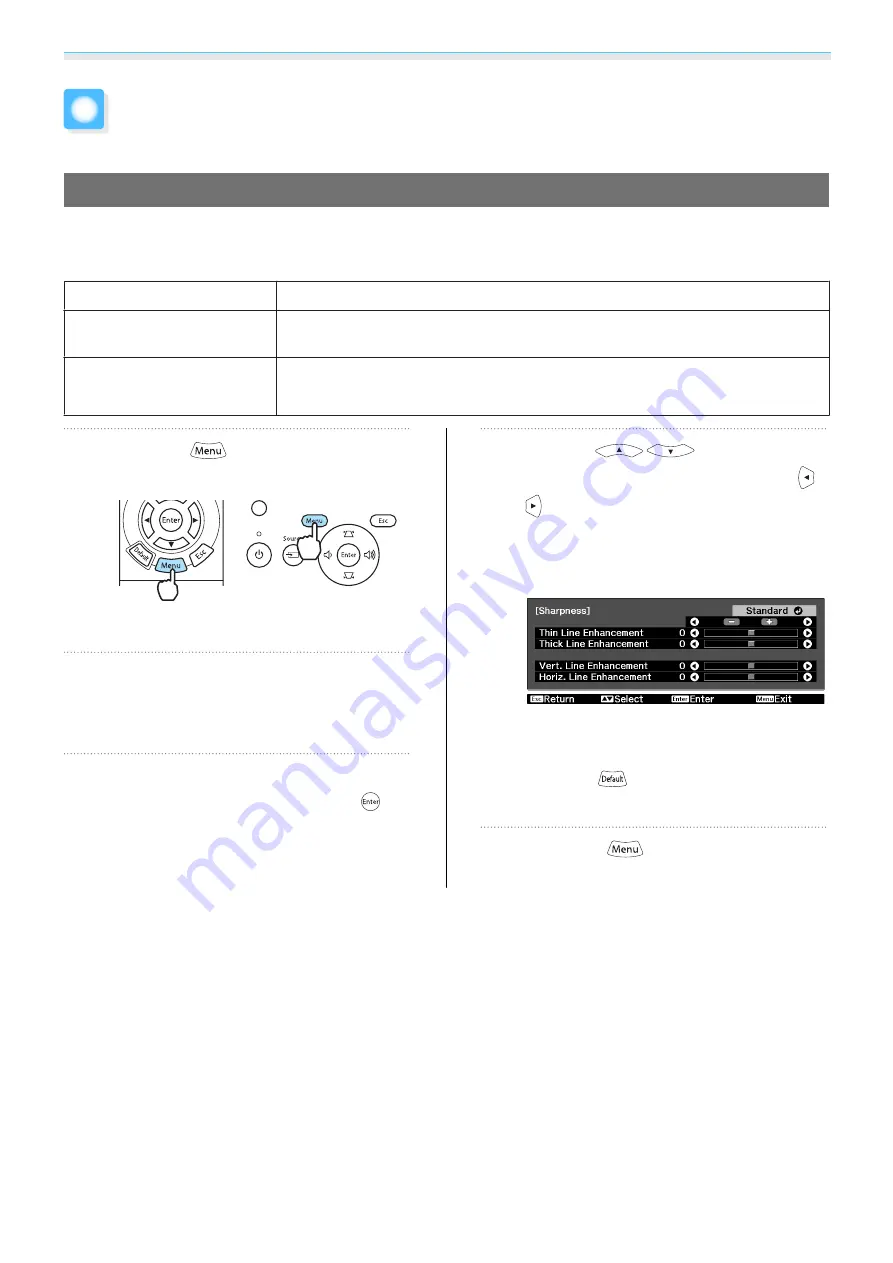
Adjusting the Image
36
Detailed Image Adjustments
Adjusting the Sharpness
You can make the image clearer.
It cannot be adjusted when a computer image signal is being input.
Thin Line Enhancement
Details such as hair and patterns on clothing are enhanced.
Thick Line Enhancement
Rough parts such as outlines for entire subjects or the background are enhanced,
making the overall image clearer.
Vert. Line Enhancement
Horiz. Line Enhancement
Enhances the image horizontally or vertically.
a
Press the
button.
Remote control
Control panel
The configuration menu is displayed.
b
Select
Image
-
Sharpness
.
The
Sharpness
adjustment screen is
displayed.
c
Select
Advanced
at the top right of
the screen, and then press the
button to confirm the selection.
The
Advanced
adjustment screen is
displayed.
d
Use the
buttons to
select the item, and then use the
buttons to make the adjustments.
The image is enhanced when moved to the
right (positive) and softer when moved to
the left (negative).
The upper bar adjusts high and low areas
simultaneously.
Press the
button to return the
adjustments to their default values.
e
Press the
button to exit the
menu.
Summary of Contents for EH-TW5910
Page 1: ...User s Guide ...
Page 25: ...Basic Operations 24 f Reattach the lens cover ...






























