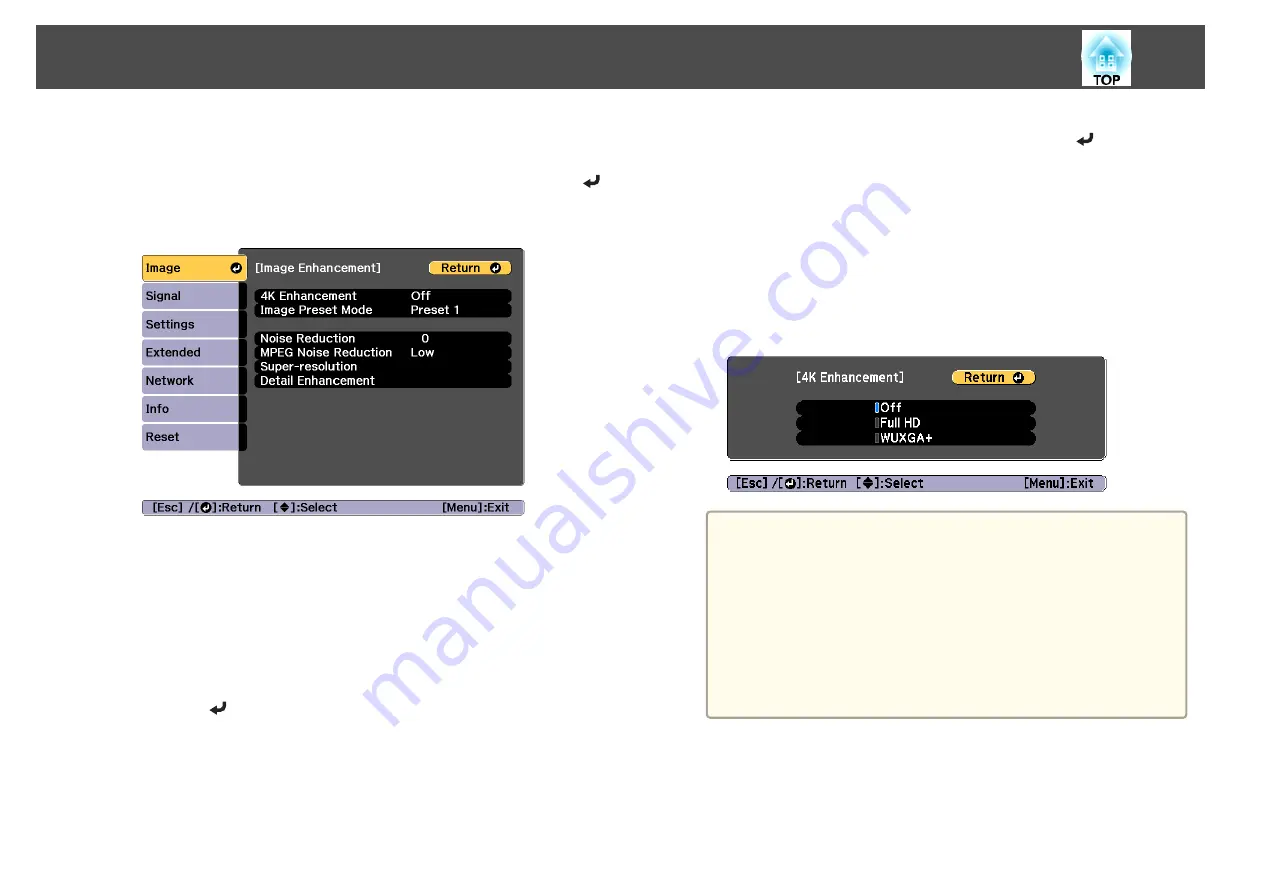
a
Press the [Menu] button while projecting.
b
Select
Image Enhancement
from
Image
, and then press the [
]
button.
The following screen is displayed.
4K Enhancement
4K Enhancement is a function that projects an image at a doubled
resolution by diagonally shifting 1 pixel in increments of 0.5 pixels.
A high-resolution image signal is projected in fine detail.
a
Select
4K Enhancement
from
Image Enhancement
, and then
press the [
] button.
b
Select one of the following, and then press the [
] button.
Off
: Disables 4K Enhancement. If a signal that exceeds the panel
resolution of this projector is input, the image is displayed according
to the panel resolution of this projector.
Full HD
: If a signal with a resolution of 1080i/1080p/WUXGA or
higher is input, 4K Enhancement is enabled.
WUXGA+
: If a signal with a resolution that exceeds WUXGA is
input, 4K Enhancement is enabled. To project a high-resolution
movie, you can project a high-definition image by using this setting
with
Image Preset Mode
.
a
•
To project from multiple projectors, select
Off
to unify each
image.
•
Off
is ideal for projecting presentation materials from
computers and so on.
•
If set to
Full HD
or
WUXGA+
, the status corrected using the
following function is canceled.
Edge Blending, Scale, Curved Surface, Point Correction,
Corner Wall
When
4K Enhancement
is set to
Off
, the settings return to
their previous state.
c
Press the [Esc] button to return to the previous screen.
Adjusting Projected Images
85
Summary of Contents for EB-L1100U
Page 1: ...User s Guide ...
Page 14: ...Introduction This chapter explains the names for each part ...
Page 55: ...Basic Usage This chapter explains how to project and adjust images ...
Page 123: ...Configuration Menu This chapter explains how to use the Configuration menu and its functions ...
Page 193: ...Appendix ...






























