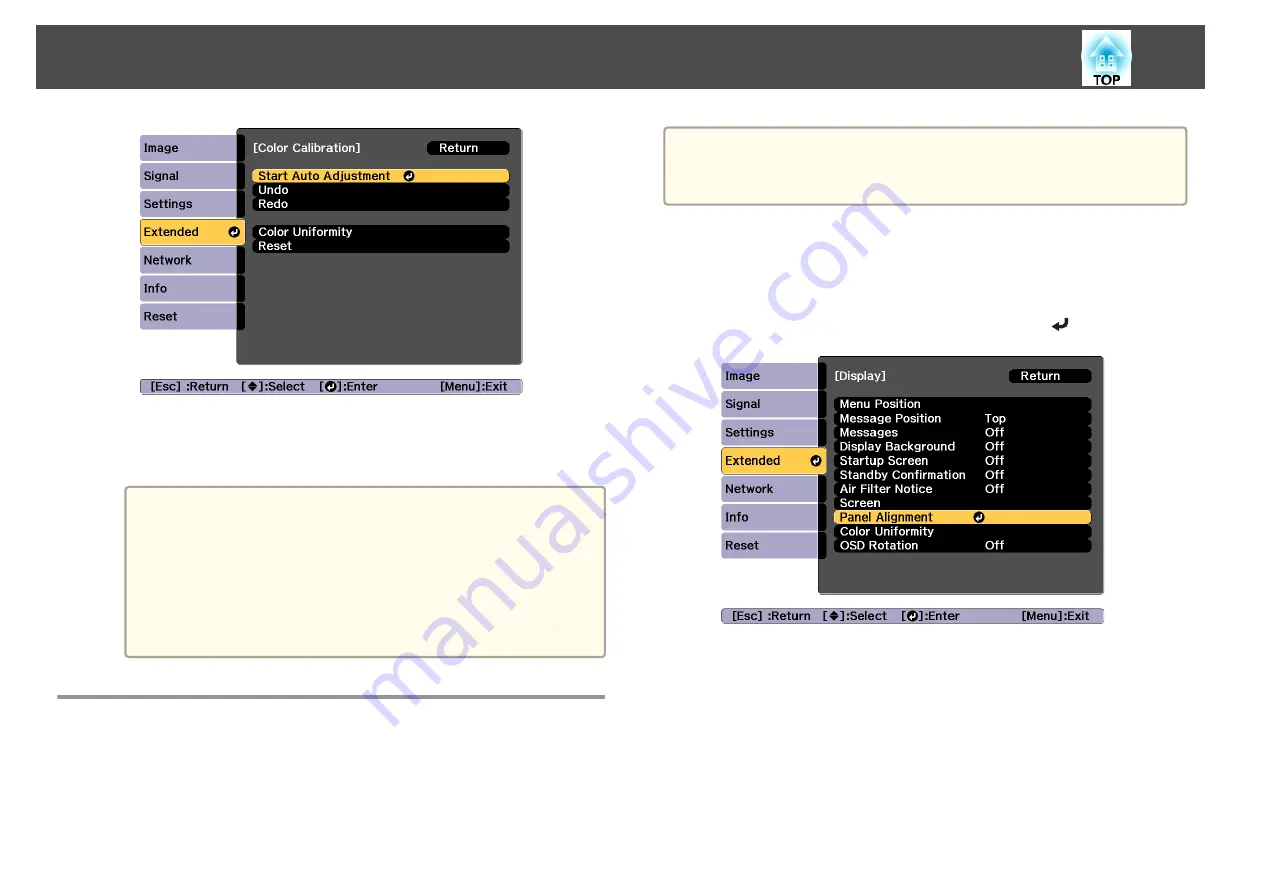
The adjustment pattern is displayed, and adjustment starts. If the
projected image is displayed before the adjusting, the procedure is
complete.
a
•
See the following if an error occurs.
s
"Automatic adjustments are not performed correctly"
•
To return to the status before auto adjustment, select
Undo
.
When you select
Redo
after selecting
Undo
, it returns the
image to the status after auto adjustment.
•
To return
Color Calibration
to its default value, select
Reset
.
Panel Alignment
Adjusts the pixel color shift for the LCD panel. You can adjust the pixels
horizontally and vertically by 0.25 pixel within a range of ±1 pixel.
a
•
Image quality may decline after performing LCD alignment.
•
Images for pixels that extend beyond the edge of the projected
screen are not displayed.
a
Press the [Menu] button while projecting.
b
Select
Display
from
Extended
.
c
Select
Panel Alignment
, and then press the [
] button.
d
Enable
Panel Alignment
.
Image Maintenance
189
Summary of Contents for EB-L1100U
Page 1: ...User s Guide ...
Page 14: ...Introduction This chapter explains the names for each part ...
Page 55: ...Basic Usage This chapter explains how to project and adjust images ...
Page 123: ...Configuration Menu This chapter explains how to use the Configuration menu and its functions ...
Page 193: ...Appendix ...






























