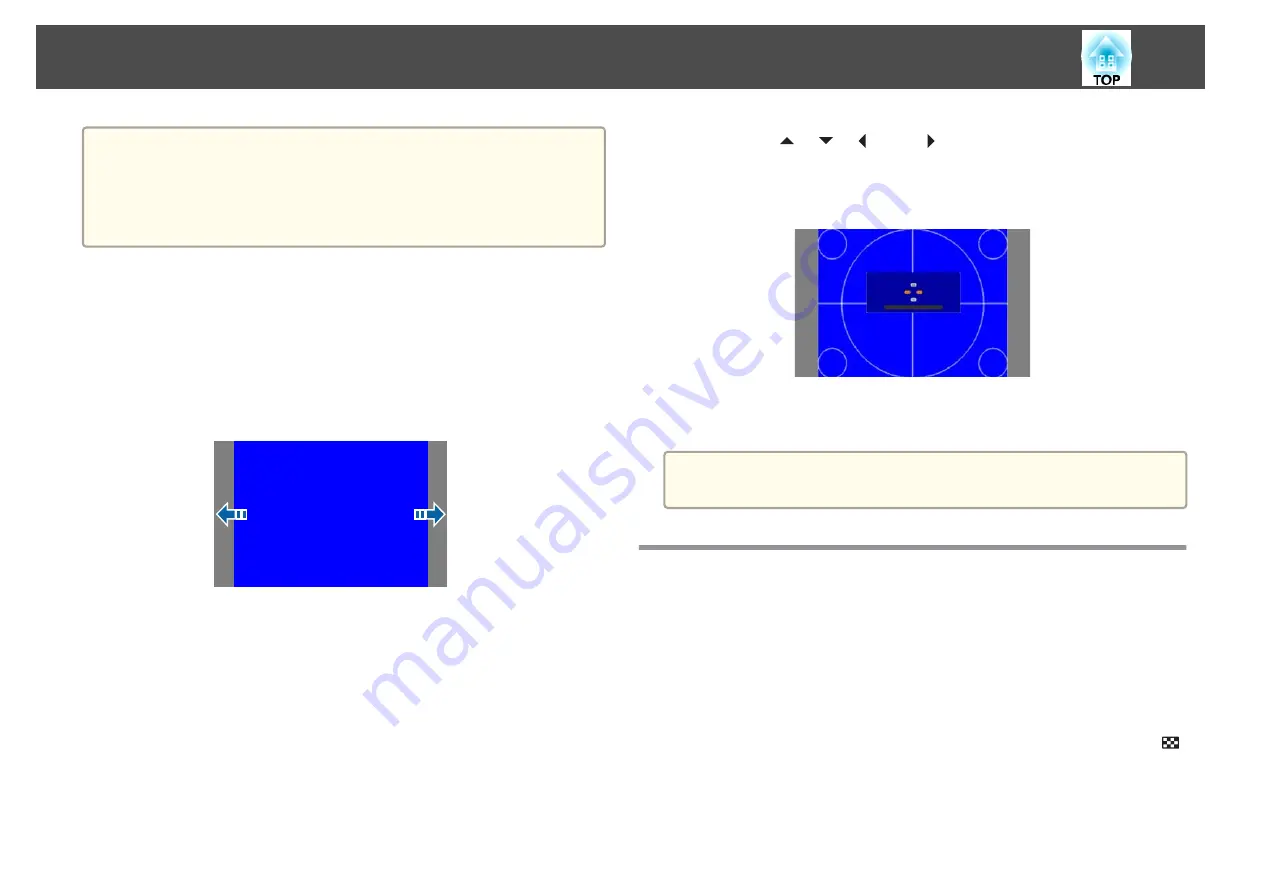
a
•
When you change the Screen Type, adjust the aspect ratio for the
projected image as well.
s
"Changing the Aspect Ratio of the Projected Image "
•
This function does not support Message Broadcasting (an EasyMP
Monitor plugin).
Adjusting the position of the image on the projected screen
You can adjust the position of the image if there are margins between the
edge of the image and the projected screen frame due to the Screen Type
setting.
Example: When the
Screen Type
is set to
4:3
for the WUXGA/WXGA
projector
You can move the image to the left and right.
a
Press the [Menu] button while projecting.
s
"Using the Configuration Menu"
b
Select
Display
from
Extended
.
c
Select
Screen Position
from
Screen
.
d
Use the [
], [
], [
], and [
] buttons to adjust the position of
the image.
You can check the current display position by using the background
test pattern.
e
Press the [Menu] button to finish making settings.
a
When the
Screen Type
is set to
16:10
, the
Screen Position
cannot be
adjusted.
Displaying a Test Pattern
A test pattern can be displayed to adjust the projection status without
connecting video equipment.
The shape of a test pattern is according to the setting of
Screen Type
. Set
Screen Type
first.
s
a
Press the [Test Pattern] button of the remote control or the [
]
button on the control panel while projecting.
Installing the Projector
31
Summary of Contents for EB-L1100U
Page 1: ...User s Guide ...
Page 14: ...Introduction This chapter explains the names for each part ...
Page 55: ...Basic Usage This chapter explains how to project and adjust images ...
Page 123: ...Configuration Menu This chapter explains how to use the Configuration menu and its functions ...
Page 193: ...Appendix ...






























