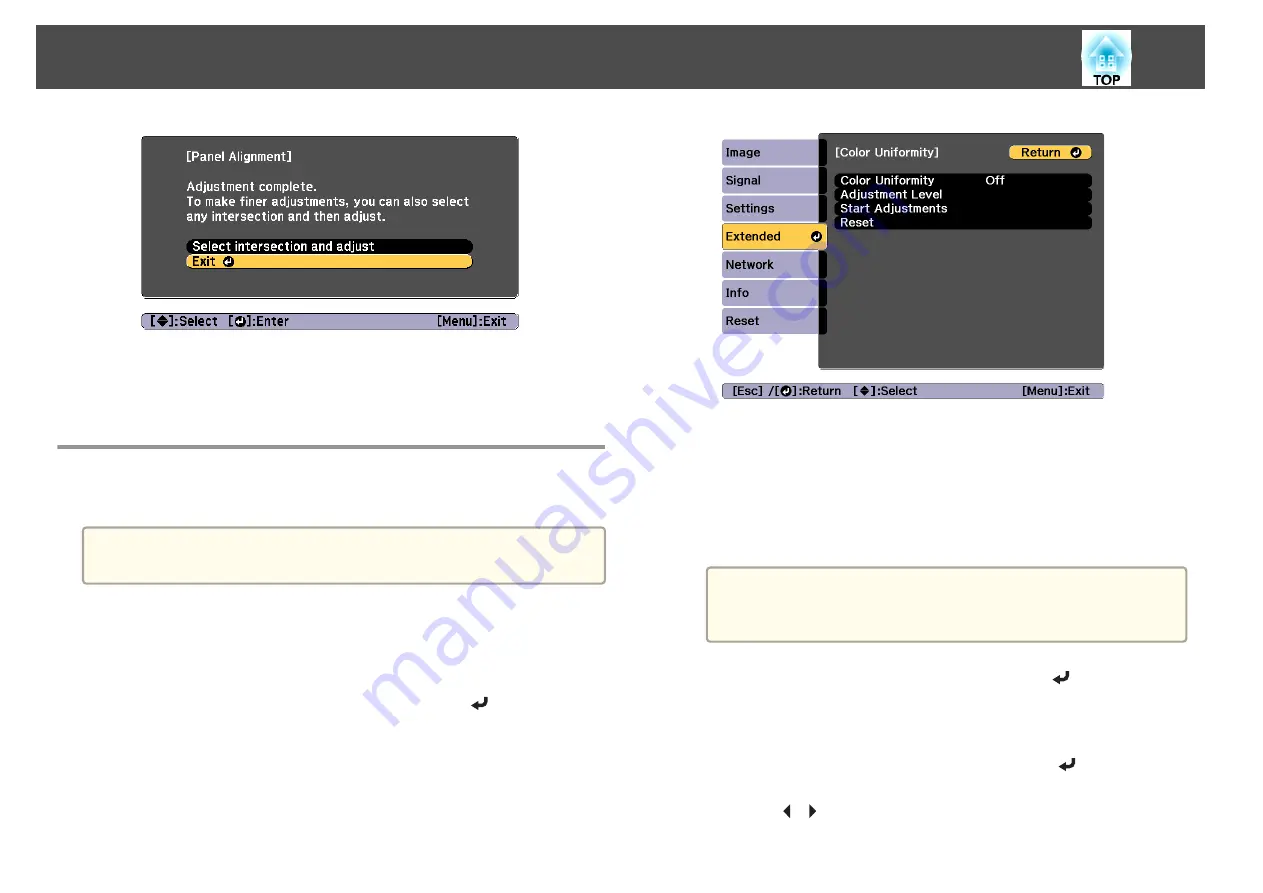
If you feel you still need to make adjustments after correcting all
four points, select
Select intersection and adjust
and then continue
making adjustments.
Color Uniformity
Adjusts the color tone for the whole screen.
a
The color tone may not be uniform even after performing color
uniformity.
a
Press the [Menu] button while projecting.
b
Select
Display
from
Extended
.
c
Select
Color Uniformity
, and then press the [
] button.
The following screen is displayed.
Color Uniformity
: Turns color uniformity on or off.
Adjustment Level
: There are eight levels from white, through gray,
and up to black. You can adjust each level individually.
Start Adjustments
: Starts adjusting color uniformity.
Reset
: Resets all adjustments and settings for
Color Uniformity
to
their default values.
a
The image may become distorted while adjusting
Color
Uniformity
. The image is restored once adjustments are
complete.
d
Select
Color Uniformity
, and then press the [
] button.
e
Set to
On
, and then press the [Esc] button.
f
Select
Adjustment Level
, and then press the [
] button.
g
Use the [
][
] buttons to set the adjustment level.
Image Maintenance
191
Summary of Contents for EB-L1100U
Page 1: ...User s Guide ...
Page 14: ...Introduction This chapter explains the names for each part ...
Page 55: ...Basic Usage This chapter explains how to project and adjust images ...
Page 123: ...Configuration Menu This chapter explains how to use the Configuration menu and its functions ...
Page 193: ...Appendix ...






























