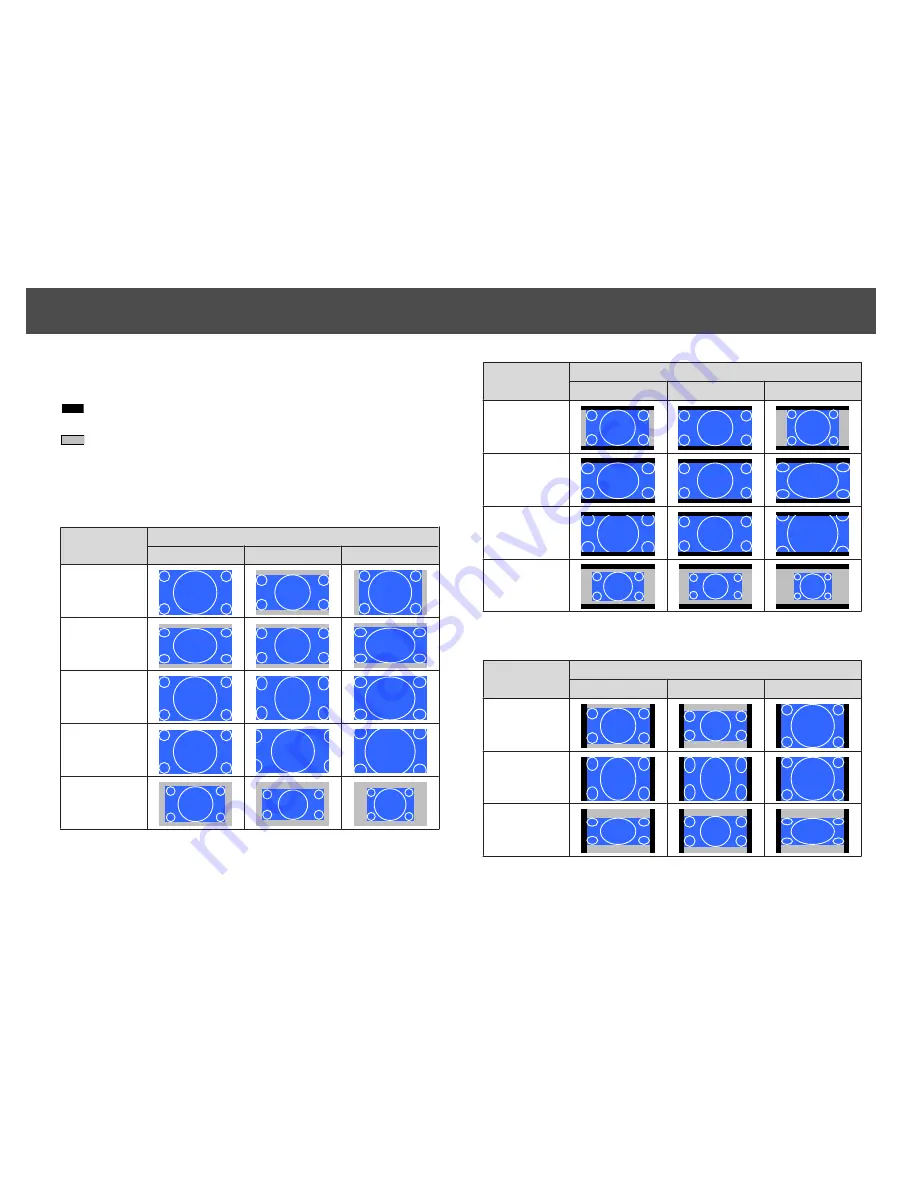
The aspect mode changes as follows.
The following diagrams show the screen displays.
: The area where the image is not displayed depending on the screen
type setting.
: The area where the image is not displayed depending on the aspect
mode setting.
EB-G6900WU
Screen type setting: 16:10
Aspect Ratio of Input Signal
16:10
16:9
4:3
Auto or Normal
16:9
Full
Zoom
Native
*
*
The image may differ depending on the resolution of the input signal.
Screen type setting: 16:9
Aspect Ratio of Input Signal
16:10
16:9
4:3
Auto or Normal
Full
Zoom
Native
*
*
The image may differ depending on the resolution of the input signal.
Screen type setting: 4:3
Aspect Ratio of Input Signal
16:10
16:9
4:3
Auto or Normal
4:3
16:9
Projecting Images
61
Summary of Contents for EB-G6800
Page 1: ...Installation Guide ...
Page 5: ...Main Guide ...






























