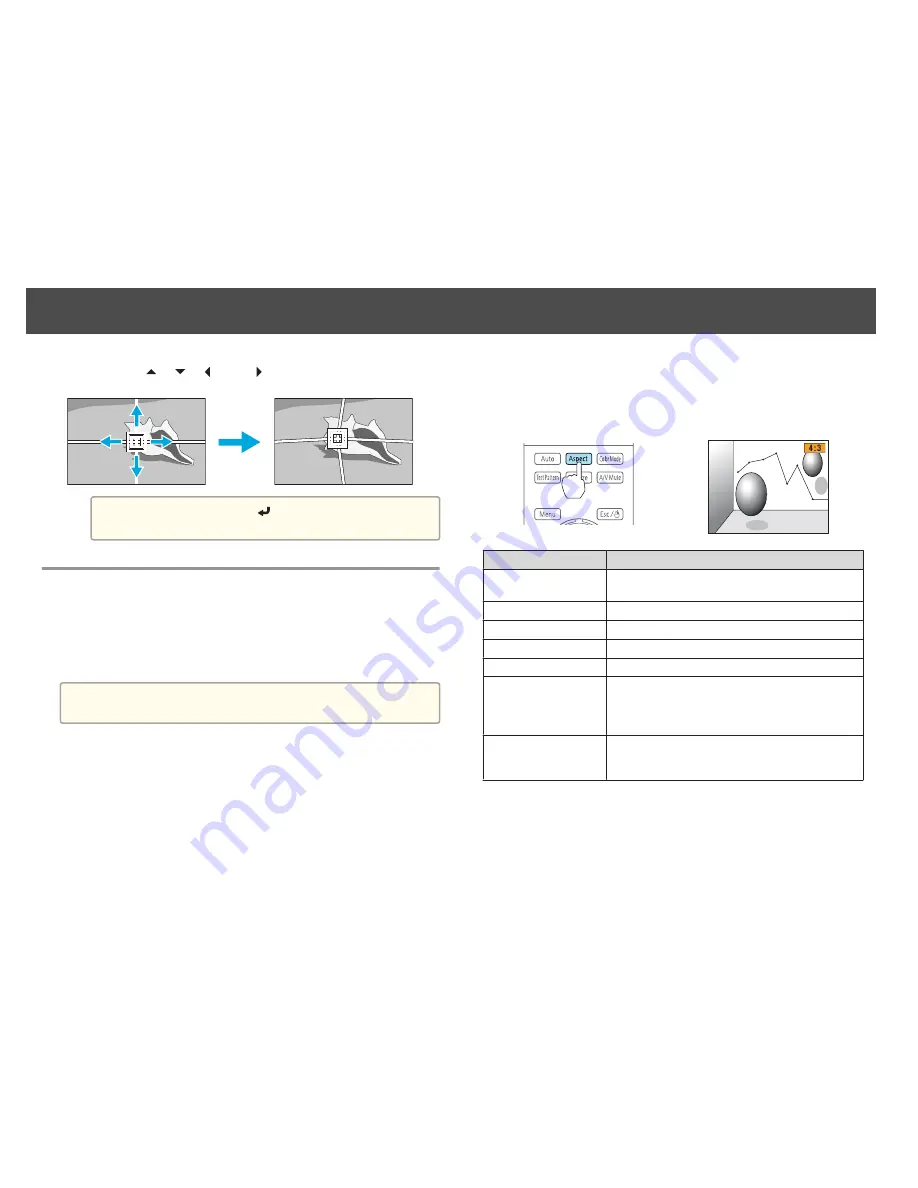
d
Use the [
], [
], [
], and [
] buttons to correct distortion.
a
Each time you press the [
] button, you can show or hide the
image and the grid.
Changing the Aspect Ratio of the Projected
Image
You can change the aspect ratio of the projected image to suit the type, the
ratio of height and width, and the resolution of the input signals.
Available aspect modes vary depending on the Screen Type currently set.
a
Set the
Screen Type
before changing the aspect ratio.
s
p.25
Changing methods
Each time you press the [Aspect] button on the remote control, the aspect
mode name is displayed on the screen and the aspect ratio changes.
Remote control
Aspect Mode
Explanation
Auto
Projects in an appropriate aspect ratio based on
information from the signal being input.
Normal
Projects while retaining the aspect ratio of the input image.
4:3
Projects at an aspect ratio of 4:3.
16:9
Projects at an aspect ratio of 16:9.
Full
Projects at the full size of the projected screen.
Zoom
Projects by enlarging the input image to the full width of
the projected screen while retaining the aspect ratio. Areas
that exceed the edges of the projected screen are not
projected.
Native
Projects to the center of the projected screen at the
resolution of the input image. Areas that exceed the edges
of the projected screen are not projected.
Projecting Images
60
Summary of Contents for EB-G6800
Page 1: ...Installation Guide ...
Page 5: ...Main Guide ...






























