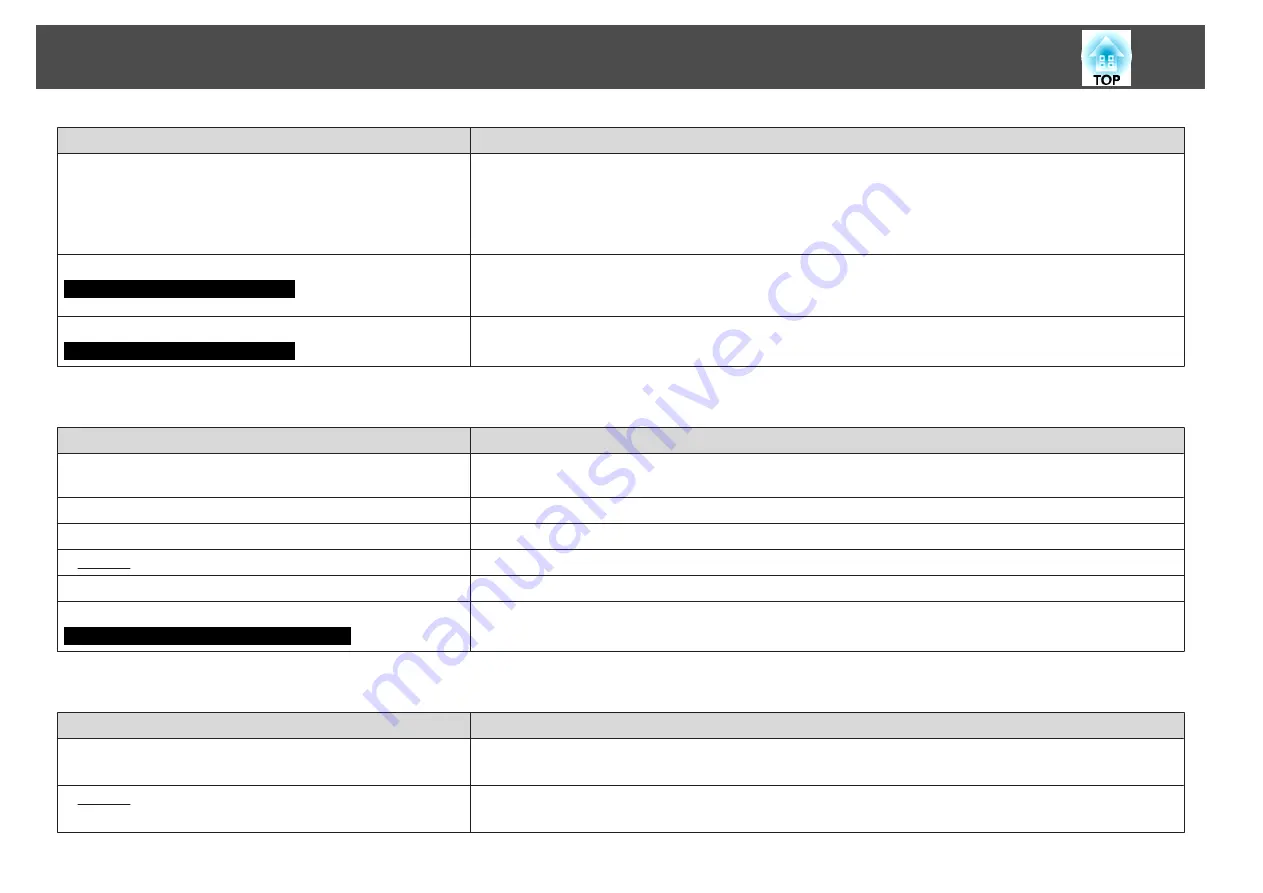
Check
Remedy
Is
Position
adjusted correctly?
Press the [Auto] button on the remote control or the [Enter] button on the control panel to perform automatic
adjustment when projecting the computer analog RGB signals. If the images are not adjusted correctly after using
automatic adjustment, you can make the adjustments using
Position
from the configuration menu.
Apart from computer analog RGB signals, you can adjust other signals while projecting by adjusting
Position
from the
configuration menu.
s
Signal
Menu -
Menu Position
Is the computer set for dual display?
Only when projecting computer images
If dual display is activated in the "Display Properties" of the computer's Control panel, only about half of the image on the
computer screen is projected. To display the entire image on the computer screen, turn off the dual display setting.
s
Computer video driver documentation
Is the correct resolution selected?
Only when projecting computer images
Set the computer so that the signals being output are compatible with the projector.
s
s
Computer documentation
Image colors are not right
Check
Remedy
Do the input signal settings match the signals from the connected
device?
Change the setting according to the signal for the connected equipment.
s
Signal
Menu -
Input Signal
,
Video Signal
Is the image Brightness set correctly?
Adjust the
Brightness
setting from the configuration menu.
s
Image
Menu -
Brightness
Are the cables connected correctly?
Check that all the cables required for projection are securely connected.
s
Is Contrast
Adjust the
Contrast
setting from the configuration menu.
s
Image
Menu -
Contrast
Is the Color Adjustment correctly?
Adjust the
Color Adjustment
setting from the configuration menu.
s
Image
Menu -
Color Adjustment
Are the
Color Saturation
and
Tint
adjusted correctly?
Only when projecting images from a video source
Adjust the
Color Saturation
and
Tint
settings from the configuration menu.
s
Image
Menu -
Color Saturation
,
Tint
Images appear dark
Check
Remedy
Is the image Brightness set correctly?
Adjust the
Brightness
and
Power Consumption
settings from the configuration menu.
s
Image
Menu -
Brightness
s
Settings
Menu -
Power Consumption
Is Contrast
Adjust the
Contrast
setting from the configuration menu.
s
Image
Menu -
Contrast
Problem Solving
88
Summary of Contents for EB-G5450WU
Page 1: ...User s Guide ...
Page 7: ...Introduction This chapter explains the projector s features and the part names ...
Page 49: ...Configuration Menu This chapter explains how to use the configuration menu and its functions ...
Page 116: ...Network Functions This chapter explains the additional functions for networks ...
Page 138: ...Appendix ...






























