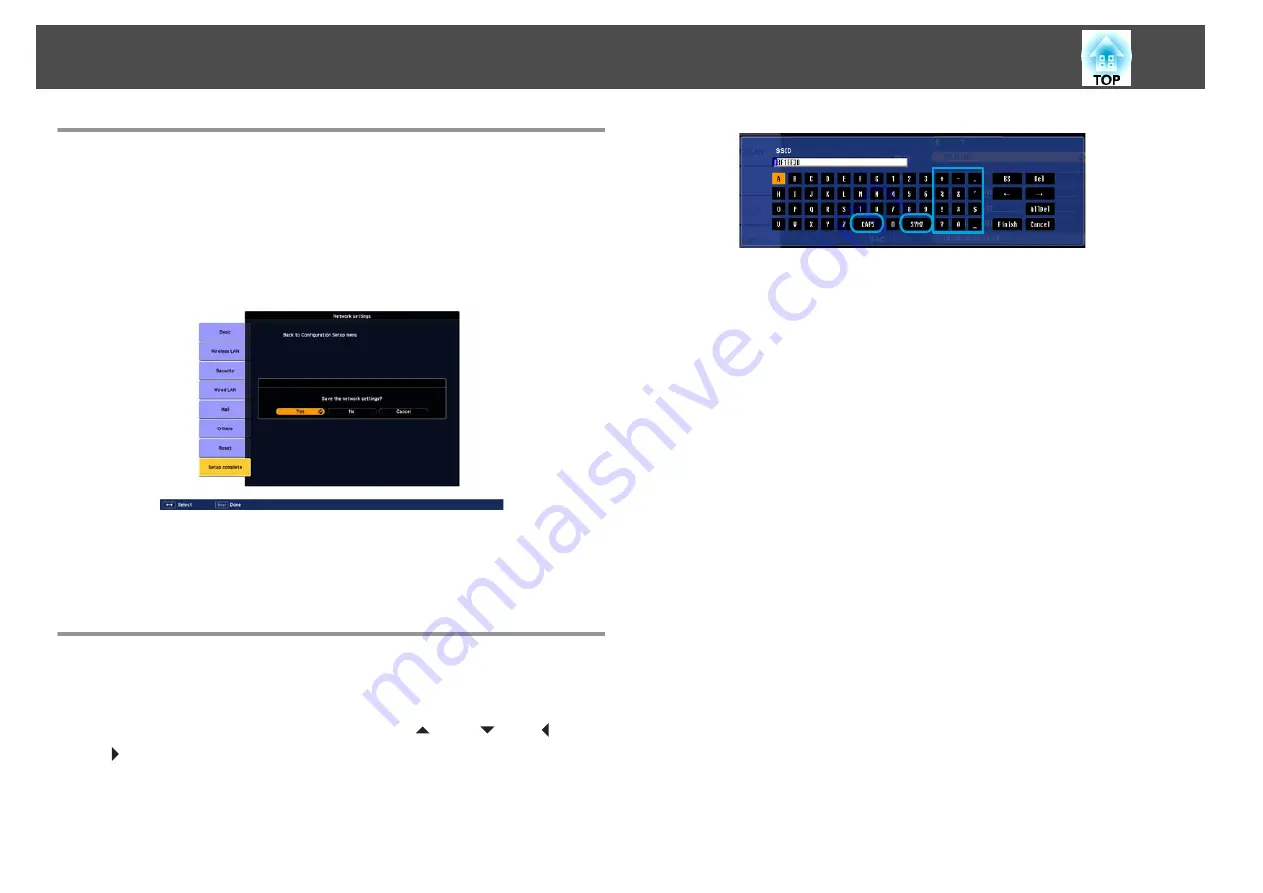
Notes on Operating the Network Menu
Selecting from the top menu and sub menus, and changing of selected
items are the same as operations in the configuration menu.
When done, make sure you go to the
Setup complete
, and select one of
Yes
,
No
, or
Cancel
. When you select
Yes
or
No
, you return to the
configuration menu.
Yes
:
Saves the settings and exits the
Network
menu.
No
:
Exits to the
Network
menu without saving the settings.
Cancel
:
Continues displaying the
Network
menu.
Soft Keyboard Operations
The
Network
menu contains items that require input of alphanumerics
during setup. In this case, the following software keyboard is displayed. Use
the [
h
] button on the remote control or [
w
/
], [
v
/
], [
<
/ ] and
[
>
/ ] buttons on the control panel to move the cursor to the desired key,
and then press the [Enter] button to enter the alphanumeric. Enter figures
by holding down the [Num] button on the remote control, and pressing the
numeric buttons. After inputting, press [Finish] on the keyboard to confirm
your input. Press [Cancel] on the keyboard to cancel your input.
•
Each time the [CAPS] key is selected and the [Enter] button is pressed,
it switches between uppercase and lowercase letters.
•
Each time the [SYM1/2] key is selected and the [Enter] button is
pressed, it switches the symbol keys in the section enclosed in the box.
Network Menu
61
Summary of Contents for EB-G5450WU
Page 1: ...User s Guide ...
Page 7: ...Introduction This chapter explains the projector s features and the part names ...
Page 49: ...Configuration Menu This chapter explains how to use the configuration menu and its functions ...
Page 116: ...Network Functions This chapter explains the additional functions for networks ...
Page 138: ...Appendix ...






























