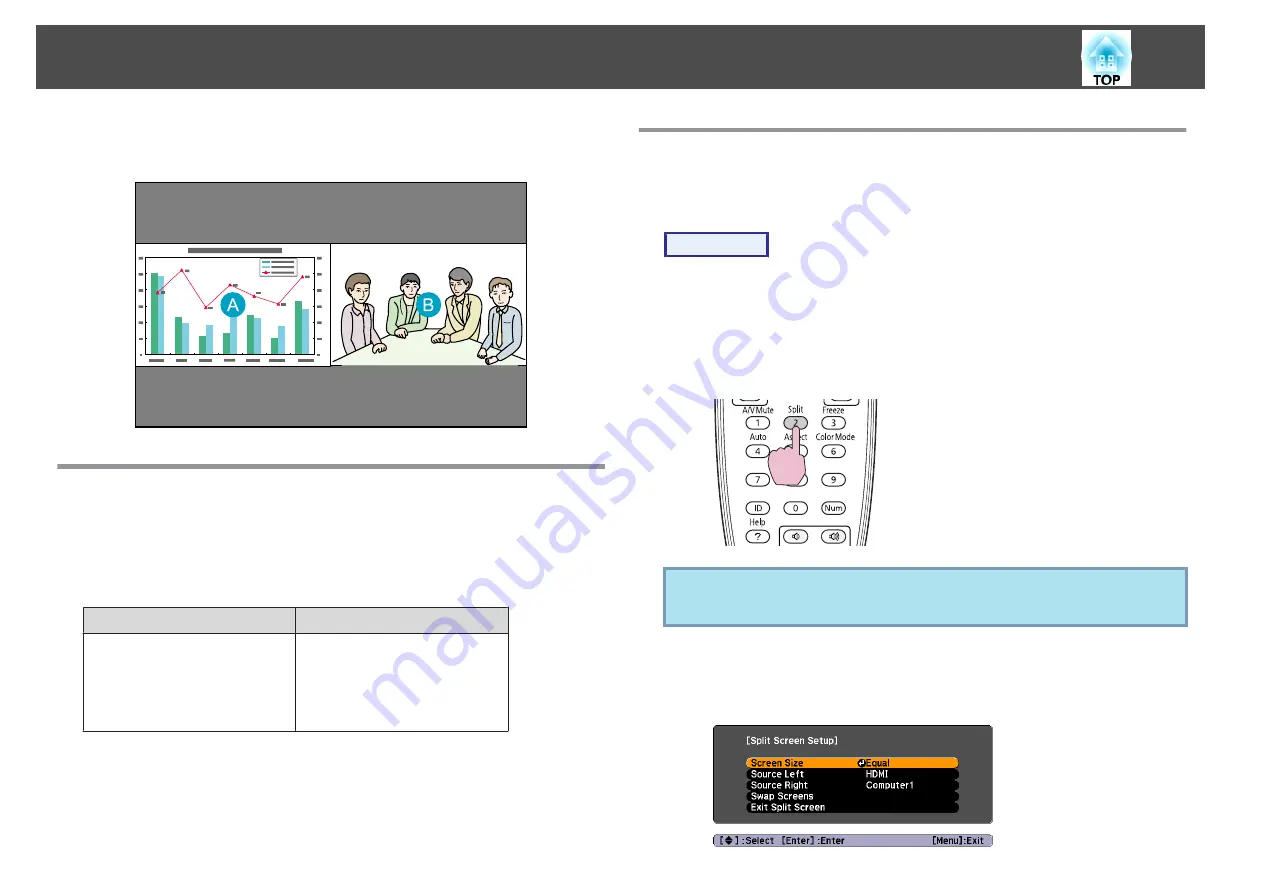
A split screen can be used to divide the screen into a left screen (
U
) and a
right screen (
V
) and simultaneously project two images.
Input Sources for Split Screen Projection
The combinations of input sources that can be projected on a split screen
are listed below.
Images from computers connected through the network or images from the
USB(TypeA) port cannot be projected.
Left or right screen
Other screen
DVI-D
HDMI
Computer1
BNC
S-Video
Video1
Video2
Operating Procedures
Projecting on a split screen
Procedure
A
Press the [Split] button on the remote control while the
projector is projecting.
The currently selected input source will be displayed on the left
screen.
Remote Control
q
The split screen can also be started from
Split Screen
on the
Configuration menu.
s
B
Press the [Menu] button on the remote control or the control
panel.
The
Split Screen Setup
will be displayed.
Projecting Two Images Simultaneously (Split Screen)
30
Summary of Contents for EB-G5450WU
Page 1: ...User s Guide ...
Page 7: ...Introduction This chapter explains the projector s features and the part names ...
Page 49: ...Configuration Menu This chapter explains how to use the configuration menu and its functions ...
Page 116: ...Network Functions This chapter explains the additional functions for networks ...
Page 138: ...Appendix ...






























