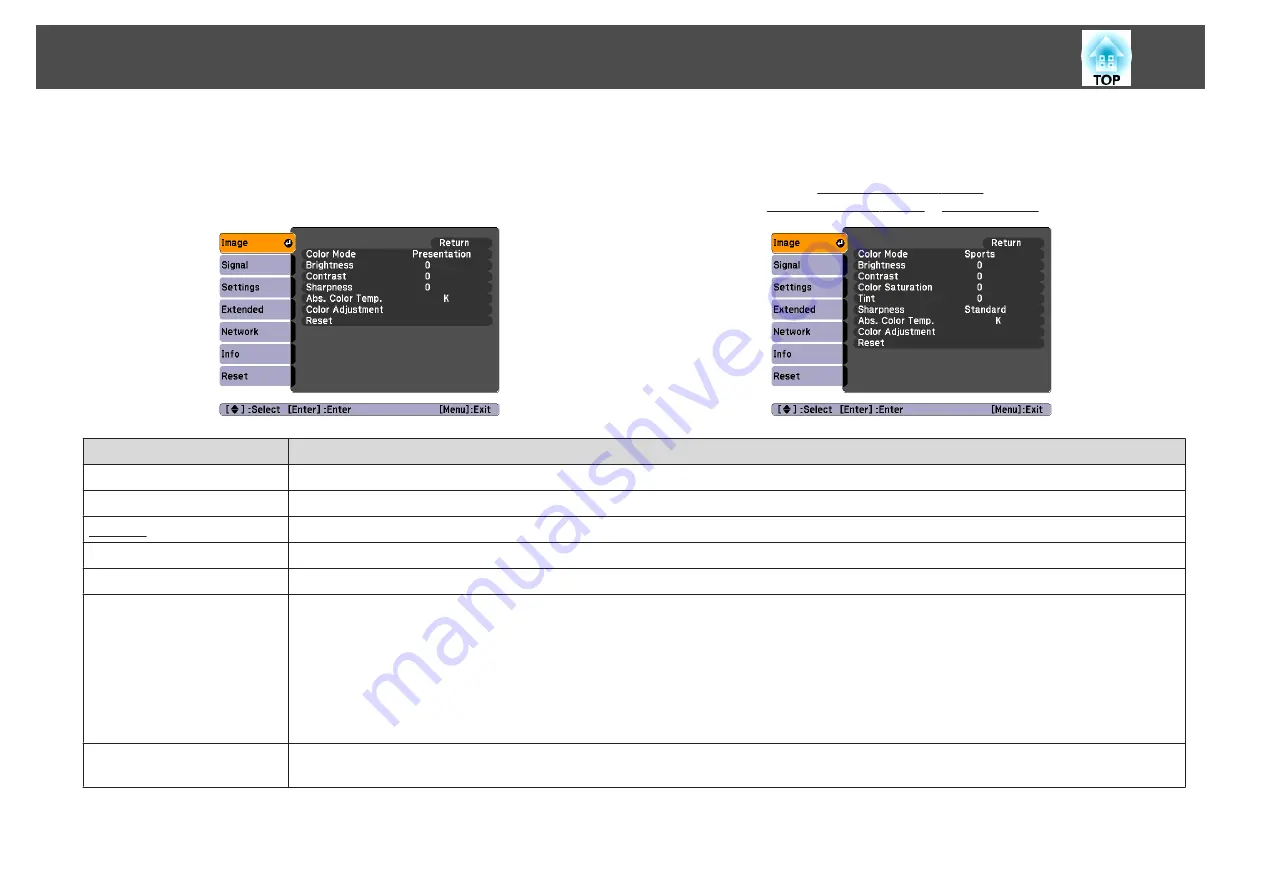
Items that can be set vary depending on the image signal or input source currently being projected as shown in the following screen shots. Setting details are
saved for each image signal.
RGB Signal/USB/LAN
Component Video Signal
Composite video Signal
Sub Menu
Function
Color Mode
You can select the quality of the image to suit your surroundings.
s
Brightness
You can adjust the image Brightness.
Contrast
You can adjust the difference between light and shade in the images.
Color Saturation
You can adjust the Color Saturation for the images.
Tint
*1
You can adjust the image Tint.
Sharpness
Standard
: You can adjust the image sharpness. To make more-detailed settings, select
Advanced
.
Advanced
*
2
: The following four items can be set.
Thin Line Enhancement
: If this parameter is set to a positive value, details such as hair or fabric patterns will be enhanced.
Thick Line Enhancement
: If this parameter is set to a positive value, the outline, background, and the other main parts of the objects in the
image will be enhanced to show them clearly.
Vert. Line Enhancement
: If this parameter is set to a positive value, vertical lines in the image are enhanced.
Horiz. Line Enhancement
: If this parameter is set to a positive value, horizontal lines in the image are enhanced.
Abs. Color Temp.
*3
You can adjust the overall tint of the image in 10 stages from 5000 K to 10000 K. When a high value is selected the image becomes tinged
with blue, when a low value is selected the image becomes tinged with red.
Image Menu
51
Summary of Contents for EB-G5450WU
Page 1: ...User s Guide ...
Page 7: ...Introduction This chapter explains the projector s features and the part names ...
Page 49: ...Configuration Menu This chapter explains how to use the configuration menu and its functions ...
Page 116: ...Network Functions This chapter explains the additional functions for networks ...
Page 138: ...Appendix ...






























