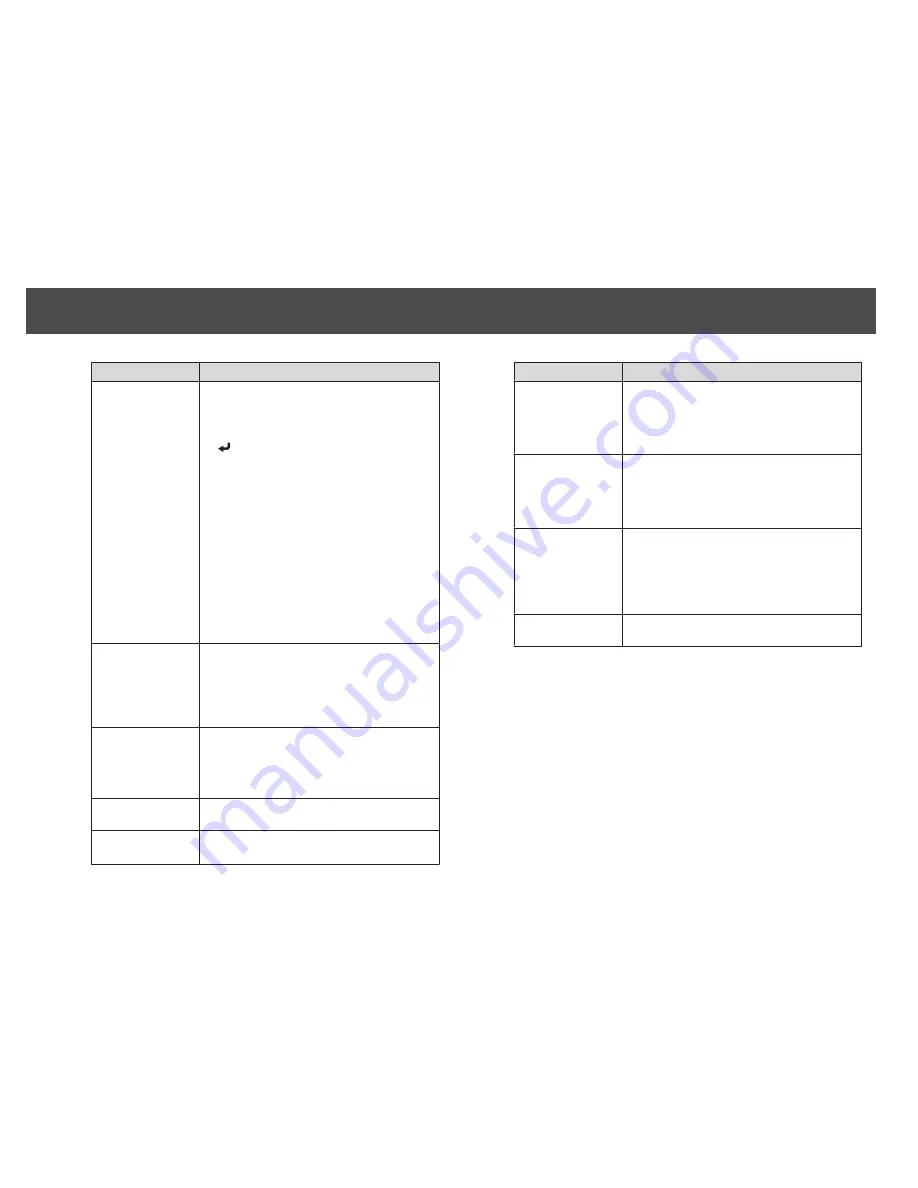
Submenu
Function
Wi-Fi Protected Setup You can use one of the following methods to connect
to an access point.
•
Push Button Method
SSID and security are set automatically when the
[
] button is pressed on the projector's control
panel and the dedicated button on the access
point equipment. This method is recommended
when the projector and access point are close
together.
•
PIN Code Method
SSID and security are set automatically by
inputting an 8-digit code that was assigned to
the projector from the computer to the access
point in advance. Make connection settings
between the computer and the access point in
advance. For details on how to make this
connection, refer to the manual provided with
the access point. This method is recommended
when the projector is mounted on the ceiling.
SSID
Enter an SSID. When an SSID is provided for the
wireless LAN system in which the projector
participates, enter the SSID. You can enter up to 32
single-byte alphanumeric characters. (^ cannot be
used. ) Set SSID to blank or ANY to establish an ANY
connection.
Search Access Point
When Connection Mode is set to
Advanced
, you can
search for surrounding access points, and set the SSID
to be connected from those access points. Depending
on the access point settings, they may not be displayed
in the list. You must set security separately.
SSID Display
To prevent the SSID from being displayed on the LAN
Standby screen, set this to
Off
.
DHCP
You can set whether or not (
On
/
Off
) to use DHCP.
If this is set to
On
, you cannot set any more addresses.
Submenu
Function
IP Address
You can input the IP address assigned to the projector.
You can enter a number from 0 to 255 in each field of
the address. However, the following IP addresses
cannot be used. 0.0.0.0, 127.x.x.x, 224.0.0.0 to
255.255.255.255 (where x is a number from 0 to 255)
Subnet Mask
You can input the Subnet Mask for the projector. You
can enter a number from 0 to 255 in each field of the
address. However, the following subnet masks cannot
be used.
0.0.0.0, 255.255.255.255
Gateway Address
You can input the IP address for the gateway for the
projector. You can enter a number from 0 to 255 in
each field of the address. However, the following
Gateway addresses cannot be used.
0.0.0.0, 127.x.x.x, 224.0.0.0 to 255.255.255.255 (where
x is a number from 0 to 255)
IP Address Display
To prevent the IP address from being displayed on the
LAN Standby screen, set this to
Off
.
g
Make security settings on the
Security
menu if necessary.
Follow the instructions from your network administrator when
making security settings.
h
When you have finished making settings, select
Setup
complete
.
Network Setup
66
Summary of Contents for EB-4550
Page 1: ...Installation Guide ...
Page 5: ...Main Guide ...






























