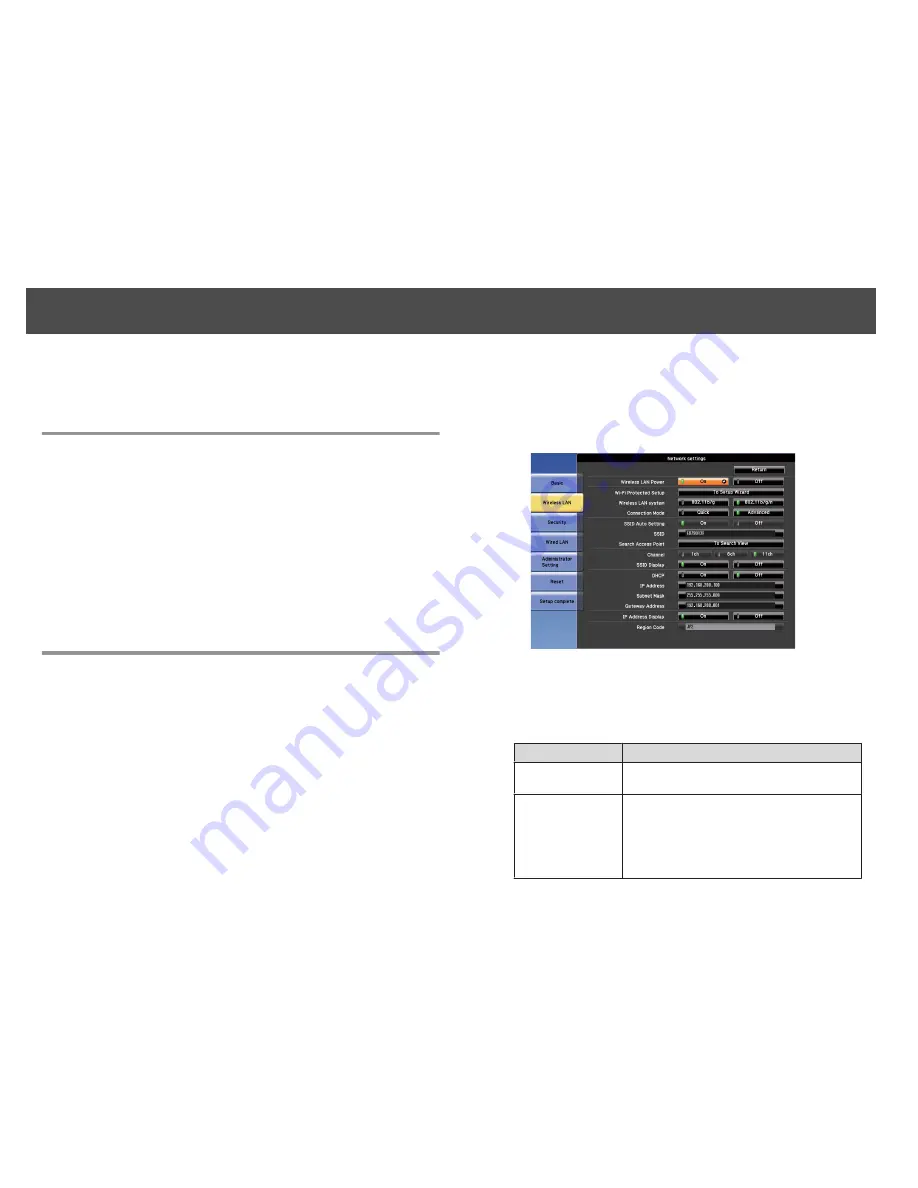
When
Network Protection
is set to
On
in
Password Protection
, a message
is displayed and the network settings cannot be changed. Set
Network
Protection
to
Off
and then configure the network.
Checking Network Settings
You can use one of the following methods to check the network setting
information.
•
Checking from the Configuration menu.
Press the [Menu] button, and then select
Net. Info - Wireless LAN
or
Net. Info - Wired LAN
from the
Network
menu to display the current
network settings.
•
Checking from the LAN Standby screen.
Press the [LAN] button on the remote control to display the following
information.
Projector Name, SSID, IP Address, Keyword
Wireless LAN
Preparing the Projector
•
To connect the projector to a computer using wireless LAN, you need
to install the optional wireless LAN unit on the projector.
•
Perform network settings so that the computer can use wireless LAN.
For more details, see the user's guide supplied with the computer.
Ad hoc connection settings (Quick)
When using the "EasyMP Network Projection" software supplied, this setup
method creates a direct wireless connection (ad hoc connection) between
the computer and the projector.
a
Display the Network Configuration screen on the projector.
Press [Menu] button >
Network
>
Network Configuration
b
Select the
Wireless LAN
menu.
The following screen is displayed.
c
Set
Wireless LAN Power
to
On
.
d
Set
Connection Mode
to
Quick
.
e
Set other items as necessary.
Submenu
Function
Wireless LAN system
Sets the wireless LAN system. Normally this should be
set to 802.11b/g/n.
SSID Auto Setting
When you set this to
On
, you can search for the
projector more quickly from among multiple
projectors. SSID is set automatically. When
connecting to multiple projectors from 1 computer,
set this to
Off
, and set the same SSID in all the
projectors that will connect.
Network Setup
64
Summary of Contents for EB-4550
Page 1: ...Installation Guide ...
Page 5: ...Main Guide ...






























