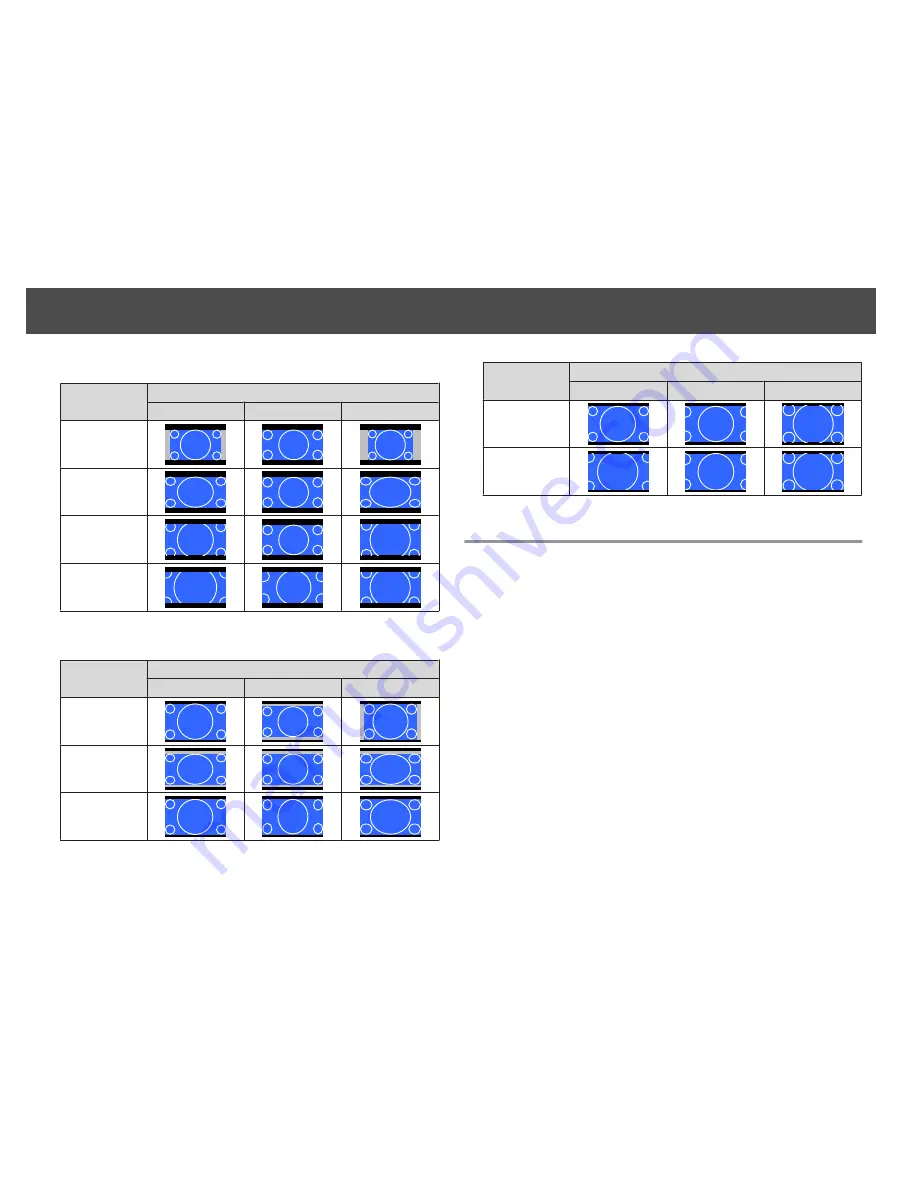
Screen type setting: 16:9
Aspect Ratio of Input Signal
16:10
16:9
4:3
Auto or Normal
Full
Zoom
Native
*
*
The image may differ depending on the resolution of the input signal.
Screen type setting: 16:10
Aspect Ratio of Input Signal
16:10
16:9
4:3
Auto or Normal
16:9
Full
Aspect Ratio of Input Signal
16:10
16:9
4:3
Zoom
Native
*
*
The image may differ depending on the resolution of the input signal.
Multi-Projection
Preparing the Projector
•
Set the ID to the projector.
Press [Menu] button >
Extended
>
Multi-Projection
>
Projector ID
When operating the projector, (1) set the remote control [ID] switch to
On, (2) hold down the [ID] button, (3) and then press the same number
button as the ID of the projector.
To check the projector's ID, press the [Help] button while holding
the [ID] button on the remote control to display the ID on the screen.
•
Adjust the position of the projected image by using the direction of the
projector and lens shift.
s
p.20
•
Set Color Mode to
Multi-Projection
with the [Color Mode] button on
the remote control (set to
3D Multi-Projection
for 3D images).
Projecting Images
50
Summary of Contents for EB-4550
Page 1: ...Installation Guide ...
Page 5: ...Main Guide ...






























