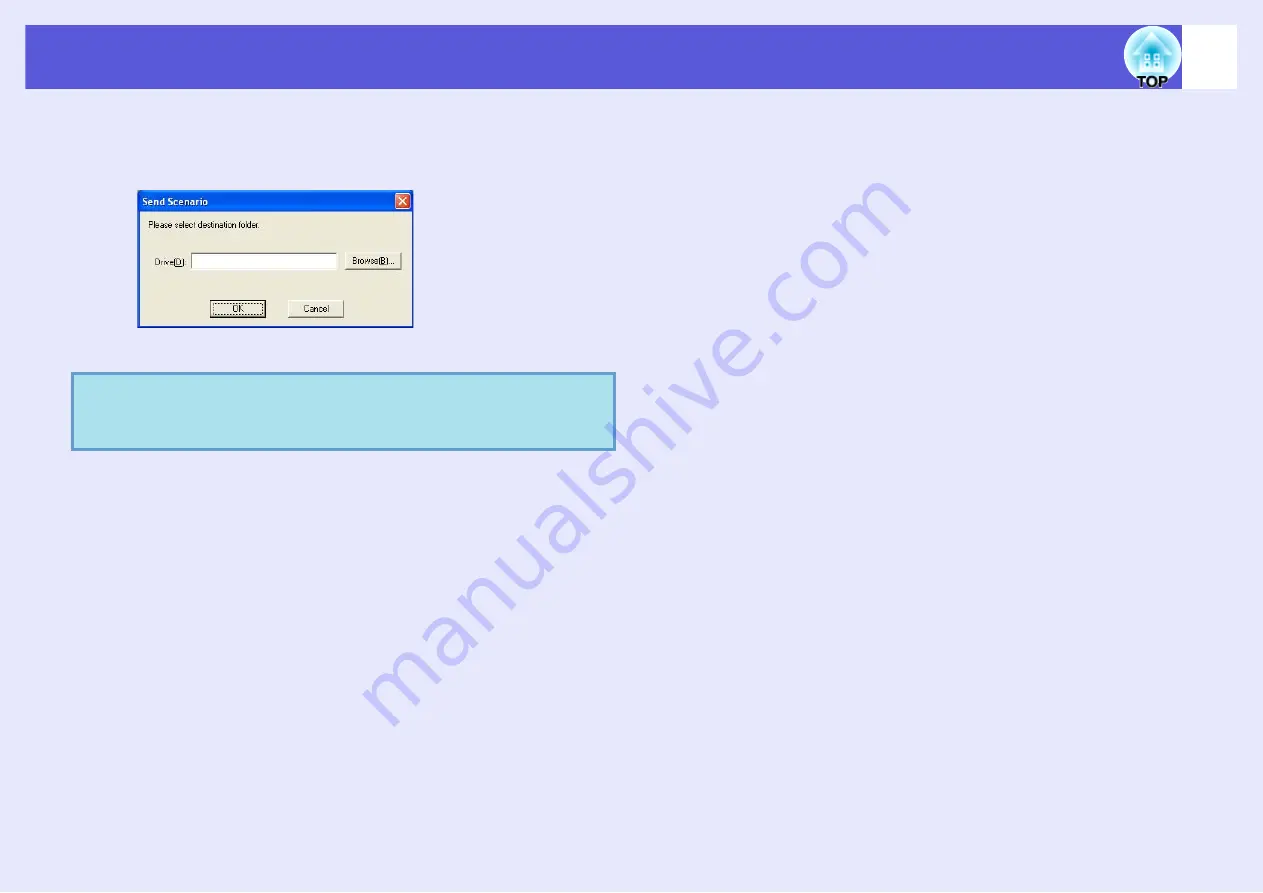
Converting all files in a single operation without starting up SlideMaker2
68
F
Select the drive and the folder where the USB
storage or CompactFlash card is connected and
click "OK".
Go to procedure 3 from "Sending Scenarios"
q
Scenarios made by dragging & dropping automatically take
the name "Scnxxxx" (where xxxx is a number).
















































