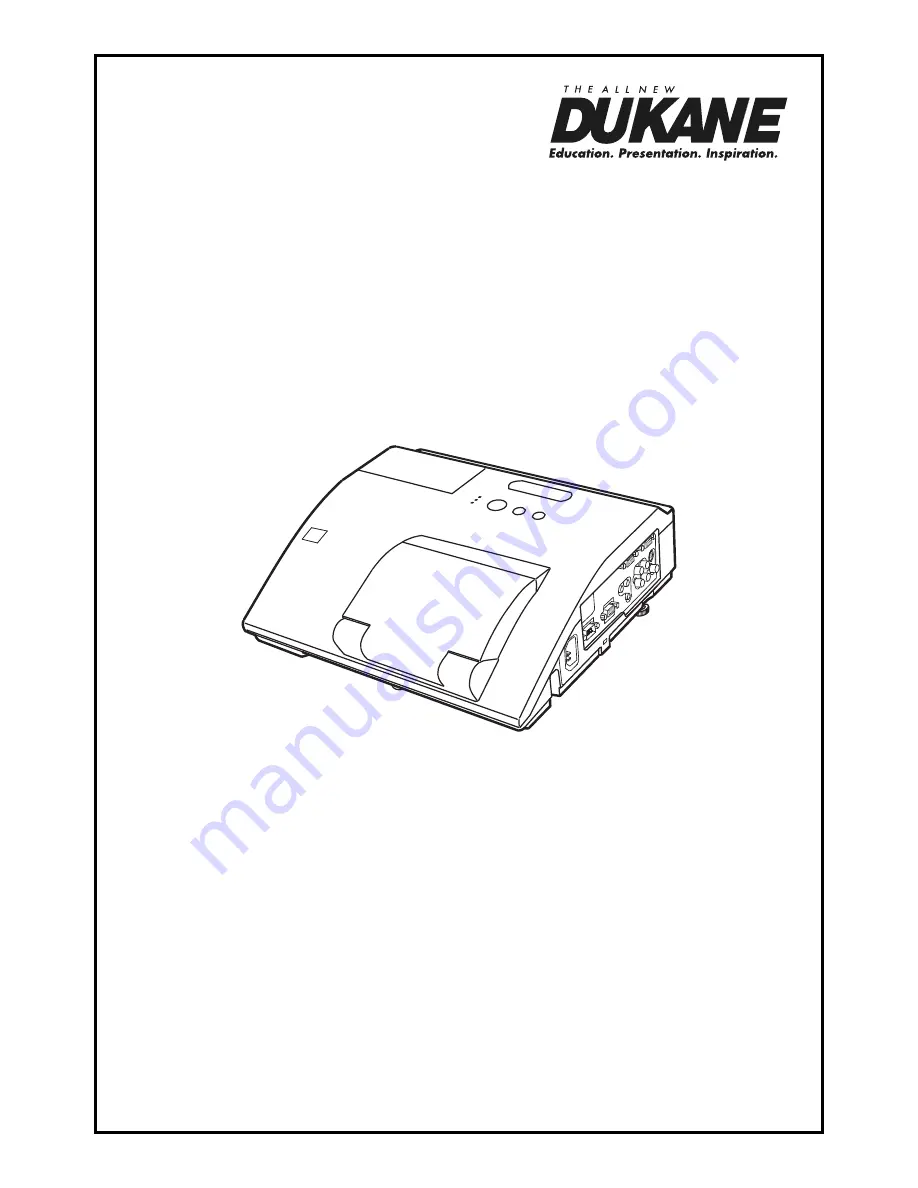
DUKANE CORP AV SERVICE DEPT
2900 Dukane Drive
St Charles, IL 60174
800-676-2487 / 630-762-4032
Fax 630-584-5156
www.dukane.com/av
Information in this Guide may change due to product improvements. To obtain the latest
manuals, literature, and software please visit the Dukane web site at; www.dukane.com/av
and look at the specific model
SUPPORT
or
DOWNLOADS
section.
Data Video LCD - Interactive
WXGA UST Projector
General User’s Manual
MODEL 8107HWI
403-8107HWI-General-00
Summary of Contents for 8107HWI
Page 2: ......


































